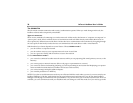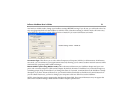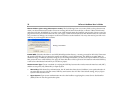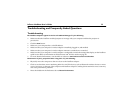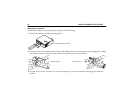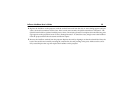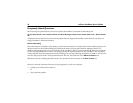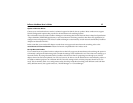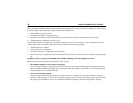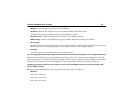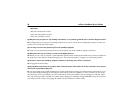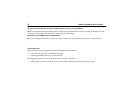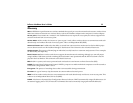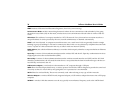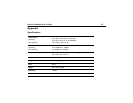28 InFocus LiteShow User’s Guide
To set up Network Profiles, the following wireless LAN settings need to match. This allows LiteShow to work without
a wireless adapter driver that fully support the Advanced Feature set:
• SSID (BSSID) or Network Name
• Network mode (ad-hoc or infrastructure)
• IP address and subnet mask (The IP address must not be identical. Only match until the last character)
• WEP Settings (For LiteShow the value is off)
If the LiteShow device is configured to use default settings, you can use your network card's configuration utility to
create a profile that uses Ad-Hoc (aka, Peer-to-Peer) mode with the following settings.
•The SSID name is LiteShow.
• There should be no encryption.
• Channel can be set to 11, although it is not required
• Once this profile is created and selected you should connect within a short period to the LiteShow-enabled projec-
tor.
Q: Why are there no projectors available in the LiteShow Manager when the application starts?
A: There can be several possible reasons for this. They include:
• No LiteShow adapters are presently in operation
If your LiteShow adapter is presently in operation and you're not finding available projectors, please make sure
that the LiteShow adapter is plugged into a projector and that the projector is powered on. The LiteShow Splash
Screen displays if all is working correctly.
• Incorrect networking settings
The following wireless LAN settings need to match in order for LiteShow to work: Network Name, Network
Mode, and WEP settings. Look at your networking properties and verify that the settings on the computer match
the settings on the LiteShow device. The LiteShow Splash Screen displays the following LiteShow settings: