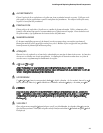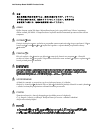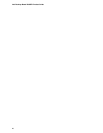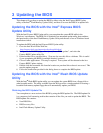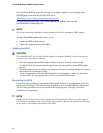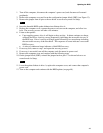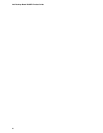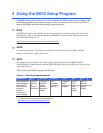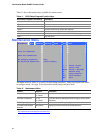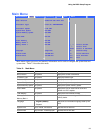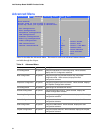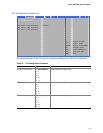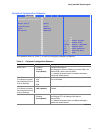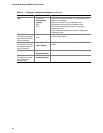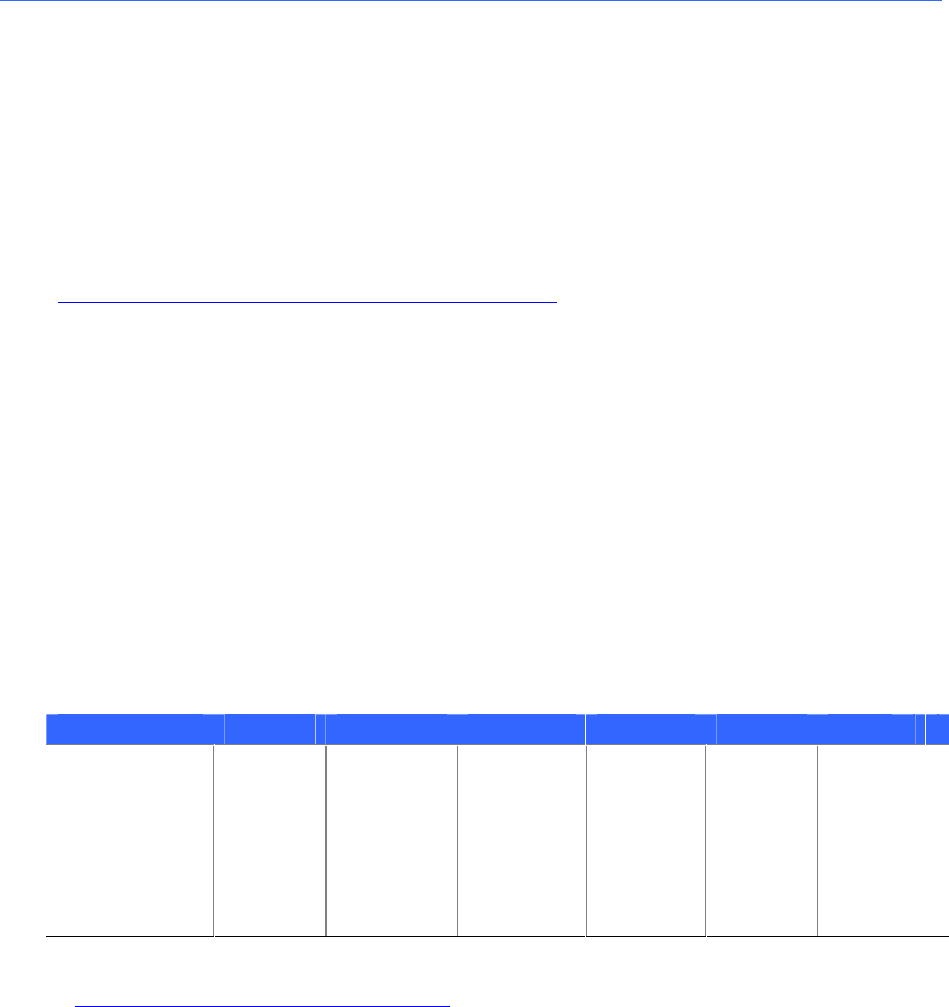
51
4 Using the BIOS Setup Program
The BIOS Setup program can be used to view and change the BIOS settings for the computer. The
BIOS Setup program is accessed by pressing the <F2> key after the Power-On Self-Test (POST)
memory test begins and before the operating system boot begins.
✏
NOTE
The BIOS Setup menus described in this section may not show the latest settings. For the latest
BIOS settings, refer to the Intel Desktop Board D845EPI Technical Product Specification or the
Intel World Wide Web site at:
http://support.intel.com/support/motherboards/desktop/
✏
NOTE
For reference purposes, you should write down the current Setup settings. When you make
changes to the settings, update this record.
✏
NOTE
The Setup menus described in this section apply to the desktop board with BIOS identifier
VA84510A.86A. Desktop boards with other BIOS identifiers might have differences in some of the
Setup menu screens.
Table 10 shows the BIOS Setup program menu bar.
Table 10. BIOS Setup Program Menu Bar
Maintenance Main Advanced Security Power Boot Exit
Clears passwords
and Boot Integrity
Service (BIS)*
credentials, and
configures
extended
configuration
memory settings
Allocates
resources
for
hardware
components
Configures
advanced
features
available
through the
chipset
Sets
passwords
and security
features
Configures
power
managemen
t features
Selects
boot
options and
power
supply
controls
Saves or
discards
changes to set
program
options
* For information about the BIS, refer to the Intel Web site at:
http://developer.intel.com/design/security/index1.htm