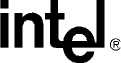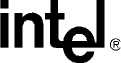
116 Board Manual
Intel® IQ80219 General Purpose PCI Processor Evaluation Platform
Getting Started and Debugger
C.7.5 Stepping Through the Code
The “led.c” file contains a function that is called from code in “blink.c”. This exercise steps through
the code and utilizes a few of the most common step tools.
1. Launch the debugger, open Tester1LED, and open the “blink.c” and “led.c” files.
2. Set a breakpoint on the following line in “blink.c”: displayLED(leds[8],leds[0]); /* LED
display '80'*/
3. Press Go.
Program execution sit on the first breakpoint.
4. Press the “Step Over” icon and notice how execution jumps over the function call to the next
line of execution.
5. Now try the “Step Into” icon and note that the pointer has now jumped into the function
“displayLED”, which is located in the “led.c” file.
6. Press the “Step Over” icon again and watch the pointer advance within the function to the next
executable line.
7. Now press the “Step Out of” icon and notice how execution leaves the called function and
waits on the next executable line in “blink.c”.
8. The animate icon can also be used to provide a “Step Into” effect that occurs at a specified
time interval (default of 1 second). This can be modified in the “Settings” section of the
“View/Options” menu. Experiment with this as desired.
9. Use Halt to stop the animate mode before the next breakpoint.
10. Also note that Go can be pressed at any time to continue execution from the current line to the
next breakpoint or program end.
C.7.6 Setting Code|Lab Debug Options
Besides the Animate debug time interval setting briefly mentioned in step 8 of the previous exercise,
many useful options can be accessed from the “View/Options” menu.
1. Experiment here by bringing up the Registers window (click and change the view options
between binary and decimal; for example).
Hint: Settings tab, Interface, Radix
2. Also try bringing up the Memory window (click) and change the number of columns between
4 and 2 and notice the changes.
Hint: Settings tab, Memory Window, Number of Columns
Note: Press window icons a second time to remove them from view.
Again, there are many features of the debug environment not discussed here. Please see the Code|Lab
manuals for a full description of debug features.