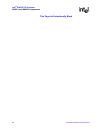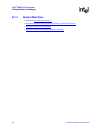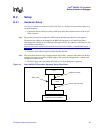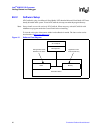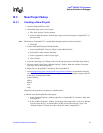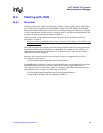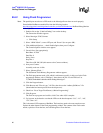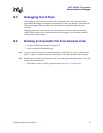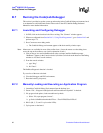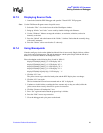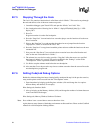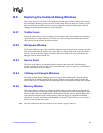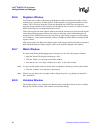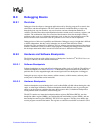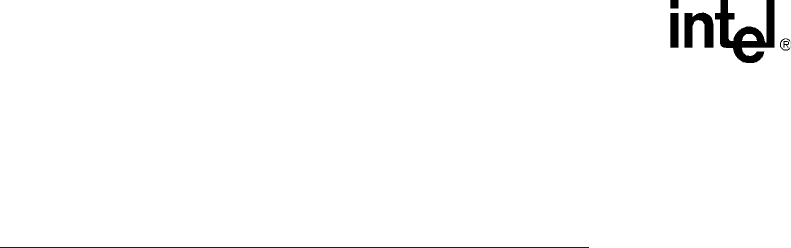
60 Evaluation Platform Board Manual
Intel
®
IQ80332 I/O Processor
Getting Started and Debugger
B.4.2 Using Flash Programmer
Note: The parallel port must be set to EPP mode or the Macraigor Raven does not work properly.
Download the RedBoot executable files from the following location:
http://developer.intel.com/design/intelxscale/dev_tools/021022/index.htm
RedBoot Debug Monitor
for the IQ80332.
1. Double click on the “Code|Lab Debug” icon on the desktop.
The Connection Window appears.
2. Select Macraigor JTAG Connect
a. Click Setup.
3. Select “ARM XScale”, correct LPT port, and “Raven” (do not press OK).
4. Click Additional Options…, check Enable Option, then press Configure
The Console Options windows now appears.
5. Console Port: (Set appropriately)
Baud Rate: 115200
Data Bits: 8
Parity: None
Stop Bits: 1
Then Press OK, OK, OK (this returns to the Connect window).
6. Now press Connect.
Assembly code now visible.
7. Select “Memory/Flash…”
The OCDemon Flash Memory Programmer window appears.
8. The Flash programmer needs a file which is architecture specific, in this case. In the Flash
programmer window, select “File/Open”, then choose the file “Xscale TBD.ocd” at:
“C:\MGC\Embedded\codelab\codelab Debug\Macraigor\”.
9. Click the Program button.
10. Click Browse and “Files of type:” All Files, then choose the “redboot_ROM.srec” file
(downloaded and uncompressed from developer.com).
11. Check box “Erase Target Flash Sector(s) Before Programming”.
12. Click Program.
The Flash now programs and verifies; click Close when 100% complete.
13. Cycle power to the board to see that the LEDs on the board sequence “8.8.”, “A5”, “A6”,
“S.L”, then “A1”.
This is the normal LED sequence of RedBoot. The board may need to be reset more than once.
Explore the other features of the Flash programming window. The contents of the Flash can be
erased, copied to a file on the host, and verified against a file on the host.