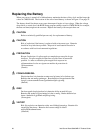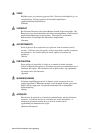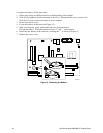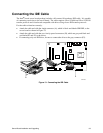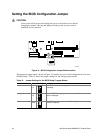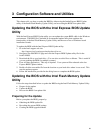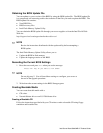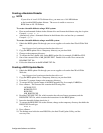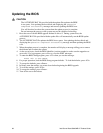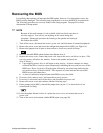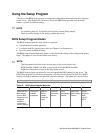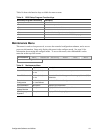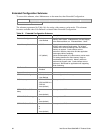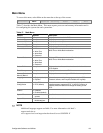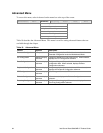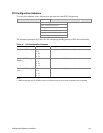Updating the BIOS
CAUTION
The AUTOEXEC.BAT file provided with the update files updates the BIOS
in two parts: first updating the boot block and displaying the
Operation
completed successfully
message and second, updating the BIOS core.
You will be asked to reboot the system when the update process is complete.
Do not interrupt the process or the system may not be capable of rebooting.
1. Boot the server with the BIOS upgrade diskette in drive A. During system boot, the
AUTOEXEC.BAT file provided with the update files will automatically run the BIOS update
process.
2. The AUTOEXEC.BAT file updates the BIOS in two parts: first updating the boot block and
displaying the
Operation completed successfully message and then updating the BIOS
core.
3. When the update process is complete, the monitor will display a message telling you to remove
the diskette and to reboot the system.
4. As the server boots, check the BIOS identifier (version number) to make sure the upgrade was
successful. If a logo appears, press <Esc> to view the POST messages.
5. To enter the BIOS Setup program, press <F2> when you see the message:
Press <F2> to Run SETUP
6. For proper operation, load the BIOS Setup program defaults. To load the defaults, press <F9>.
7. To accept the defaults, press <Enter>.
8. In Setup, enter the settings you wrote down before beginning the BIOS upgrade.
9. To save the settings, press <F10>.
10. To accept the settings, press <Enter>.
11. Turn off the server and reboot.
58 Intel Server Board S845WD1-E Product Guide