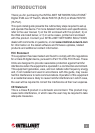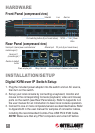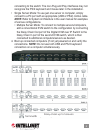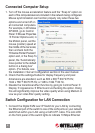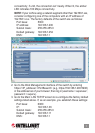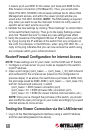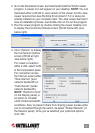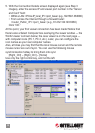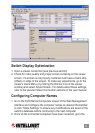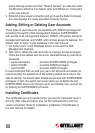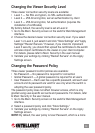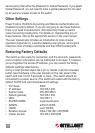secure policy than either No Password or Global Password. If you select
Global Password, you will need to enter a global password to be used
by all users for viewer access to the switch.
Other Settings
Power Control, RADIUS Accounting and Remote Authentication are
disabled by factory default. If you are not going to use these features,
there is no need to enable them; otherwise they’d take up switch
resources during booting time. For details on implementing any of
these features, refer to the appropriate section in the user manual.
The user manual also includes an introduction to local console
operation (Appendix A), a section detailing user groups, and a quick
reference chart of hotkey commands and their OSD counterparts.
Restoring Factory Defaults
The switch is now ready for connection, and the accounts, passwords
and connection information can be distributed to all users. If, however,
you’ve forgotten the access IP address, you can restore the factory
defaults (settings listed below).
Using a small pointed object like a pin or needle, push the recessed
button (see Hardware in the user manual) on the rear panel of the
switch and hold it in for 5 seconds or more. (The switch should be
connected to a power source.) The switch will restart with the factory
default TCP/IP and username/password settings.
• Port base: 5900
• IP address: 192.168.1.200
• Subnet mask: 255.255.255.0
• Default gateway: 192.168.1.254
• DNS: 192.168.1.1
• SUPERADMIN: superuser/superu
• ADMIN: admin/123456
• USER: user/123456
• Browser access: https://192.168.1.200:5908
• Viewer access: 192.168.1.200:5900
14