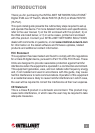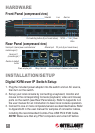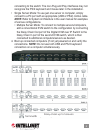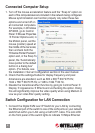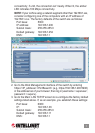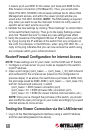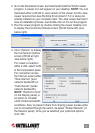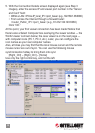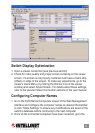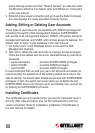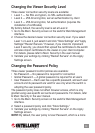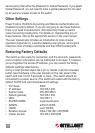it means you’ll use 6080 for the viewer port base and 6088 for the
SSL browser connection (<PortBase+8>). Thus, you would enter
https://192.168.1.36:6088 in the browser address bar to obtain Web
Management access, and within the viewer prompt window you
would enter 192.168.1.36:6080. NOTE: The DNS setting is required
only when you want to use the mail alert function to notify users of
specic server alert events via e-mail.
4. Validate the new settings by clicking “Store Settings” to commit them
to the switch’s ash memory. Then go to the Apply Settings screen
and click “Restart Servers” to make any new settings take effect.
5. Verify the presence of the Digital KVM over IP Switch within your LAN
by trying to ping the IP address of the switch from any computer on
the LAN. For example, in the DOS box, enter: ping 192.168.1.36 — a
reply to the ping indicates that you can now access the switch using
any computer within your LAN environment.
Router/Firewall Conguration for Internet Access
NOTE: These settings are for your router, not the KVM over IP Switch.
1. Congure a virtual server on your router as mapped to the switch’s
local IP address.
2. Open a port range (<port_base> — <port_base_+_9>) both inbound
and outbound for the virtual server (based on the conguration in
previous steps). If, as above, the switch has a port base of 6080, then
the port range would be 6080–6089 ( <port_base> — <port_base +9>)
both for inbound and outbound, in which
<port_base> = 6080 (viewer connection port)
<port_base + 8> = 6088 (browser SSL connection port)
<port_base + 9> = 6089 (for viewer internal communication, etc.)
NOTE: Once you’ve changed the port base of the switch, you should
also modify the open port range on your router accordingly if you want
Internet access to come across.
Testing the Viewer Connection via the LAN/Internet
1. Log in to the Web Management interface (using a valid IP address
and the username/password as above).
8