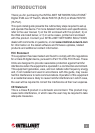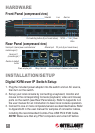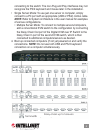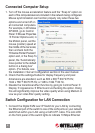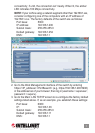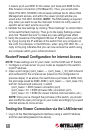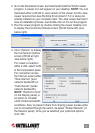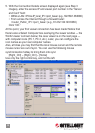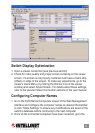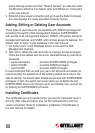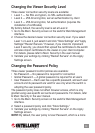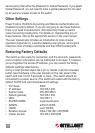Connected Computer Setup
1. Turn off the mouse acceleration feature and the “Snap to” option on
each of the computers/servers included in the network being congured.
Mouse synchronization can function properly only when these two
options are turned off on
all connected computers.
For example, in Windows
XP/2003, go to Control
Panel ‡ Mouse Properties
‡ Pointer Options and, in
the Motion panel, set the
mouse (pointer) speed at
the middle of the bar scale;
then uncheck both the
“Enhance Pointer Precision”
option and, in the Snap To
panel, the “Automatically
move pointer to the default
button in a dialog box”
option. (For details, see
the Installation / Server Conguration section in the user manual.
2. Check that the settings/modes for display frequency and pixel
dimensions are standard, such as 800 x 600
@
60/72/75 Hz;
1024 x 768
@
60/70/75 Hz; or 1280 x 1024
@
60 Hz.
3. Disable the transitional effect function by going to Control Panel ‡
Display ‡ Appearance ‡ Effects and unchecking the option. Doing
this will signicantly improve the video quality when using Medium or
Low as your video lter quality setting.
Switch Conguration for LAN Connection
1. Connect the Digital KVM over IP Switch to your LAN by connecting
the Ethernet port of the switch to one of the LAN ports on your network
switch/hub within your LAN using a Cat5 UTP cable. The Link LED
on the front panel of the switch lights to indicate 10 Mbps Ethernet
6