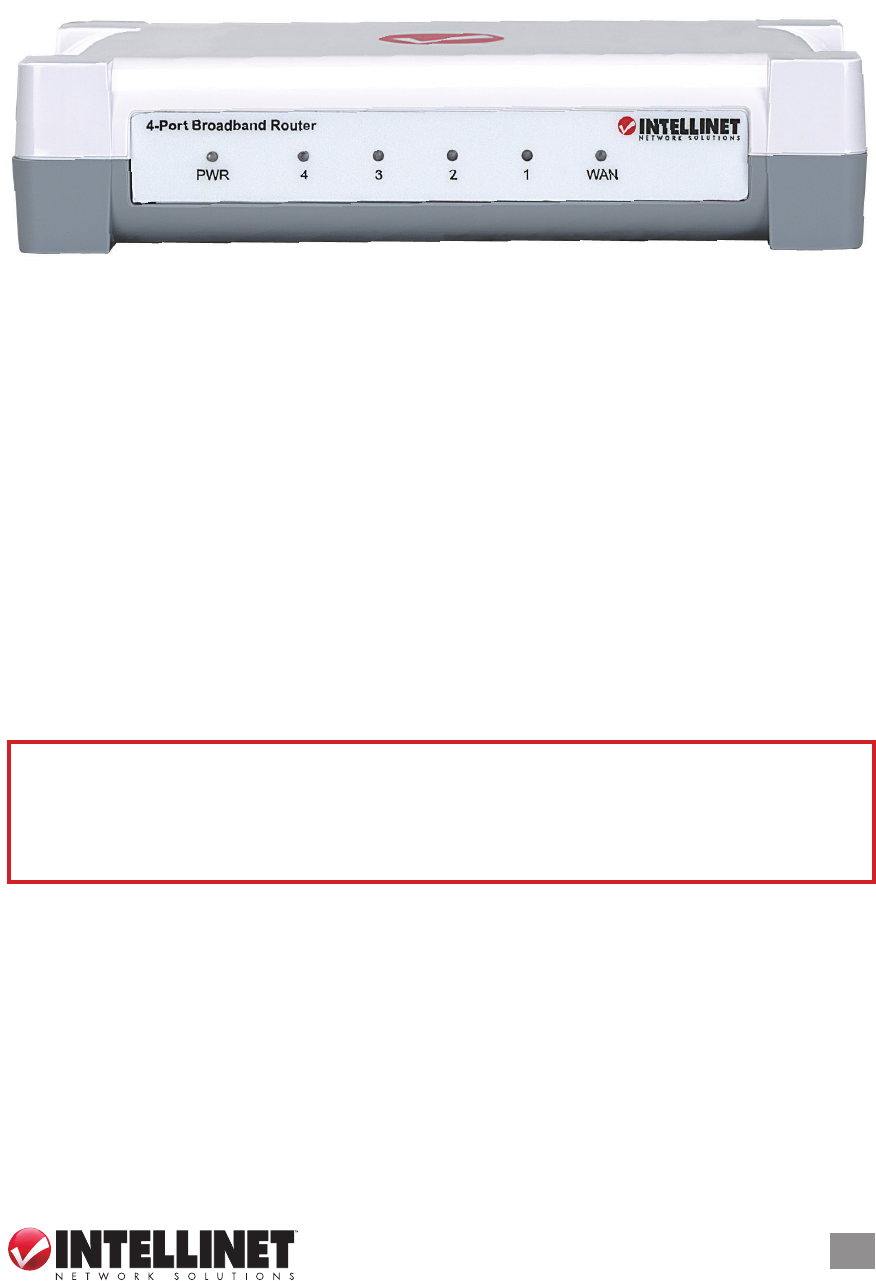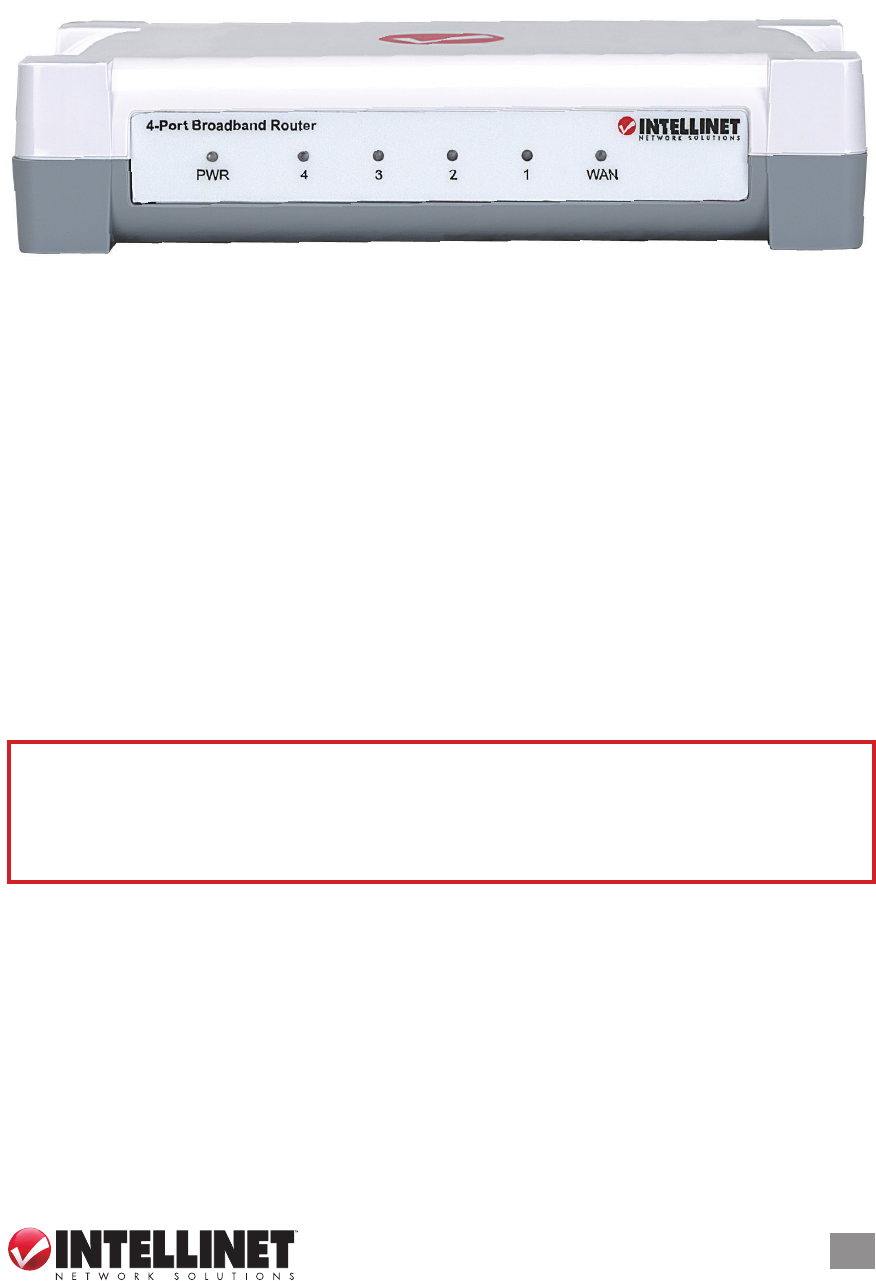
5
NETWORK SETTINGS
1.2 Front Panel LEDs
PWR — This lights when the router is turned on.
4-1 — These correspond to the four LAN ports on the router’s rear
panel. Lighted indicates a successful connection; blinking means
data is being transmitted or received through that port.
WAN — Lighted indicates a successful Internet connection; blinking
indicates data is being transmitted or received through that port.
2 NETWORK SETTINGS
To congure the router using a Web browser-based conguration utility,
at least one properly congured computer needs to be connected to
the router via the Ethernet. This 4-Port Broadband Router is congured
with the default IP address of 192.168.2.1 and subnet mask of
255.255.255.0, and its DHCP server is enabled by default.
2.1 IP Address Setup
2.1.1 Windows 98SE / Me
1. On your PC’s desktop, click “Start” and go to the Control Panel.
2. Double-click the “Network” icon to display the Network dialog box.
3. Click the Conguration tab and ensure that you have the
appropriate network card installed.
4. Select “TCP/IP.” NOTE: If “TCP/IP” is listed more than once, select
At this point, you can proceed to Section 2.3: Logging In to the Web
Browser. If you encounter problems from there, return here and follow
the steps in Sections 2.1: IP Address Setup and 2.2: Conrming the
Connection.