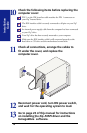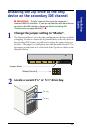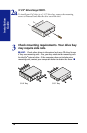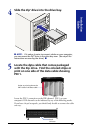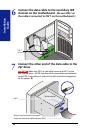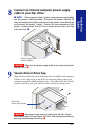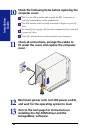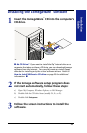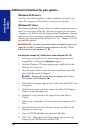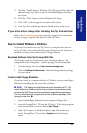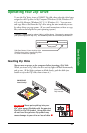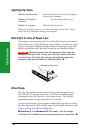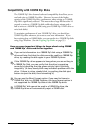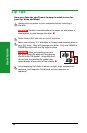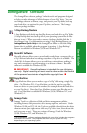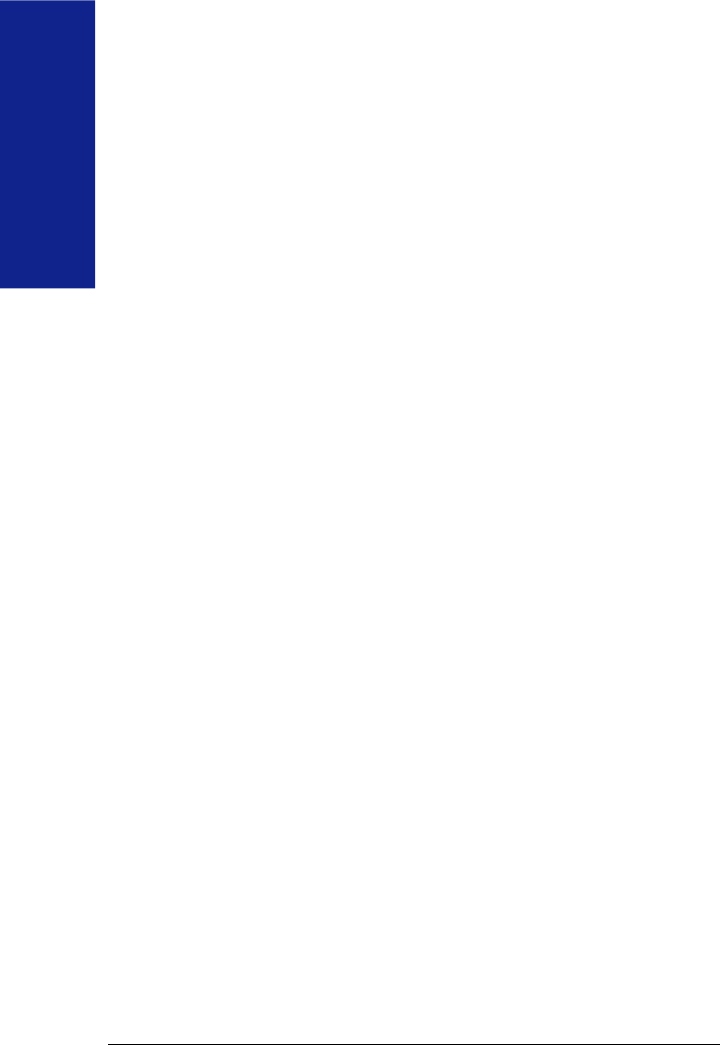
24
Installation
Guide
Additional instructions for your system...
Windows 95/98 Users
Your Zip
®
drive and IomegaWare
™
software should now be ready to use.
Open My Computer to see if you have an icon for your Zip drive.
Windows NT Users
The Iomega installation software will try to install and update the necessary
drivers on your system. If the Zip
®
drive does not appear on your system,
or appears as the B: drive, after the Iomega software installation is complete
and your system has rebooted, you will need to manually install the driver
using the procedure described for Windows NT 3.51. Windows NT 4.0 is
automatically updated.
˾ IMPORTANT! You must have administrator privileges for your local
computer in order to install the Iomega software or the Zip
®
ATAPI
software driver under Windows NT. ˾
Installing the Iomega Zip
®
ATAPI driver under Windows NT 3.51
1. If you have not already done so, install Iomega software from the
IomegaWare
™
CD using the setup.exe program.
2. From the Windows NT Main program group, double click on the
Windows NT Setup icon.
3. From the Setup window, choose the Options pull-down menu and
select “Add/Remove SCSI adapters.”
˾
NOTE:
Windows NT installs drives or adapters that use the
IDE interface as SCSI adapters. ˾
4. When the list of adapters appears, click “Add,” then click “OK” in the
message box.
5. Click the down arrow next to the window for “Select SCSI Adapter
Option” to open the adapter list.
6. Scroll down to the bottom of the adapter list box and click on
“Other.”
7. Make sure the IomegaWare CD is inserted into the computer’s CD
drive.
8. Select the drive letter for the CD drive and open the folder for the
language you want to use.
9. Open the WNTStuff folder, then open the IDE folder.
10. Click “OK.” When the list of Iomega adapters appears, select the
Iomega Zip ATAPI/IDE driver and click “OK.”