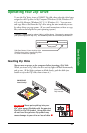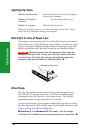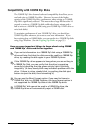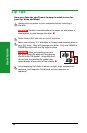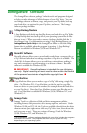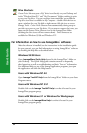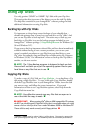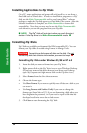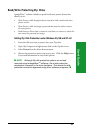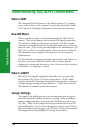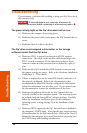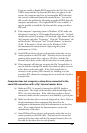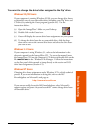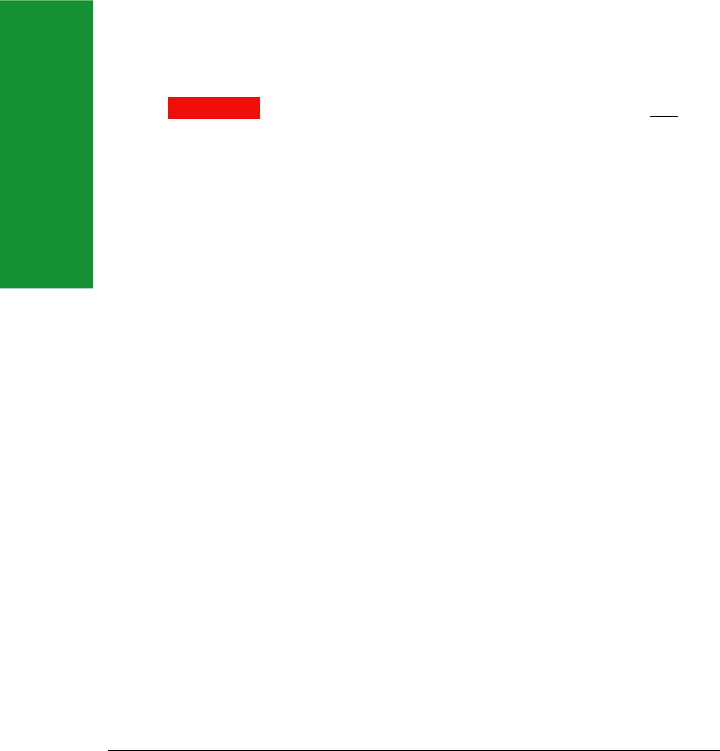
34
User’s Guide
Installing Applications to Zip
®
Disks
On a PC, some applications and games will only install to, or run from, a
fixed disk such as a hard drive. In order to install these programs to a Zip
®
disk, use the Make Nonremovable tool in your IomegaWare
TM
software
package to make the Zip disk appear as a fixed disk to the system. After the
software installation is complete, use Make Removable to restore disk
removability. Note that you may need to use the Make Nonremovable
tool whenever you run the program from your Zip disk.
˾ NOTE: The Zip
®
disk will not eject when you push the eject
button if the Zip drive is in Make Nonremovable mode. ˾
Formatting Zip
®
Disks
Zip
®
disks are available pre-formatted for IBM-compatible PCs. You can
format your Zip disks as needed using Format in Iomega Tools.
CAUTION Formatting a disk erases all data on the disk. Do not
format any disk that contains information you want to keep! ˾
Formatting Zip
®
Disks under Windows 95/98 or NT 4.0
1. Insert the disk you want to format into your Zip
®
drive.
2. Right mouse click on the Zip
®
drive icon on your Windows Desktop.
(If you have removed the drive shortcut icons from your Desktop,
open My Computer and right mouse click on the Zip drive icon.)
3. Select Format from the drive shortcut menu.
4. Choose the format type:
• Use Short Format if you want to quickly erase all data on a disk so you
can reuse it.
• Use Long Format with Surface Verify if you want to change the
format type (from Mac to PC), if you are formatting a disk where you
have forgotten the password, or if you need to repair a disk that has
developed read/write errors due to bad sectors.
5. Click Start to start formatting the Zip
®
disk.