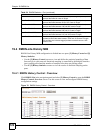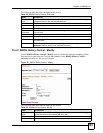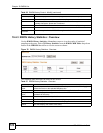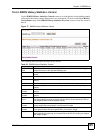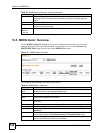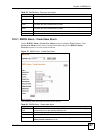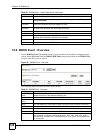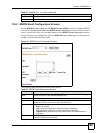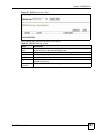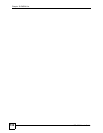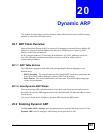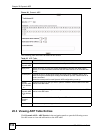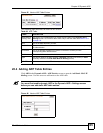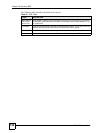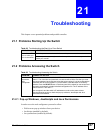Chapter 19 RMON-Lite
ES-1528 User’s Guide
130
19.7 RMON Event Log : Overview
Use the RMON Event Log : Overview screen to view the event log entries generated on the
switch. All the entries in this table are generated by the RMON-Lite probe when the event
value meets the risingEventThreshold or fallingEventThreshold assigned in the RMON
Alarm screens.
Select [9] Event Log in the RMON MIB Table: drop down list box in any RMON Lite
screen to view the screen as shown.
Figure 82 RMON Event Log : Overview.
The following table describes the labels in this screen.
19.7.1 RMON Event Log : Event
Use the RMON Event Log : Event screen to view the details of existing RMON event log
entries. Click on the specific Event Index numbers in the RMON Event Log : Overview
screen to view the screen as shown.
Owner Enter a descriptive name of the application that creates this entry. You can use 1-64
printable ASCII characters. Spaces are not allowed.
Apply Click this to save the settings to the switch.
Event Overview Click this to go to the RMON Event : Overview screen.
Table 62 RMON Event Configuration Screens (continued)
LABEL DESCRIPTION
Table 63 RMON Event Log : Overview
LABEL DESCRIPTION
RMON MIB
Table:
Use this drop down list box to select the MIB table you want to view. Click Apply to
refresh the screen to the selected MIB table view.
Refresh Click this to update all the fields in the RMON Event Log : Overview screen.
Event Index This field displays an event index number.
Event Type This field displays the action taken when this event occurred: None, Log, Trap, or
Log and Trap.
Last Time Sent This field indicates the value of system up time on the switch when this event was
last generated. It appears in the following format “XXD: XXH: XXM: XXS”, where
“XX” stands for a number and “D” stands for days, “H” for hours, “M” for minutes and
“S” for seconds.
Owner This field displays the entry creator. It displays “monitor” if the entry was created by
the switch itself.