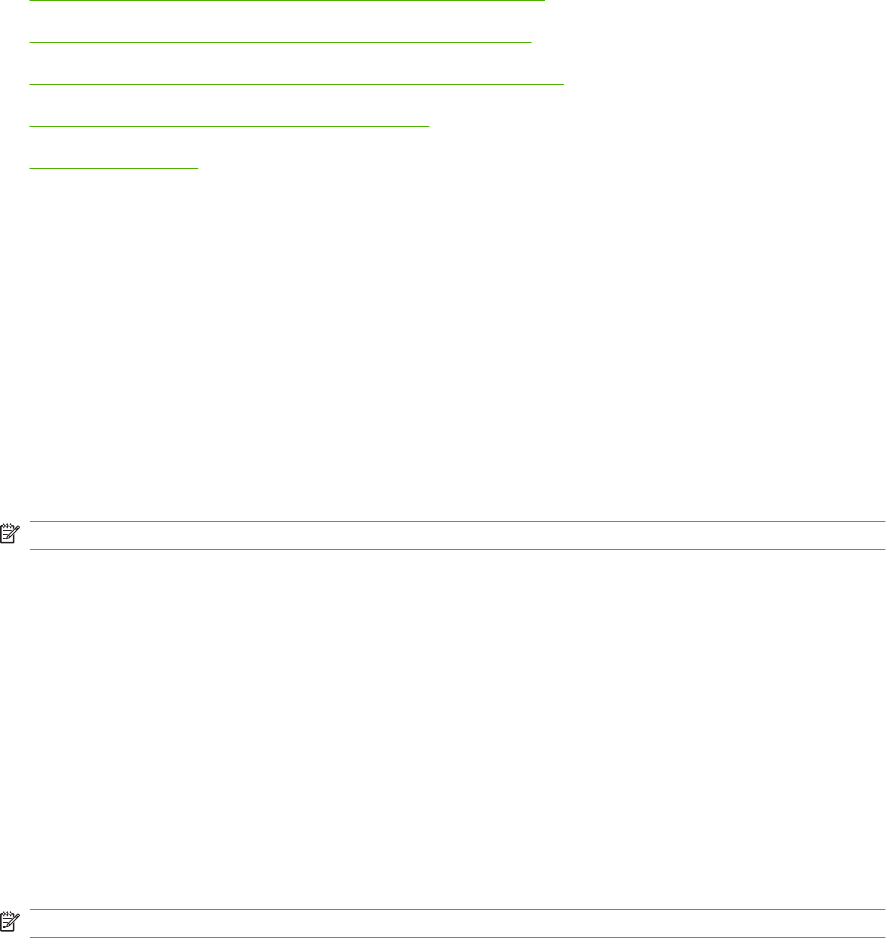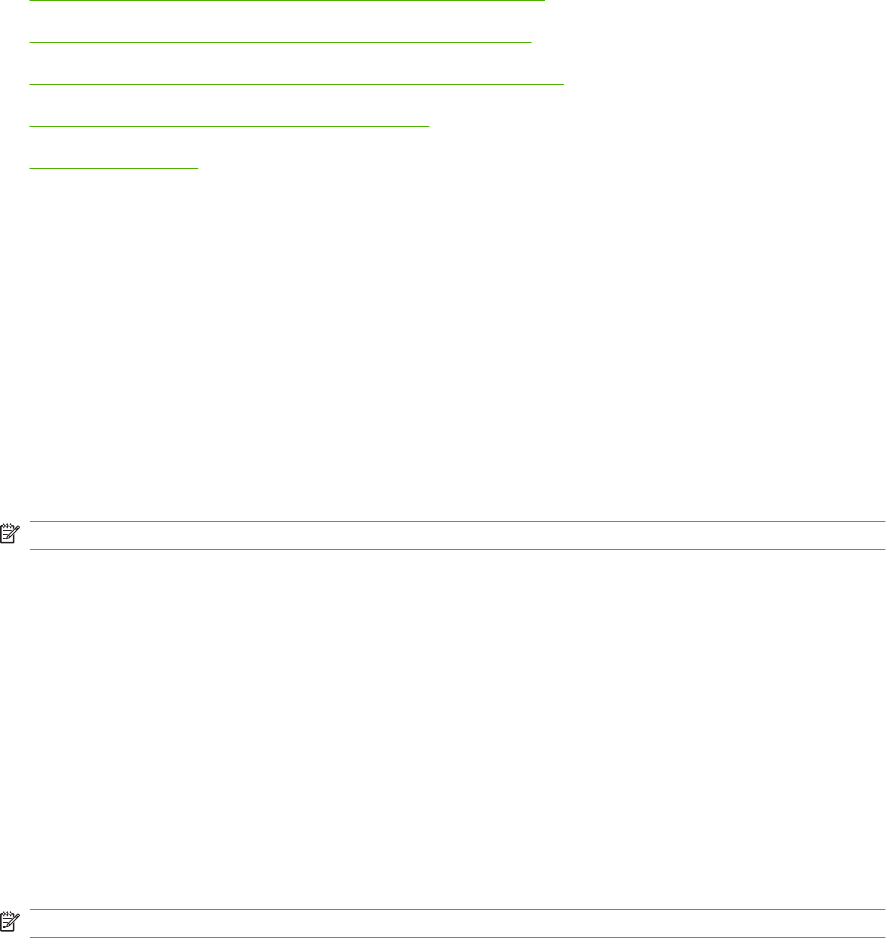
Installing the MFP Send Fax driver
This section provides instructions about the following tasks:
●
Determining if the MFP supports the MFP Send Fax driver
●
Upgrading the MFP firmware and downloading the driver
●
Verifying that the MFP e-mail feature is configured (optional)
●
Configuring the billing-code feature (optional)
●
Installing the driver
Determining if the MFP supports the MFP Send Fax driver
The most current versions of the MFP firmware contain support for the MFP Send Fax driver.
Determine if your MFP firmware supports the MFP Send Fax driver on the HP LaserJet 4345mfp and
9040/9050mfp and the HP Color LaserJet 4730mfp and 9500mfp
1. On the MFP control panel, press Menu.
2. Scroll to and touch FAX.
3. Scroll to and touch FAX SEND.
4. Scroll to and touch PC FAX SEND.
NOTE: If PC FAX SEND does not appear on your MFP menu, upgrade the MFP firmware.
5. Touch ENABLED.
6. Touch EXIT.
Determine if your MFP firmware supports the MFP Send Fax driver on the HP LaserJet M3035MFP,
M3027MFP, M4345MFP, M5025MFP, M5035 MFP, and HP Color LaserJet CM4730 MFP and CM6040
MFP
1. On the MFP control panel, touch Administration.
2. Scroll to and touch Initial Setup.
3. Scroll to and touch Fax Setup.
4. Scroll to and touch PC Fax Send.
NOTE: If PC Fax Send does not appear on your MFP menu, upgrade the MFP firmware.
5. Touch Enabled.
6. Touch Save.
4 Chapter 1 Setting up ENWW