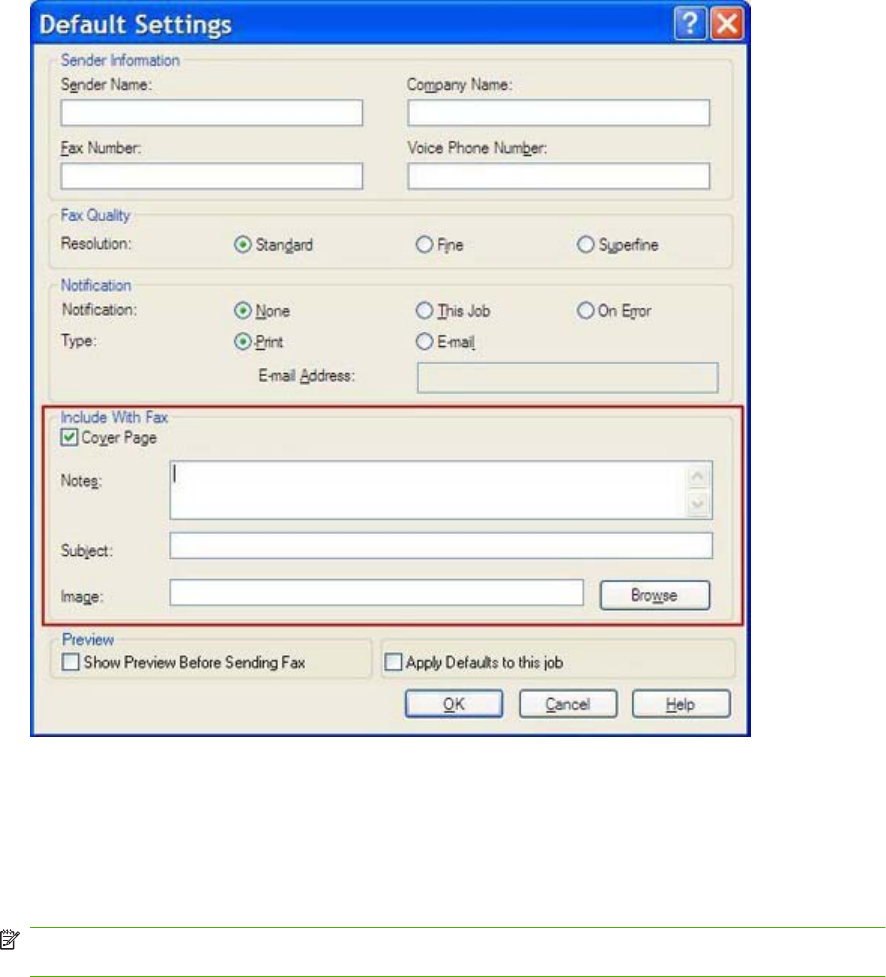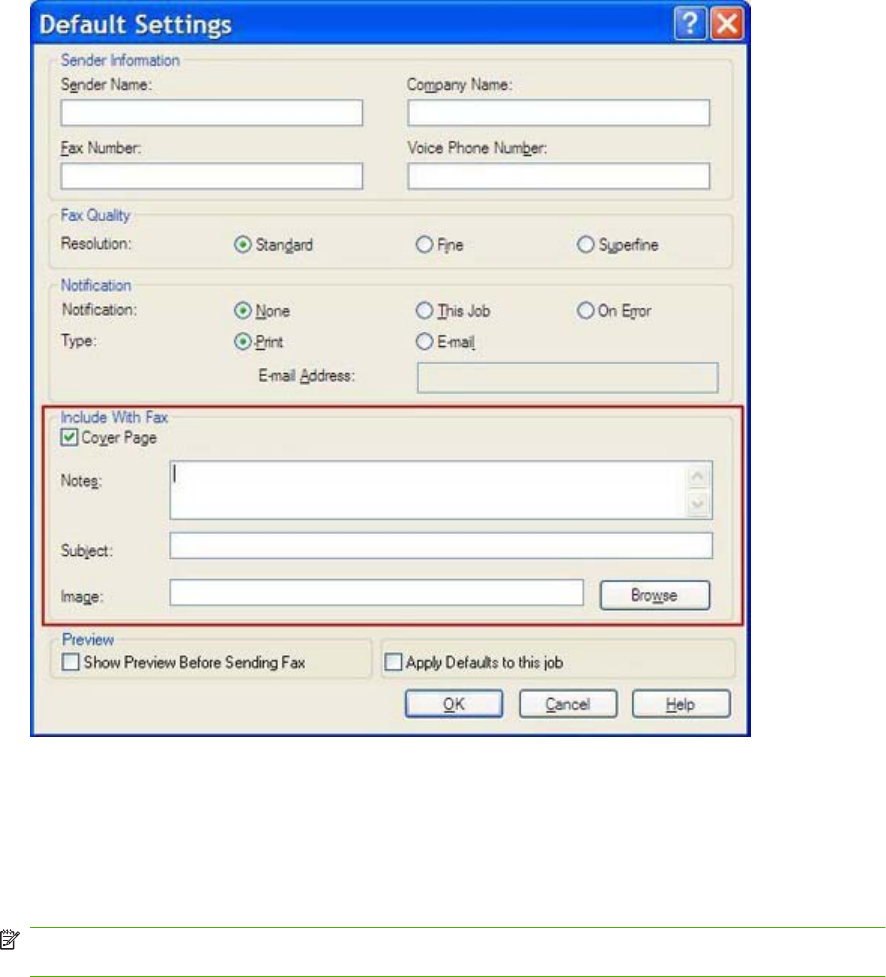
Setting the cover page information
Standardize the look of the fax cover page by using a default cover page. Fields are available for notes,
a subject line, and a company logo or other image. The cover-page settings can be modified on the Fax
Job tab for individual fax jobs.
To change the cover page information, use the following steps:
1. On the Setup tab, click Edit Defaults.
2. Under Include With Fax in the Default Settings dialog box, select Cover Page (Single recipient
only).
3. In the Notes text box, type the default notes.
4. In the Subject text box, type the default subject line.
5. Click Overlay to include an image on the cover page.
6. Browse to and select a bitmap image file, such as a company logo.
NOTE: The bitmap image is converted to grayscale on the cover sheet and is located in the top
one-third of the page.
7. Click OK.
ENWW Setting the cover page information 63