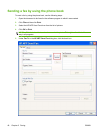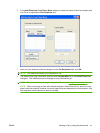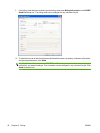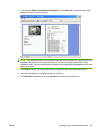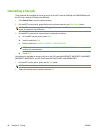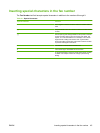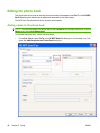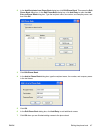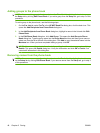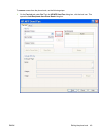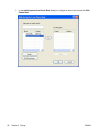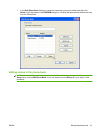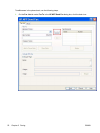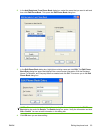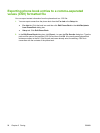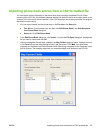Adding groups to the phone book
NOTE: You can add a group to the phone book on the Fax Job tab by clicking the book icon, or on
the Setup tab by clicking Edit Phone Book. If you add a group from the Setup tab, go to step 3 of this
procedure.
To add a group to the phone book, use the following steps:
1. On the Fax Job tab under Fax To in the HP MFP Send Fax dialog box, click the book icon. This
opens the Add Recipients from Phone Book dialog box.
2. In the Add Recipients from Phone Book dialog box, highlight a name in the list and click Edit
Phone Book.
3. In the Edit Phone Book dialog box, click Add Group. This opens the Add Group to Phone
Book dialog box. Type the group name into the Group Name text box and then type a name or
select one from the list at the left of the dialog box. Click Add to copy the selected name into the
Members box. When you have completed adding a group, click OK.
NOTE: You can verify contact information before adding the information to a group by clicking
Details. This opens the Details dialog box. Verify the information and click OK or Cancel. You
cannot edit information in this dialog box.
Removing names from the phone book
NOTE: You can remove names from the phone book on the Fax Job tab by clicking the book icon, or
on the Setup tab by clicking Edit Phone Book. If you remove names from the Setup tab, go to step 3
of this procedure.
48 Chapter 2 Faxing ENWW