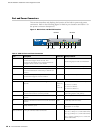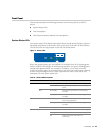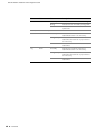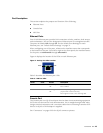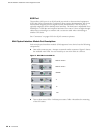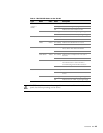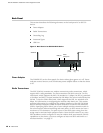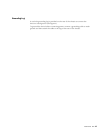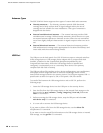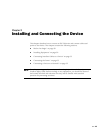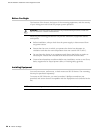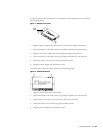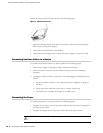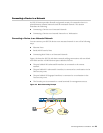SSG 20 Hardware Installation and Configuration Guide
18 Back Panel
Antennae Types
The SSG 20-WLAN device supports three types of custom-built radio antennae:
Diversity antennae — The diversity antennae provide 2dBi directional
coverage and a fairly uniform level of signal strength within the area of
coverage and are suitable for most installations. This type of antennae is
shipped with the device.
External omnidirectional antenna — The external antenna provides 2dBi
omnidirectional coverage. Unlike diversity antennae, which function as a pair,
an external antenna operates to eliminate an echo effect that can sometimes
occur from slightly delayed characteristics in signal reception when two are in
use.
External directional antenna — The external directional antenna provides
2dBi unidirectional coverage and is appropriate for locations like hallways and
outer walls (with the antenna facing inward).
USB Port
The USB port on the back panel of an SSG 20 device accepts a universal serial bus
(USB) storage device or USB storage device adapter with a compact-flash disk
installed, as defined in the CompactFlash Specification published by the
CompactFlash Association. When the USB storage device is installed and
configured, it automatically acts as a secondary boot device if the primary
compact-flash disk fails on startup.
The USB port allows file transfers such as device configurations, user certifications,
and update version images between an external USB storage device and the
internal flash storage located in the security device. The USB port supports USB 1.1
specification at either low speed (1.5M) or full speed (12M) file transfer.
To transfer files between the USB storage device and an SSG 20, perform the
following steps:
1. Insert the USB storage device into the USB port on the security device.
2. Save the files from the USB storage device to the internal flash storage on the
device with the save {software | config | image-key} from usb filename to
flash CLI command.
3. Before removing the USB storage device, stop the USB port with the exec
usb-device stop CLI command.
4. It is now safe to remove the USB storage device.
If you want to delete a file from the USB storage device, use the delete file
usb:/filename CLI command.
If you want to view the saved file information on the USB storage device or internal
flash storage, use the get file CLI command.