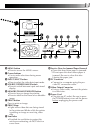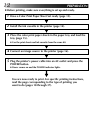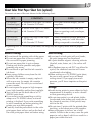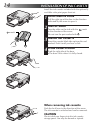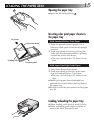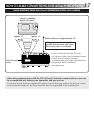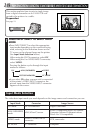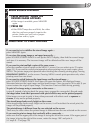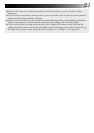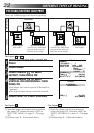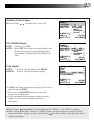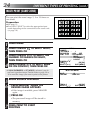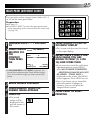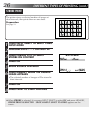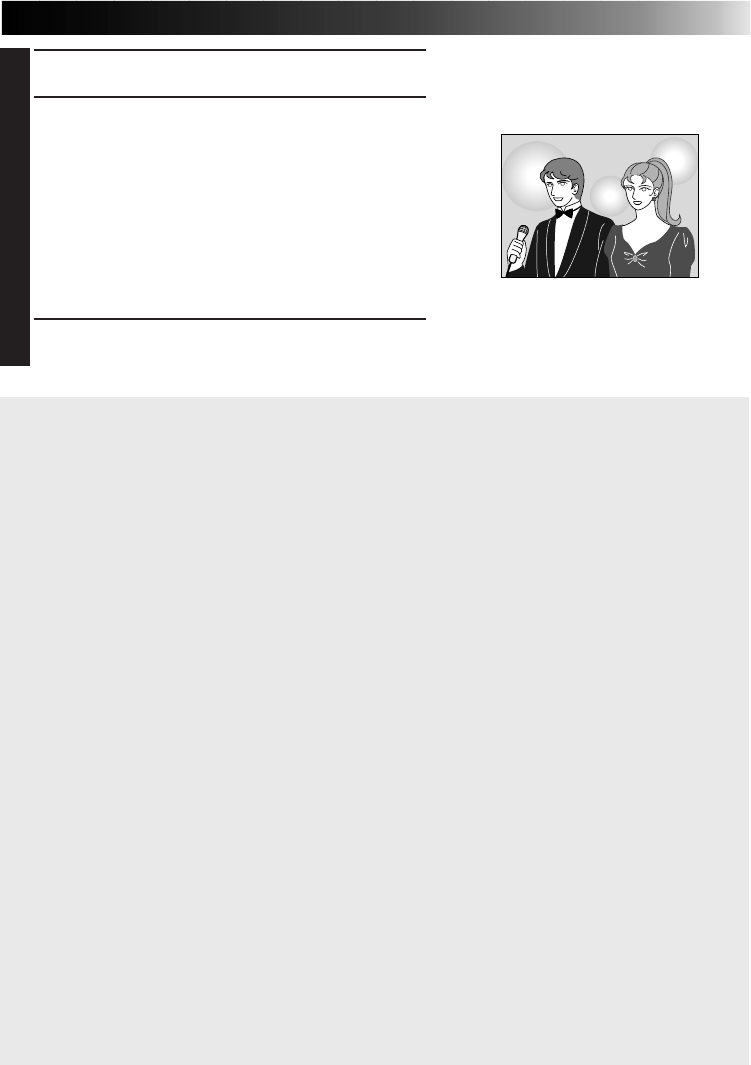
19
If you want to try to stabilize the stored image again ...
press MEMORY again.
If you store the wrong image or an image incorrectly ...
press SOURCE/STORED IMAGE to call up the INPUT display, then find the correct image
and store it in memory. The incorrect image will be deleted and the new image will be
stored.
If you want to print multiple copies of the same scene ...
select the number of print copies on the MENU 1 screen. You can select up to 25 copies
(page 23). If you want to cancel print operation when printing two or more copies, press
MENU. The printer stops print operation after finishing the currently printing page, leaving
REMAINING SHEETS: 1 on the screen. Pressing MENU cancels print operation only when
printing more than one sheet.
If you want to switch between the input image and the stored image ...
press SOURCE/STORED IMAGE. Each time you press the button, the displayed image
alternates between the input image and the stored image. Once you press OK in step
3
, you
cannot restore the original input image. This function is not available during printing.
To print a live image using a camcorder as the source ...
in step
2
, instead of playing back the source tape, engage the camcorder’s Record mode.
An image taken from video processed with special effects may not be printed properly.
If the image you want to print is from video processed with effects such as squeeze or
cinema, it may not be printed properly.
The stored image looks overly bright on the screen.
If the stored image looks overly bright on the screen, it will not affect the actual print; the
image will be printed properly.
The printed image is different from the one selected on the screen.
There may be cases where the printed image is different from the one selected on the screen.
If you want to print an image shot vertically with a camcorder ...
make sure that the upper part of the image is facing the left of the screen. If the upper part of
the image is facing the right of the screen, rotate the image 180° and print it.
(
੬ steps
3
–
7
on page 30)
2
BEGIN SOURCE PLAYBACK
3
1
PRESS MEMORY WHEN THE
DESIRED IMAGE APPEARS
•If the image is unstable, press MEMORY
again.
2
PRESS OK
•If the PRINT lamp does not blink, the video
data has not been properly input to the
printer. Make sure you have a proper
connection and try again.
4
PRESS PRINT TO START PRINTING