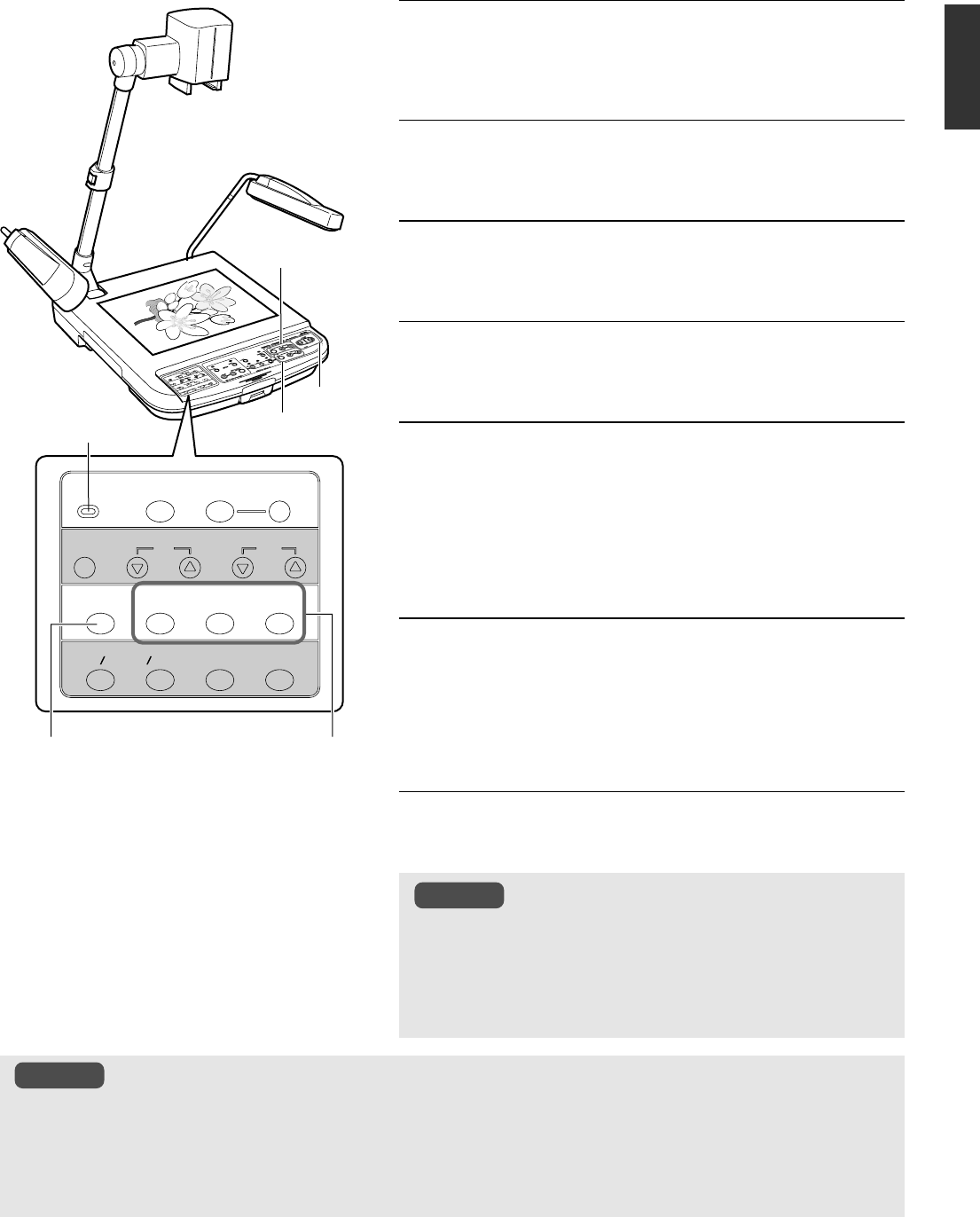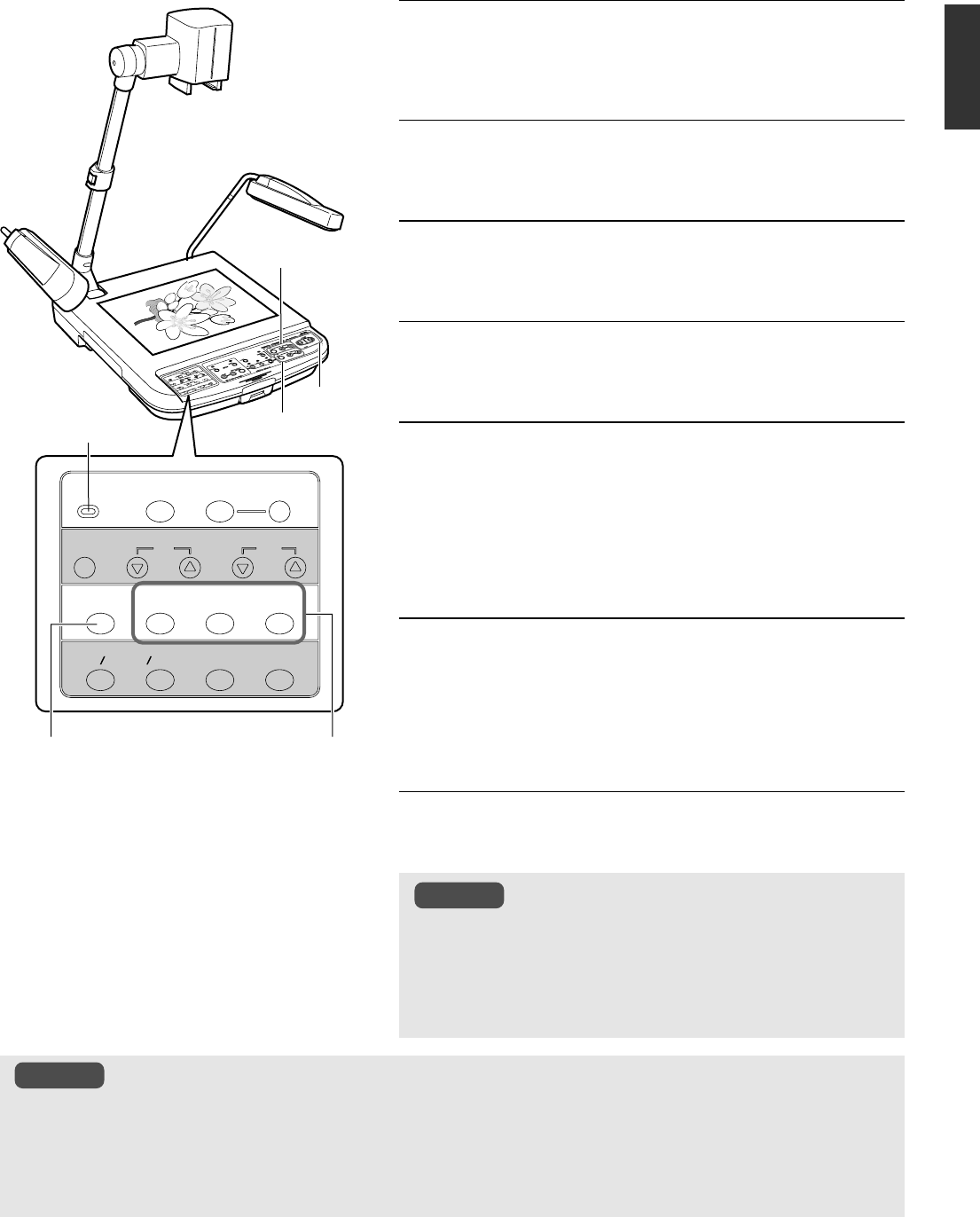
E-17
English
1.
Press the [CAMERA] button
The camera image is outputted.
2.
Adjusting zoom
3.
Adjusting brightness
4.
Adjusting focus
5.
Press [PICTURE MEMORY 1] button for
more than 2 seconds
● The button indicator lamp will light up initially before blinking. It
will go off once the image has been saved.
● The image will become still image.
6.
Repeat Steps
1.
~
5.
Perform the same procedures for picture memory 2 and 3.
1.
Press the [PICTURE MEMORY] button
The stored images in this unit will be displayed.
Saving Images in the Picture Memory
Frequently used images can be saved in the picture memory of this unit. Switching between camera images and images from the
picture memory is possible while presentation is in progress. Up to 3 images can be saved.
● This unit is designed to display A4 portrait in full with the camera arm fully extended. For materials with a mixture
of portrait and landscape pages, it may be convenient to save either one of the orientations in the picture memory
before presenting.
● Contents of the picture memory are lost if the power is turned off.
● Existing images stored in the picture memory will be overwrite whenever new images are being stored.
● SD images cannot be stored in this unit.
USER
USER
SETUP
DEFAULT
SAVE
WHITE BALANCE
RED BLUE
AUTO
CAMERA
PICTURE MEMORY
123
NEGA POSI
BW COLOUR
TEXT
MICROSCOPE
1.
5.
Ⅵ Retrieving Stored Images
● When retrieving the images stored in this unit, do not press
the [PICTURE MEMORY] buttons for more than 2 seconds. The
image will be stored.
● If no image is stored in the picture memory, the screen will
turn black and nothing will be displayed when the [PICTURE
MEMORY] button is pressed.
[FOCUS]
button
[ZOOM]
button
[BRIGHT]
button
Button
Indicator
Lamp
Note
Notes