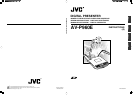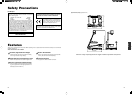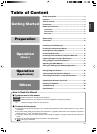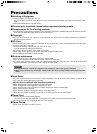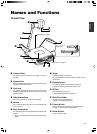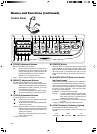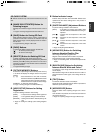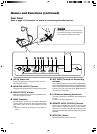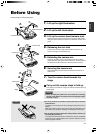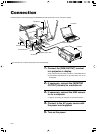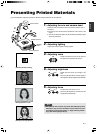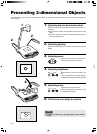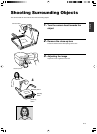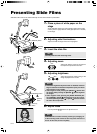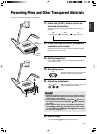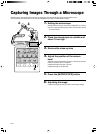E-6
USER
USER
SETUP
DEFAULT
SAVE
SAVE
WHITE BALANCE
RED BLUE
AUTO
CAMERA
PICTURE MEMORY
123
NEGA POSI
BW COLOUR
TEXT
MICROSCOPE
DELETE
PAG E
IMAGE
SELECT
ENTER
SD
CARD SYSTEM
LIGHT
SD CARD
EXT
IN
CAMERA
FREEZE
AUTO
AUTO
BRIGHT
SELECTSOURCE
FOCUS
OUT IN
ZOOM
@
%
^ & *
! 0 9 8 6 4 2 1357#
$
1 [ZOOM] Adjustment Buttons
Adjust in accordance with the object.
[IN] : To shoot objects (materials) in an enlarged form.
If this button is pressed continuously, the image
will stop enlarging at the optical zoom tele end
and thereafter digital zoom will be activated.
(Optical zoom: 12x, Digital zoom: 4x)
[OUT] : To shoot objects (materials) in a reduced form.
2 [BRIGHT] Adjustment Buttons
For adjusting the brightness of the camera image.
[AUTO] : When this button is pressed, the indicator lamp
will blink and the brightness will be adjusted au-
tomatically. The indicator lamp will go off once
the adjustment is completed.
[
]:To increase the brightness of the camera image.
[
]:To reduce the brightness of the camera image.
3 [FOCUS] Adjustment Buttons
For adjusting the focus of the camera.
[
]:To adjust the focus of the object (material) which
is far away from the camera.
[
]:To adjust the focus of the object (material) which
is close to the camera.
[AUTO] : When this button is pressed, the indicator lamp
will blink and the focus will be adjusted automati-
cally. The indicator lamp will go off once the ad-
justment is completed.
Depending on the object (material), it may be dif-
ficult to adjust the focus.
☞ Page 4 ‘Auto Focus’
4 [FREEZE] Button
When this button is pressed, the camera image freezes
and is displayed as a still image, and the indicator lamp
lights up. When the button is pressed again while the indi-
cator lamp is light up, the indicator lamp will go off, still
image will be released and the moving image will be re-
stored.
5 [SOURCE SELECT] Buttons for Select-
ing Output Image
To select the image to be outputted from the [RGB OUT-
PUT] terminal and the [MONITOR OUTPUT] terminal lo-
cated at the rear panel. The indicator lamp of the input
source selected for outputting will light up. Depending on
the types of monitor connected , it may take some times
for the images to be displayed.
[CAMERA] : To output the camera images.
[EXT IN] : To output signals inputted to the [EXT INT]
terminal located at the rear panel. External
input signals will not be output through the
[MONITOR OUTPUT] terminal.
[SD CARD] : To output images from the SD card inserted
in the slot.
☞ Page 21 ‘Viewing Image Data Stored in SD Card’
6 [LIGHT] Button for Switching Lighting
To switch between different lighting sources.
The lighting source changes whenever the button is
pressed.
Names and Functions (continued)
Control Panel
Side
illuminations
Back
illumination
All
illuminations off