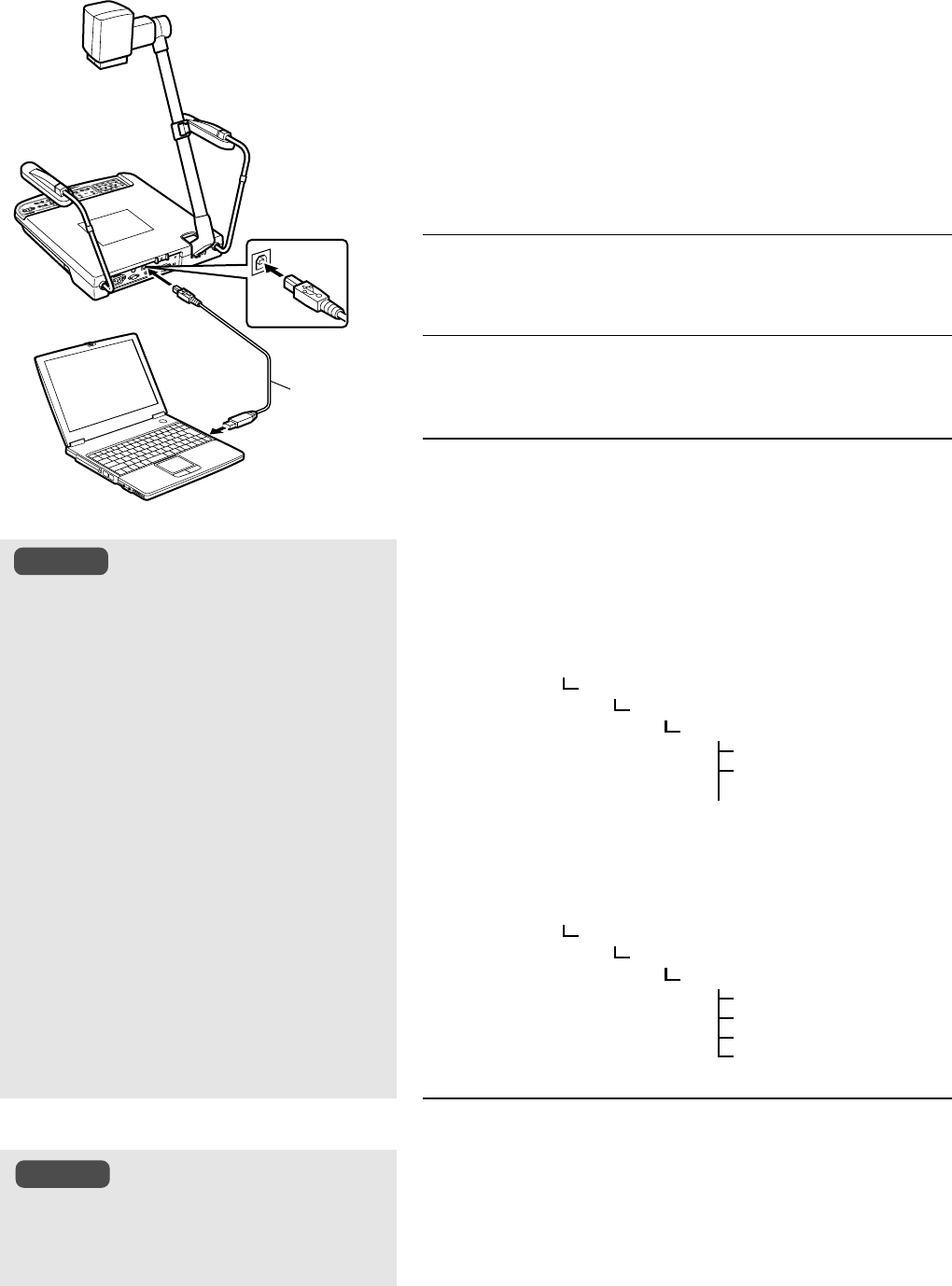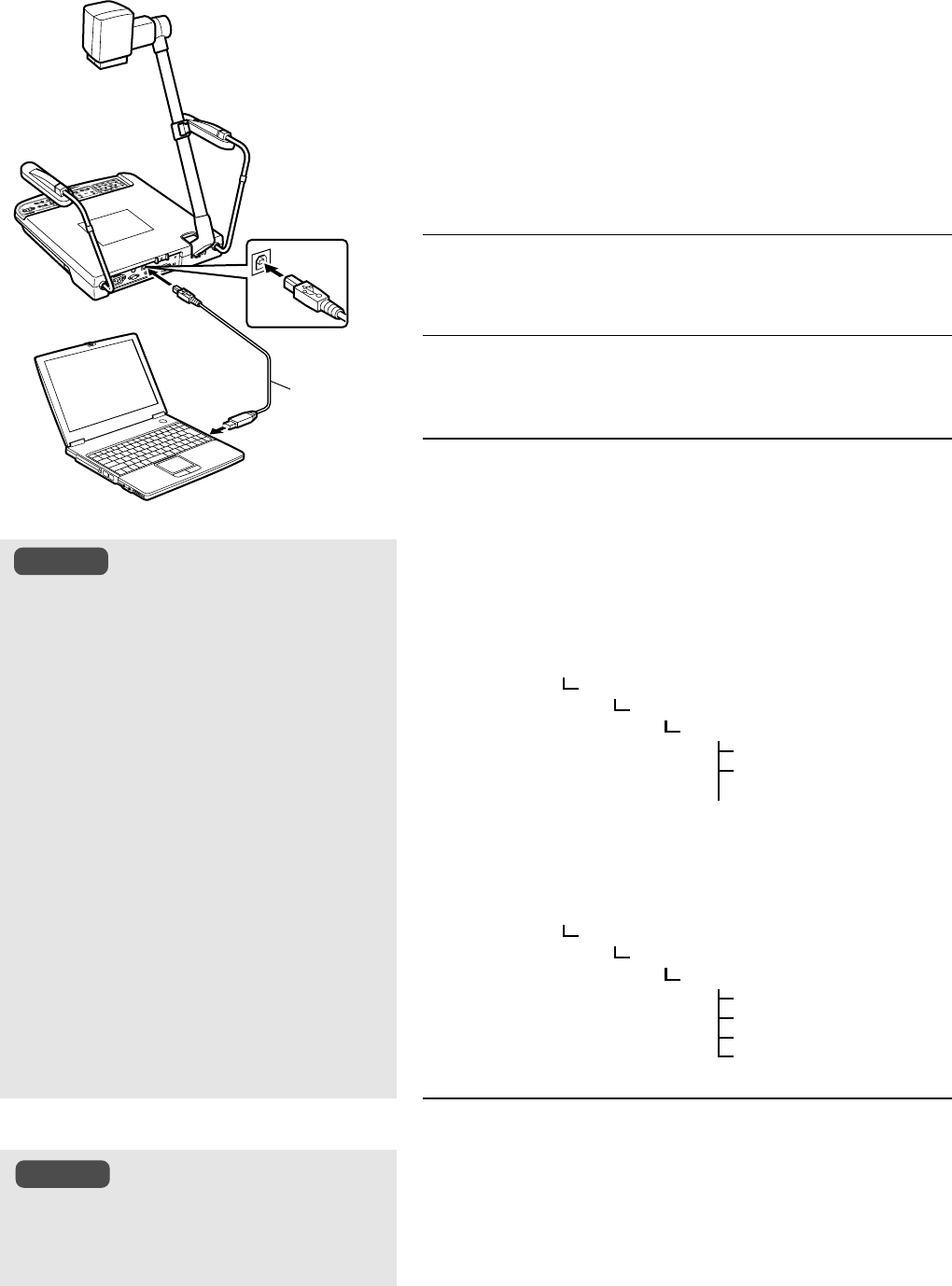
E-22
Connecting to Computer via the USB Connector
By connecting to the computer, image data or image memory stored in the SD card as well as image data stored in this unit can be
downloaded to the computer.
Ⅵ Compatible Computers
OS: Windowsா Me/2000/XP
Ⅵ When connecting for the first time
With the Windows’ plug and play capability, the necessary driver will be
installed automatically for this unit to be recognized by the computer.
Install according to the instructions displayed on the screen. (These
instructions will not be shown when the computer is connected again
subsequently.)
Ⅵ Operating Methods
1.
Turn on the power
Turn on the power of this unit and the computer.
2.
Connect using the USB cable
● Pull out and insert the cable slowly and securely.
3.
Confirming the image data
The image data will be stored as JPEG images in the folder
“100JVCAV”. When the USB cable is connected as in step 2, the
display on the screen varies as follows, depending on whether the
SD card is inserted or not.
<When SD card is inserted>
● The image data stored in the SD card will be displayed.
“My Computer”
“Removable Disk”
“DCIM”
“100JVCAV”
“IMAG0001.JPG”
“IMAG0002.JPG”
<When SD card is not inserted>
● The image data stored in this unit will be displayed.
(Picture memory 1~3, still image)
“My Computer”
“Removable Disk”
“DCIM”
“100JVCAV”
“MEMORY1.JPG”
“MEMORY2.JPG”
“MEMORY3.JPG”
“STILL.JPG”
4.
Downloading the image data
Use the viewer software on the computer to confirm the image
data before downloading to the computer.
Refer to instruction manual of the computer for the downloading
method.
●
Formatting or writing of data into the SD card from the
computer through this unit is not possible.
●
As this unit is not equipped with clock function, the date
and time of all the image files created will be 0.00 am,
January 1, 2003.
●
When USB cable is connected, even if the SD card is re-
moved and inserted again, the image data on the computer
screen remain unchanged. To change the display, discon-
nect the USB cable, remove and insert the SD card before
reconnecting the USB cable. In addition, the display on the
computer screen can also be switched with the USB cable
remain connected using the following methods:
• While holding down the [SD CARD] button, press the
[DEFAULT] button within 1 second.
¥ The display when SD card is inserted will be dis-
played on the computer screen.
• While holding down the [CAMERA] button, press the
[DEFAULT] button within 1 second.
¥ The display of picture memory in this unit will be
displayed on the computer screen.
●
Do not remove or insert the USB or switch the image
data display on the computer screen while the buttons,
the remote control unit or the computer is being oper-
ated. This might cause malfunction such as warnings
appearing on the computer screen.
USB Cable
Example) When using Windows XP
Click according to the following se-
quence: “Start” ➞ “My Computer” ➞
“Removable Disk”
Note
Caution
···