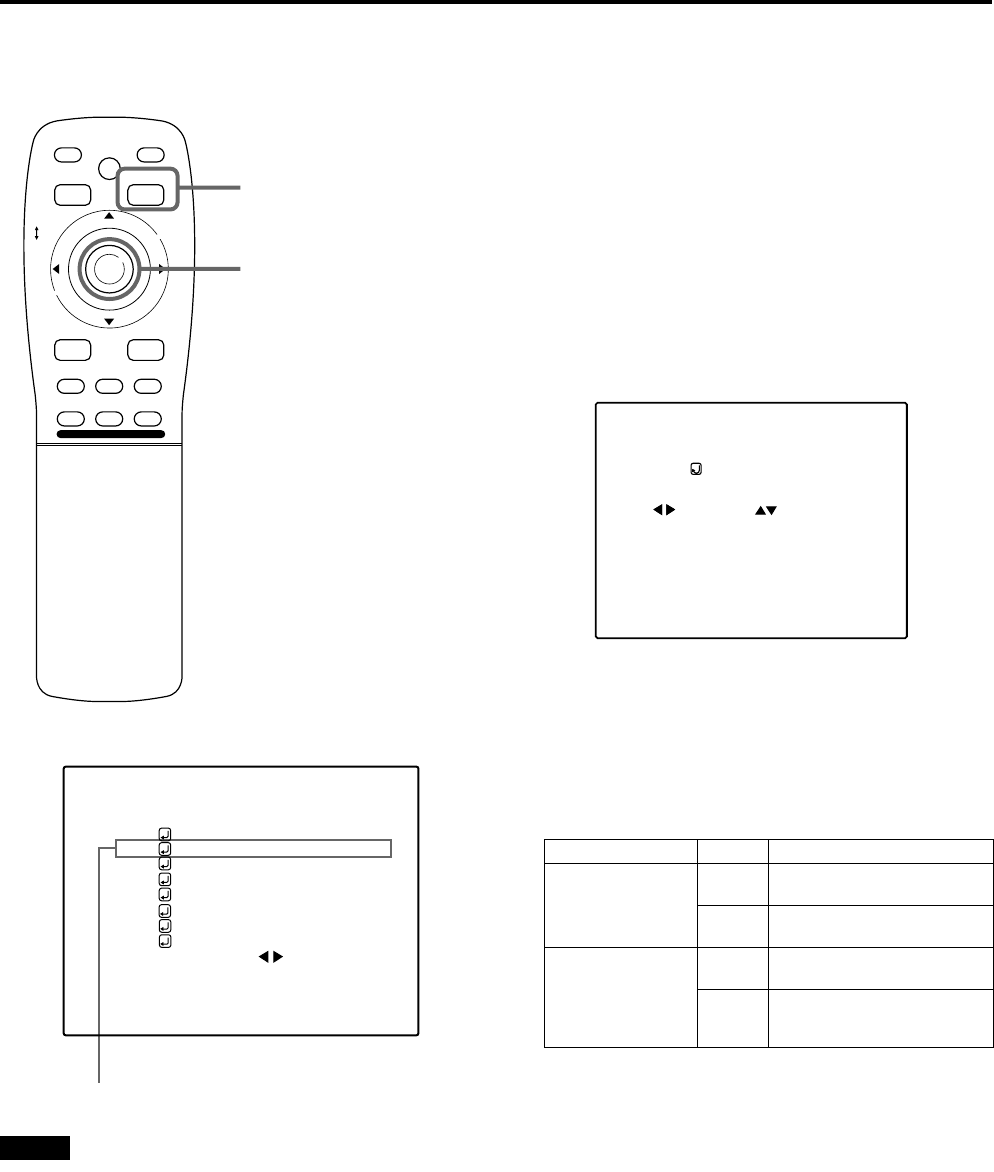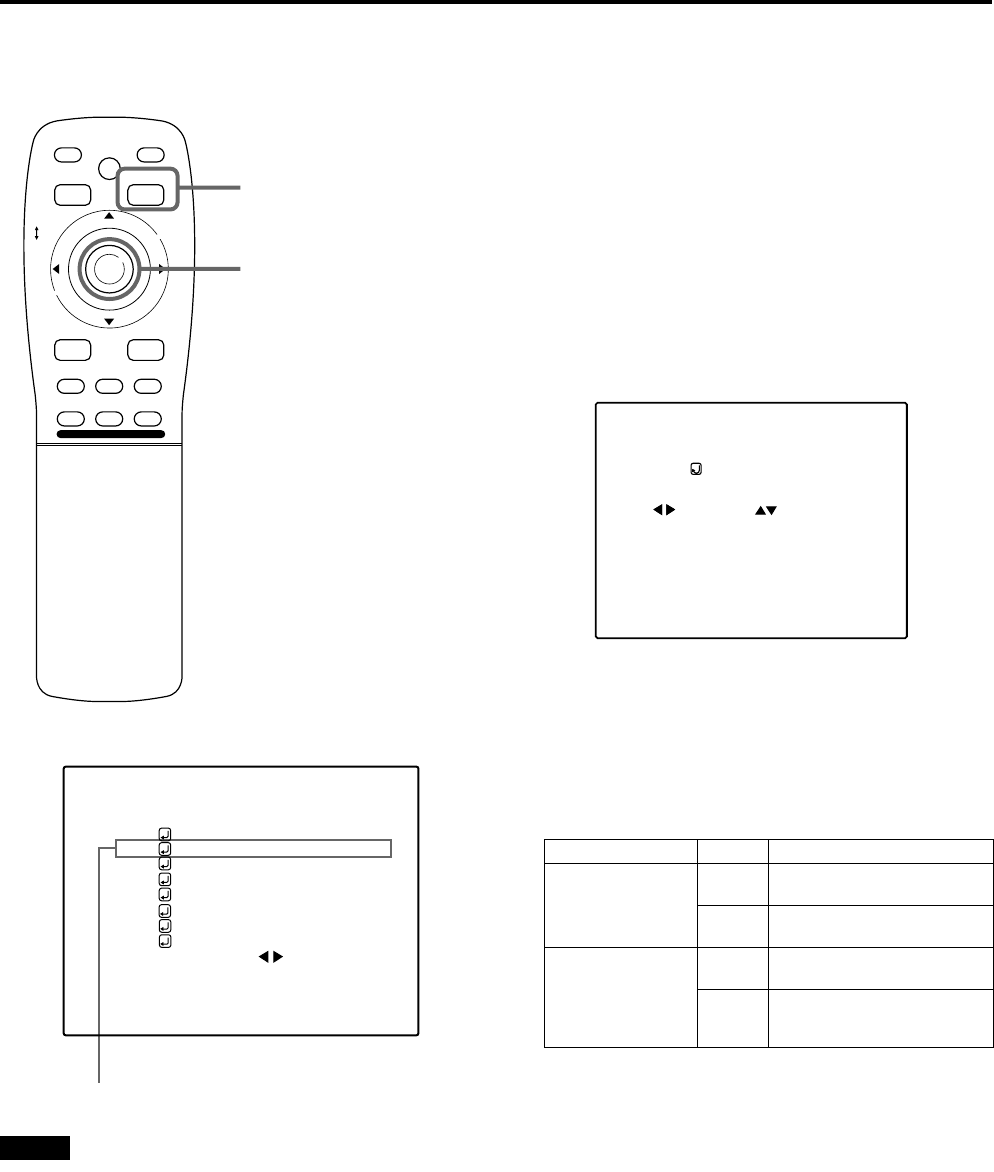
36
Operating the Main Menu
DLA-M5000CLE (Re)/ LCT0979-002A / ENGLISH
Adjusting the Screen Position
■ Remote control unit
■ Main menu
Note
• The selected item is shown in magenta color. Items shown
in gray color cannot be operated or set in the current mode.
Adjust the position of the screen if it is displaced.
1
Press the MENU/ENTER button.
• The main menu appears on the screen.
2
Press MENU/ENTER toward the 5 or ∞
mark to select a submenu item,
“POSITION”.
• The selected item (displayed in text) is shown in
magenta color on the screen.
3
Press the MENU/ENTER button.
• The submenu items of the POSITION menu appear on
the screen.
4
Press MENU/ENTER toward the 2, 3,
5 or ∞ mark to adjust “H. POS.” and
“V. POS.”.
• Adjust the horizontal and vertical positions of the video
picture screen being projected.
* To reset to the factory-set adjustment values, press the
remote control’s PRESET button. H. POS. and V. POS.
are reset to the factory-set adjustment values.
■ To return to the main menu, press the PAGE
BACK button. To finish the main menu,
press PAGE BACK again.
• To finish the menu display from the submenu display
(POSITION menu), press PAGE BACK twice.
PAGE BACK button
MENU/ENTER button
M
E
N
U
/
E
N
T
E
R
QUICK
ALIGN.
AV HIDE
OPERATE
PRESET
AV
SHIFT ZOOM FOCUS
LENS
UT
+
DW
–
RGB/COMPUTER
LENS
LOCK UNLOCK
PAGE BACK
NTSC(480i)
ENGLISH
PIXEL CLOCK
POSITION
PICTURE
OPTIONS
SOURCE
CHANNEL
USER SOURCE SET UP
DISPLAY SIZE
DECODER
LANGUAGE
YPBPR
CH: 1
HDTV(1080i)
Submenu item (POSITION)
Adjustment item Button Adjustment content
H. POS.
2
The screen moves to the left.
(–255
+
0
+
+255)
3
The screen moves to the
right. (–255
=
0
=
+255)
V. POS.
5
The screen moves upwards.
(–120
=
0
=
+120)
∞
The screen moves
downwards.
(–120
+
0
+
+120)
POSITION
H.POS. V.POS.
0 0
(POSITION menu)
DLA-M5000LE&SCE Eng Re.book Page 36 Tuesday, March 12, 2002 3:59 PM