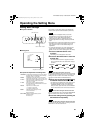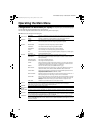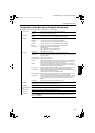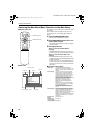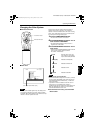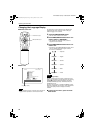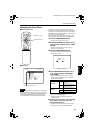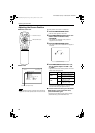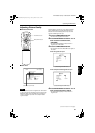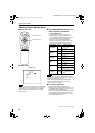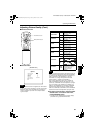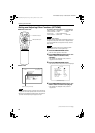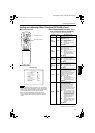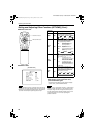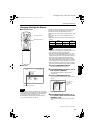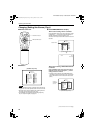37
Operating the Main Menu
ENGLISHDEUTSHFRANÇAISITALIANOESPAÑOL
DLA-M5000CLE (Re)/ LCT0979-002A / ENGLISH
Adjusting Picture Quality
■ Remote control unit
■ Main menu
Notes
• The selected item is shown in magenta color. Items shown
in gray color cannot be operated or set in the current mode.
• Adjustment items (on the PICTURE menu) are different
when AV signals are input and when computer-related
signals are input.
Adjust brightness, contrast, etc. so you have the desired
screen. Adjustment items (on the PICTURE menu) are
different when video-related signals are input and when
computer-related signals are input.
1
Press the MENU/ENTER button.
• The main menu appears on the screen.
2
Press MENU/ENTER toward the 5 or ∞
mark to select a submenu item,
“PICTURE”.
• The selected item (displayed in text) is shown in
magenta color on the screen.
3
Press the MENU/ENTER button.
• The submenu items of the PICTURE menu appear on
the screen.
When AV signals are input
When computer-related signals are input
4
Press MENU/ENTER toward the 5 or ∞
mark to select the item to adjust.
• The selected item (displayed in text) is shown in
magenta color.
PAGE BACK button
MENU/ENTER button
M
E
N
U
/
E
N
T
E
R
QUICK
ALIGN.
AV HIDE
OPERATE
PRESET
AV
SHIFT ZOOM FOCUS
LENS
UT
+
DW
–
RGB/COMPUTER
LENS
LOCK UNLOCK
PAGE BACK
NTSC(480i)
ENGLISH
PIXEL CLOCK
POSITION
PICTURE
OPTIONS
SOURCE
CHANNEL
USER SOURCE SET UP
DISPLAY SIZE
DECODER
LANGUAGE
YPBPR
CH: 1
HDTV(1080i)
Submenu item (PICTURE)
PICTURE
(NTSC(480i))
BRIGHTNESS
CONTRAST
SHARPNESS
COLOR –
TINT
ALL RESET
0
0
3
3
1
(Video-image PICTURE menu)
PICTURE
(SXGA2)
BRIGHTNESS
CONTRAST
R-GAIN
G-GAIN
B-GAIN
TEXT MODE NORMAL
ALL RESET
0
0
0
0
0
(Computer-image PICTURE menu)
(To be continued on the next page)
DLA-M5000LE&SCE Eng Re.book Page 37 Tuesday, March 12, 2002 3:59 PM