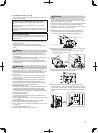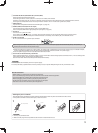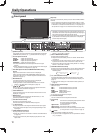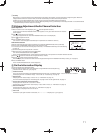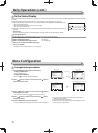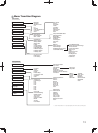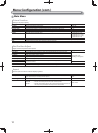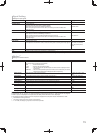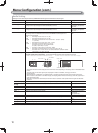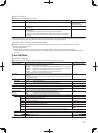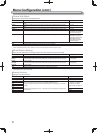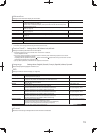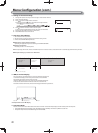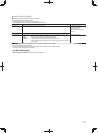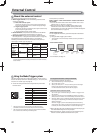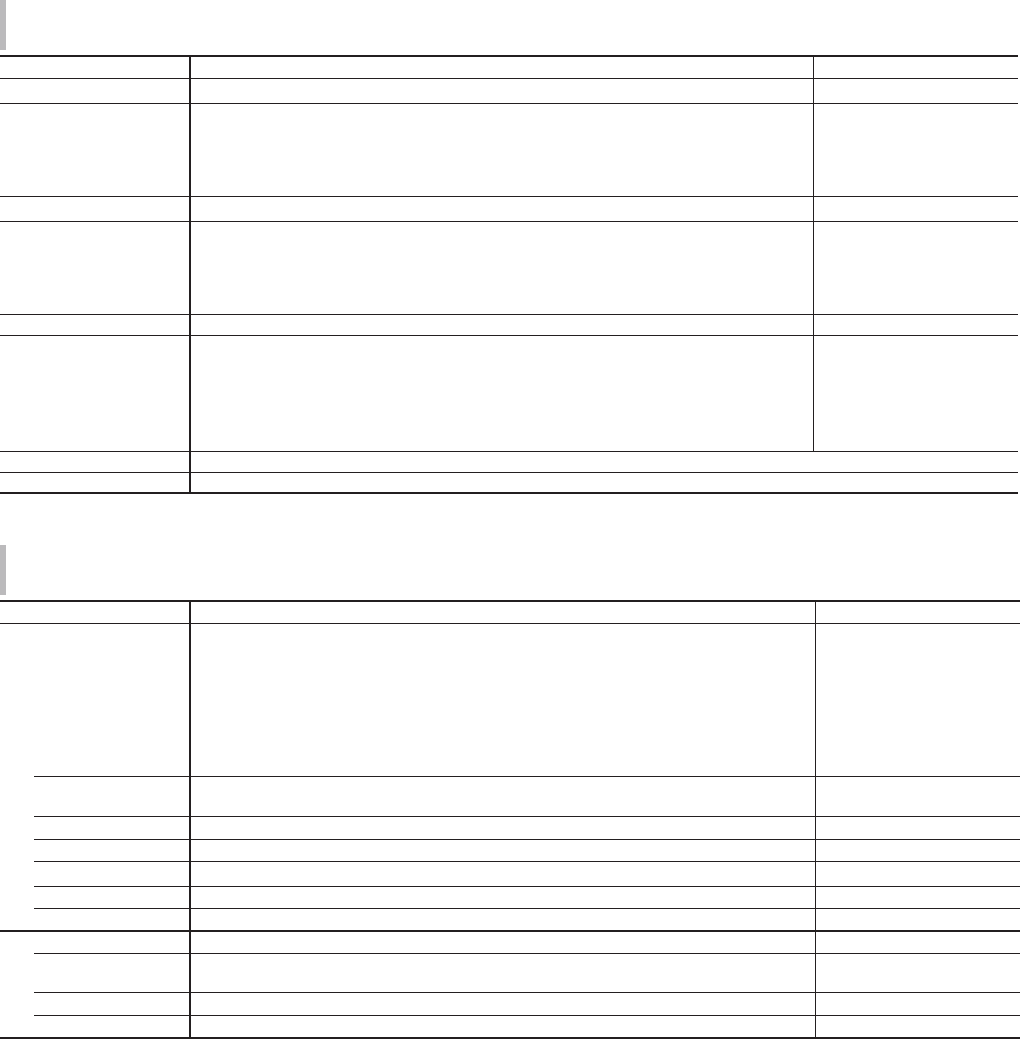
15
Signal Setting
Settings for input signals.
Item To do Setting value
Component/RGB Select
Selects the signal type you want to use for COMPO./RGB terminals. Component, RGB
Sampling Mode Analog RGB input
Standard: When the input signal is VGA60 or XGA60
Wide: When the input signal is WVGA60 or WXGA60
When the input signal is other than the above, the setting value does not affect the
displayed image.
Standard, Wide
Wide XGA
Select the analog WIDE XGA signal format. 1280*768, 1360*768
SXGA/SXGA+ Select the format when the analog SXGA60 signal comes in.
SXGA: Select this when the SXGA60 signal comes in.
SXGA+A: Select this when the SXGA+60/SXGA+60* signal comes in.
When the input signal is other than the above, the setting value does not affect the
displayed image.
SXGA, SXGA+A
I/P Mode*
1
Selects a proper mode corresponding to the input picture. Normal, Cinema, Field
Color System Select the color system.
Auto, NTSC, PAL, SECAM,
NTSC 4.43, PAL M, PAL N,
PAL60
• If the picture is unstable with “AUTO,” select the color system according to the input signal.
sub menu Display the sub menu which enables you to adjust the items in “Signal Setting” while viewing the actual picture.
reset Restore the default settings for all the items in “Signal Setting”.
*
1
When “Low Latency” on the menu is set to “On”, forcefully perform I/P conversion using “Field” processing.
Marker*
1
Settings for marker functions.
Item To do Setting value
1/2 Area Marker Activate/deactivate the area marker and select the style of it.
The setting values and features are as follows.
Off, Line, Half, Half+Line
Off
Line
Half
Half+Line
:
:
:
:
Deactivate the marker.
Displays the area with an outline.
The area outside the specified aspect ratio of the screen is displayed at 50%
transparency.
The area of the specified aspect ratio of the screen is indicated by an outline,
and the area outside of that is displayed at 50% transparency.
Marker Aspect Select the aspect ratio of the area marker.
4:3, 14:9, 13:9, 2.35:1, 1.85:1,
1.66:1
Safety Marker Activate/deactivate the safety marker and select the style of it.*
2
Off, Line, Half, Half+Line
Safety Area Adjust the area of the safety marker.
80% – 100%
Frame*
3
Displays/Hides the video area. Off, On
Center Marker*
3
Displays/hides the marker indicating the center position of the picture. Off, On
Line Brightness Adjust the brightness of the marker. High, Low
2/2 R-Area Marker
Activate/deactivate the area marker and select the style of it.*
2
Off, Line, Half, Half+Line
R-Marker Aspect
Select the aspect ratio of the area marker.
4:3, 14:9, 13:9, 2.35:1, 1.85:1,
1.66:1
R-Safety Marker
Activate/deactivate the safety marker and select the style of it.*
2
Off, Line, Half, Half+Line
R-Safety Area
Adjust the area of the safety marker.
80% – 100%
●
The area marker or the safety marker is displayed by using AREA MARKER or SAFETY MARKER button, or external control.
● Select either non-“R-” items or “R-” items to activate by using external control. (☞ “External Control” on page 22)
● When a picture is displayed in 4:3 aspect ratio, the safety marker for the 4:3 area is displayed.
● To display the safety marker for the area of a picture displayed in 16:9 aspect ratio, set Area Marker to "Off".
*
1
Memorized for each signal format.
*
2
The setting values are the same as that of “Area Marker”.
*
3
In 1:1 mode, this display is grayed out and cannot be operated.