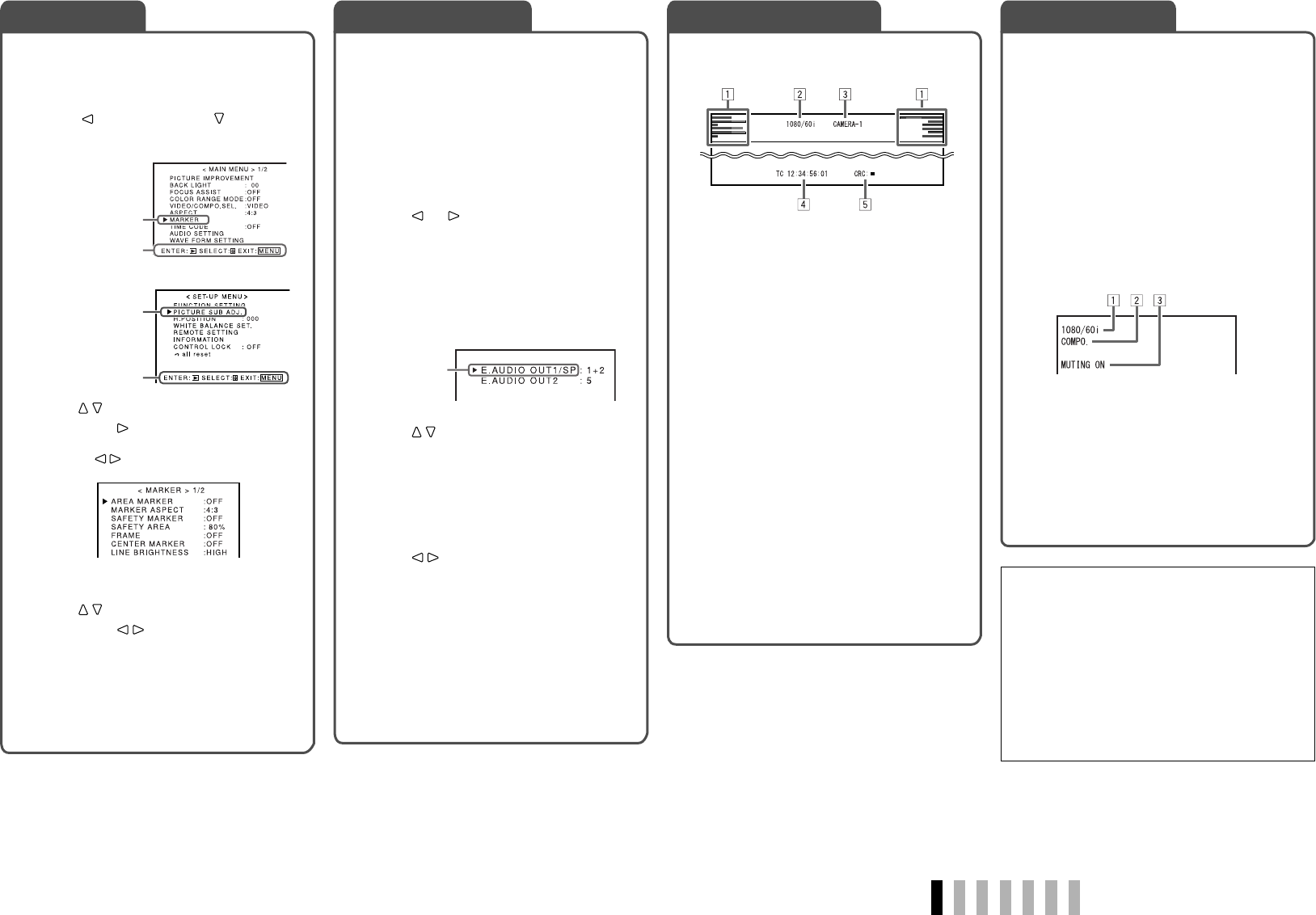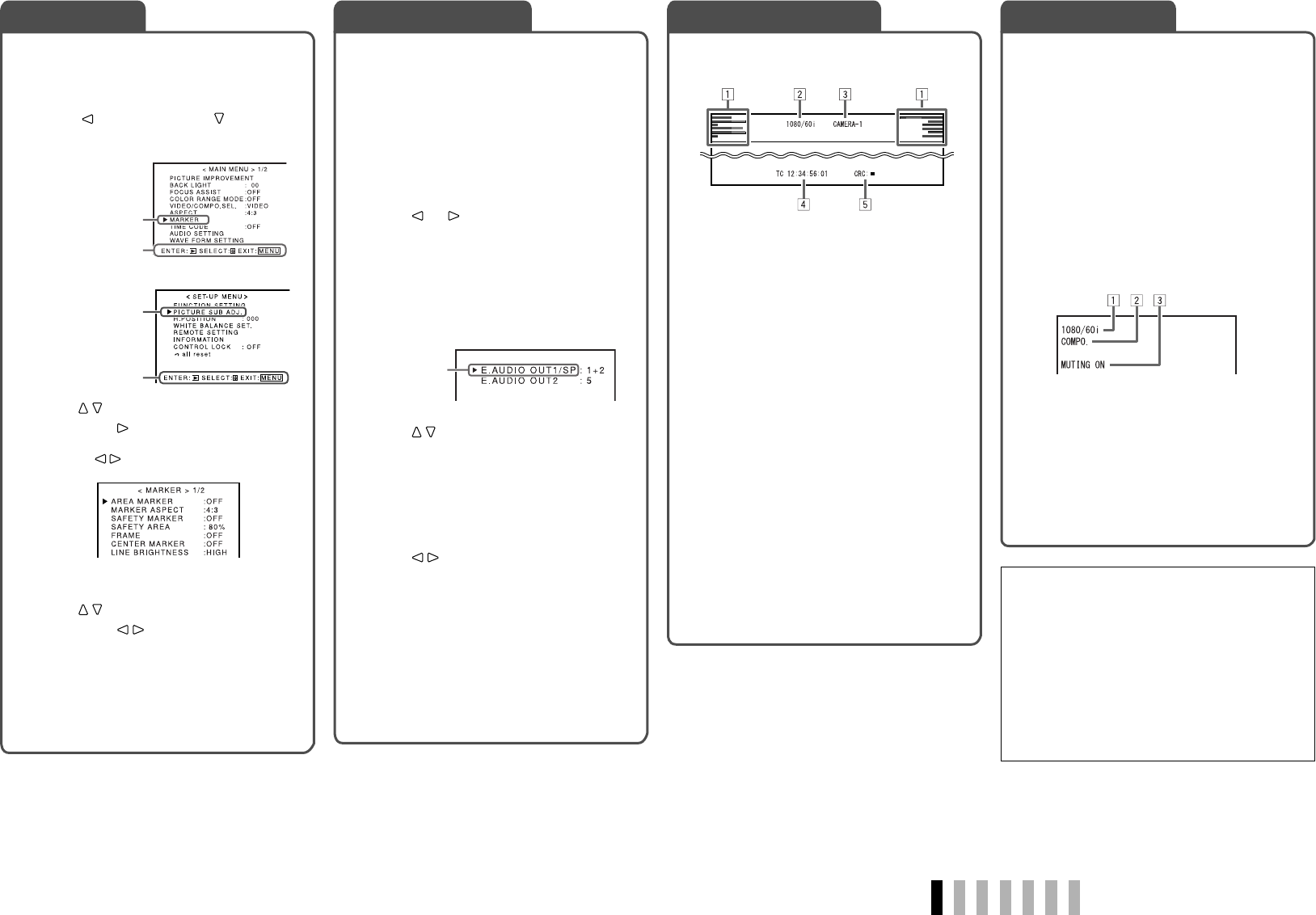
7
ENGLISH
If you press the input button of the current input,
the status of the input signal and setting of muting
are displayed for about 3 seconds.
• Make the setting to display/hide the status in
“STATUS DISPLAY” of the “INFORMATION” (☞
page 15).
• When “STATUS DISPLAY” is set to “AUTO” or
“ON,” the status below is also displayed in the
following cases:
– When you change the input
– When the signal condition of the current input
changes
– When you turn on the monitor
• When “STATUS DISPLAY” is set to “ON,” the
signal format will remain displayed 3 seconds
after the status is displayed.
1 Signal format
• For the contents displayed, see “On the
signal format” below and “Available signals”
on page 9.
2 Setting of “VIDEO/COMPO. SEL.”
☞ page 10
3 Setting of “MUTING”
• Displayed only when muting is activated.
☞ “ 5 MUTING button” on page 6
The monitor displays the information below
depending on the settings of the menu.
1 Audio level meter
• Not displayed when no signal comes in for
the SDI inputs or “LEVEL METER ch” is set
to “OFF.”
☞ “AUDIO SETTING” and “NOTE” on page 12
2 Signal format
• Displayed when “STATUS DISPLAY” is set
to “ON.” (☞ “INFORMATION” on page 15)
• For the contents displayed, see “On the
signal format” below and “Available signals”
on page 9.
3
Source name assigned in “CHARACTER SET.”
• Displayed when “SOURCE ID” is set to “ON.”
• Displayed in large letters when “STATUS
DISPLAY” is set to “OFF” or “AUTO.”
☞ “INFORMATION” on page 15
4 Time code
• Displayed when “TIME CODE” is set to “ON.”
(☞ “TIME CODE” on page 11)
• When the input signal includes no time code,
“TC – –:– –:– –:– –” is displayed.
5 CRC error indication
• Displayed when “CRC ERROR” is set to
“ON.” (☞ “INFORMATION” on page 15)
• A red square is displayed when an error
occurs.
Select audio channels emitted from the speaker
and the AUDIO (MONITOR OUT) OUT1/OUT2
terminals, when EMBEDDED AUDIO signals
come in to the E. AUDIO HD/SD SDI terminal (IN1
or IN2) and SDI input (1 or 2) is selected.
• The speaker emits the same audio signal
emitted from the AUDIO (MONITOR OUT) OUT
1 terminal.
• The setting is memorized for each input (SDI 1
and SDI 2).
1 Press or button when a menu
is not displayed.
The screen for audio channel selection is
displayed.
• The screen for audio channel selection
automatically disappears in about 30
seconds after the previous operation.
2 Press buttons to select the
channel to set.
• E.AUDIO OUT1/SP:
AUDIO (MONITOR OUT) OUT1 terminal and
the speaker.
• E.AUDIO OUT2:
AUDIO (MONITOR OUT) OUT2 terminal.
3 Press buttons to select an
audio channel.
Each time you press the button, the audio
channel changes as follows:
1/2/3/4/5/6/7/8/9/10/11/12/1+2/3+4/5+6/7+8/
9+10/11+12/1G(1–4)/2G(5–8)/3G(9–12)/
1G+2G(1–8)/1-3G(1–12)
4 Press MENU button.
The screen for audio channel selection
disappears.
1 Display the menu.
To display the MAIN MENU
\
Press MENU button.
To display the SET-UP MENU
\
Press button while holding button.
2 Press buttons to select an item,
then press button.
• For some items, adjustments will be made by
pressing .
3 Press buttons to select an item,
then press buttons to make
adjustments.
4 Press MENU button to finish the
menu operation.
• Pressing MENU button repeatedly
deactivates the display of the menu.
On the Status DisplayAudio Channel Selection
Ex.: When “MARKER” in the MAIN
MENU is selected
Menu Operations On the Information Display
Selected item
Audio channel selection screen
On the signal format
The following messages appear depending on the
type of input signals and their conditions.
When no video signal comes in
\
“NO SYNC”
When a noncompliant video signal comes in
\
“Out of range”
When “COLOR SYSTEM” (☞ “FUNCTION
SETTING” on page 14) is set to “AUTO” and the
noncompliant composite video signals come in
\
“OTHERS”
SET-UP MENU
Selected item
Selected item
Operation guide
Operation guide
MAIN MENU
DT-V9L3D_EN.indd 7DT-V9L3D_EN.indd 7 09.7.23 10:33:54 AM09.7.23 10:33:54 AM