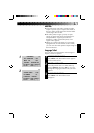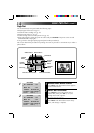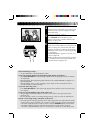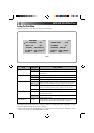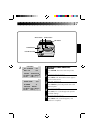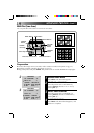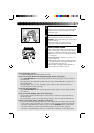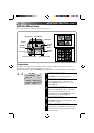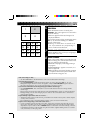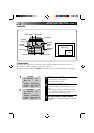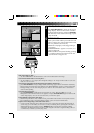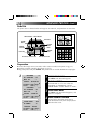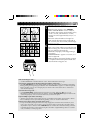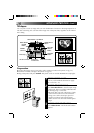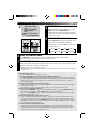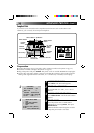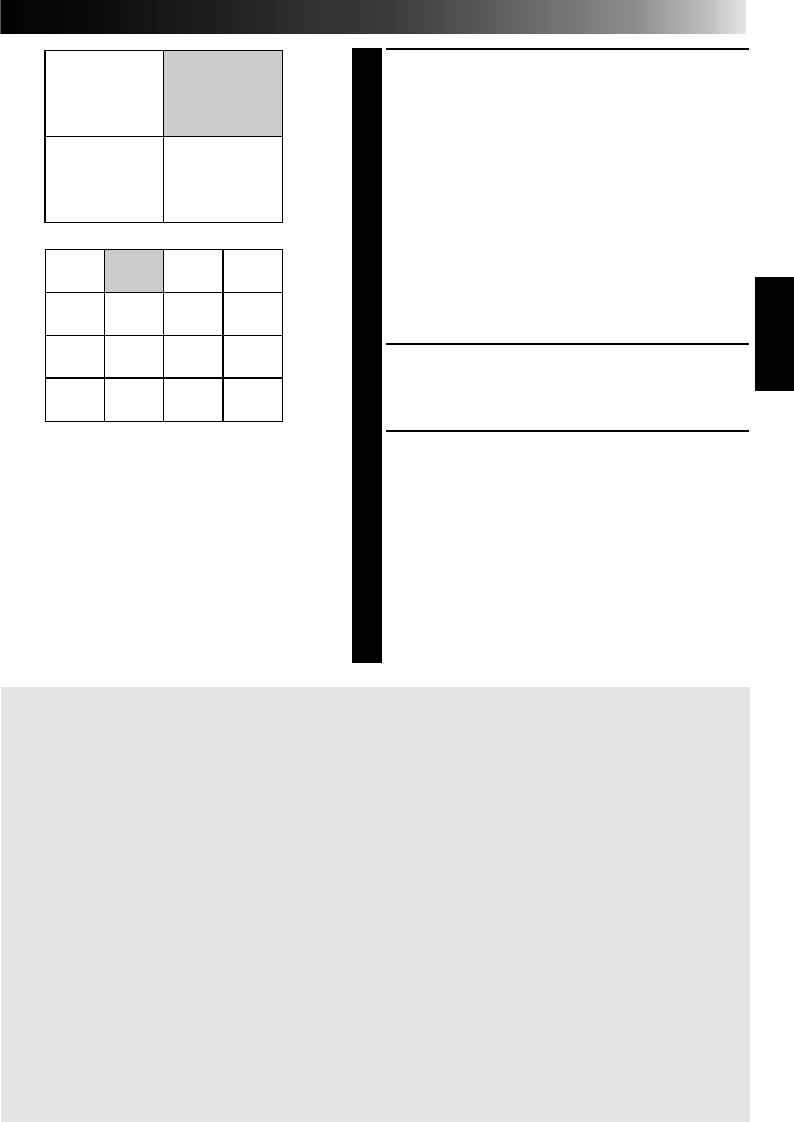
21
6
STORE DESIRED SCENE, SELECT
POSITION
When the desired scene is located, press
MEMORY. The scene appears on screen and is
stored in memory.
•The next segment of the total image to be
displayed darkens.
Now set the position of the stored image. Press
SET +/– to move the shading to a different
section of the image.
•Pressing “+” moves from “1” toward “4” (or
“16” if you selected “16”), and pressing “–”
moves in the reverse direction.
7
STORE AND POSITION ALL SCENES
Repeat step 6 for every scene you are going to
print (a total of 4 or 16).
8
PRINT SCENES
Insert a print sheet with the print side (the side
with no writing on it) UP into the insertion slot
until it is pulled in automatically.
•The Print Lamp lights, indicating printing is
in progress.
•“NOW PRINTING” appears on screen, on a
blue background.
•When the Print Lamp starts blinking, printing
is complete. Remove the print from the exit
slot. The Print Lamp goes out.
21
43
2134
6578
1091112
1413 15 16
If the stored image is shaky . . .
.....set “PIX STABILIZER” in the Print Menu to “ON”. This should stabilize the image.
If you store the wrong scene . . .
.....press PICTURE SELECT and the stored image appears on screen. Then press SET +/– to cycle
through the images until the incorrect one appears, and press PICTURE SELECT again to return to
the source image display. You can now store the image you want in its place.
If you want to switch between the image being input and the stored image . . .
.....press PICTURE SELECT. The connected TV screen switches between the source image and the
stored image.
*
During printing, the image being input alternates with “NOW PRINTING” (appears on a blue background).
* During printing, noise or color changing may be visible on the connected TV. This is normal and
does not affect printing.
To print multiple copies of the same set of scenes . . .
.....after the first sheet comes out the exit slot, put another in the insertion slot to print as before. Repeat
as many times as desired.
* Do not attempt to insert a print sheet during printing, as this can result in malfunctions.
To print a “live” image using a camcorder as the source . . .
.....in step 5, instead of playing back the source tape, engage the camcorder’s Record mode. If you’re
using a JVC camcorder, you can store a scene you want to print by pressing the camcorder’s Start/
Stop button (in place of the GV-PT1’s MEMORY button). Connect the camcorder’s Editing connector
to the PAUSE Connector on the GV-PT1 using the camcorder’s supplied Editing cable (or a commer-
cially available φ 3.5 Mini plug cable).