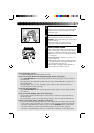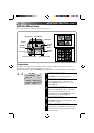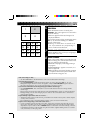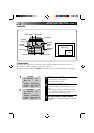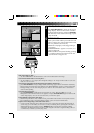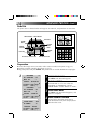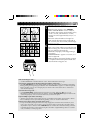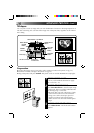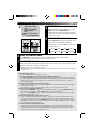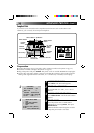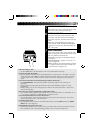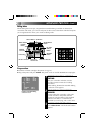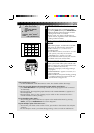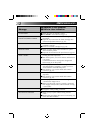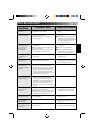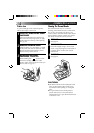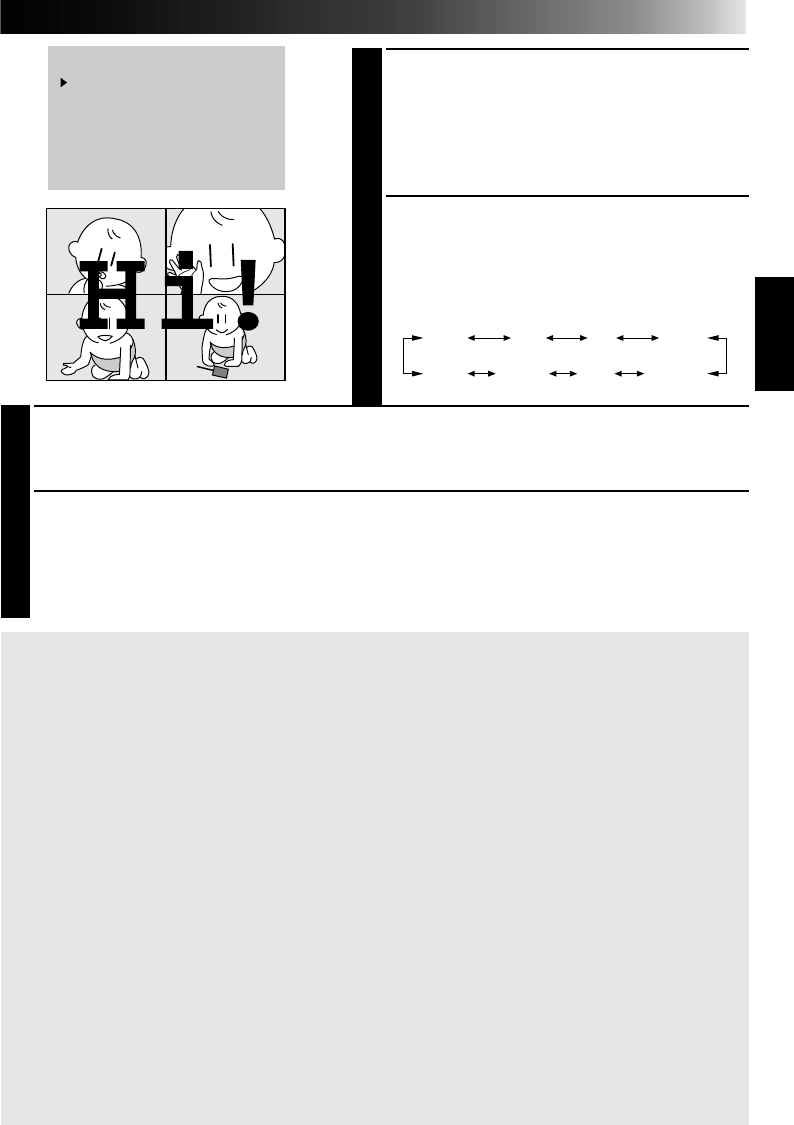
27
4
SELECT MODE
Place the pointer next to “TITLE” by pressing
SELECT, then press MODE SELECT.
•The Mode Select Menu disappears, and the
image with the title or drawing imposed on it
appears on screen.
5
SET CONDITION AND COLOR
Pressing SELECT reverses the transparent and
opaque portions of the title or drawing.
To change the color, press SET +/–. The colors
change as follows:
6
STORE TITLE IMPOSE IMAGE
Press MEMORY, and the image is stored. The Title Impose mode is deactivated.
•To impose multiple titles on the same image, repeat steps 2 – 6.
7
PRINT STORED IMAGE
Insert a print sheet with the print side (the side with no writing on it) UP into the print sheet
insertion slot until it is pulled in automatically.
•The Print Lamp comes on and printing begins.
•
When the Print Lamp starts blinking, printing is complete. Remove the print from the exit slot.
The Print
Lamp goes out.
MODE SELECT MENU
TITLE
SNAP SHOT PRINTING
EDITING INDEX
QUIT
TO SELECT PUSH
(
SELECT
)
TO SET
PUSH ( MODE SELECT )
4
GREEN
CYANYELLOW
WHITE
RED
MAGENTA
BLACK
BLUE
If the stored image is shaky . . .
.....set “PIX STABILIZER” at the Print Menu to “ON”.
If you want to switch between the image being input and the stored image . . .
.....
press PICTURE SELECT. The input image and the stored image appear on the connected TV alternately.
*
During printing, the image being input alternates with “NOW PRINTING” (appears on a blue background).
* During printing, noise or color changing may be visible on the connected TV. This is normal and
does not affect printing.
If you want to print multiple copies of the same image . . .
.....after the first sheet comes out the exit slot, put another in the insertion slot to print as before. Repeat
as many times as desired.
* Do not attempt to insert a print sheet during printing, as this can result in malfunctions.
If you want to change the title or drawing . . .
.....before pressing MEMORY in step
6
, access the Mode Select Menu by pressing MODE SELECT. Place
the pointer next to “QUIT” by pressing SELECT, then repeat steps 2 through 5.
Once you press MEMORY in step 6, you can’t change only the title or drawing. In this case, repeat
the entire procedure from step 1.
To print a “live” image using a camcorder as the source . . .
.....in step 1, instead of playing back the source tape, engage the camcorder’s Record mode. If you’re
using a JVC camcorder, you can store a scene you want to print by pressing the camcorder’s Start/
Stop button (in place of the GV-PT1’s MEMORY button). Connect the camcorder’s Editing connector
to the PAUSE Connector on the GV-PT1 using the camcorder’s supplied Editing cable (or a commer-
cially available φ 3.5 Mini plug cable).
If you want to print the image being recorded . . .
.....instead of starting source playback in step 1, engage the camcorder’s Record mode. To store the
desired image, press the camcorder’s Start/Stop button. Connect the camcorder’s editing connector
to the printer’s PAUSE Connector using the editing cable supplied with the camcorder, or using a
commercially available φ 3.5 mini plug (
੬ pg. 12).