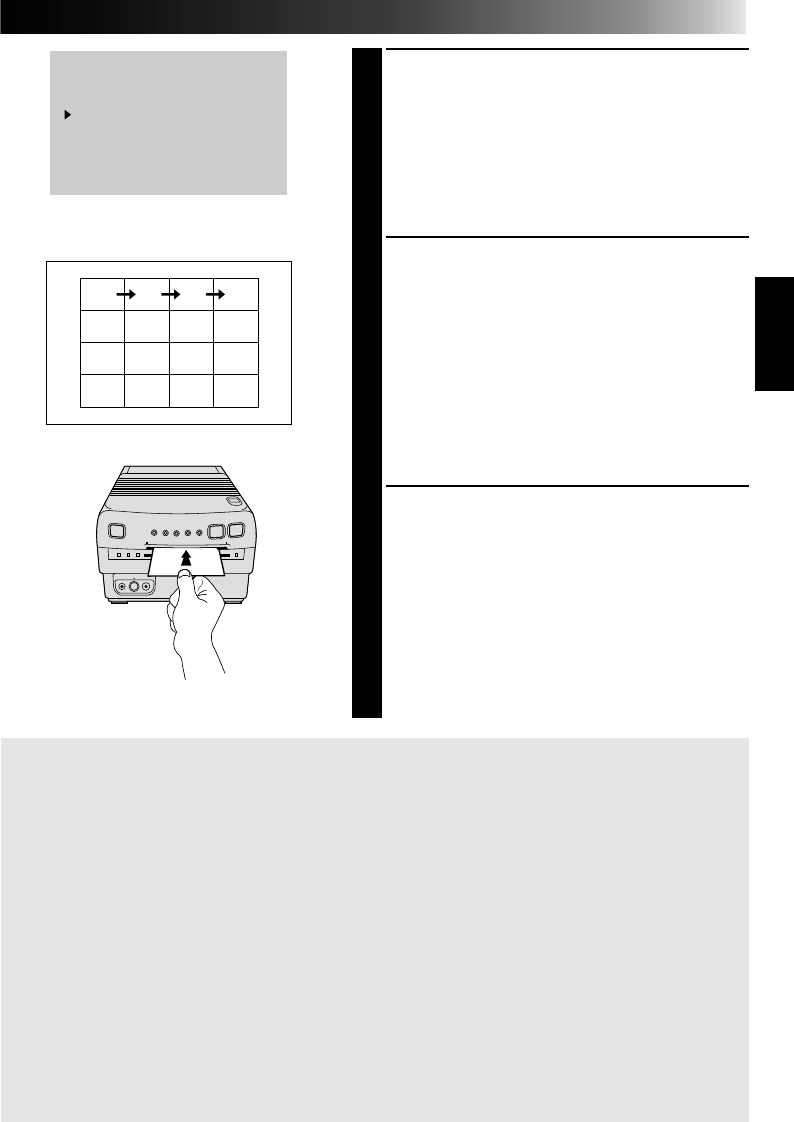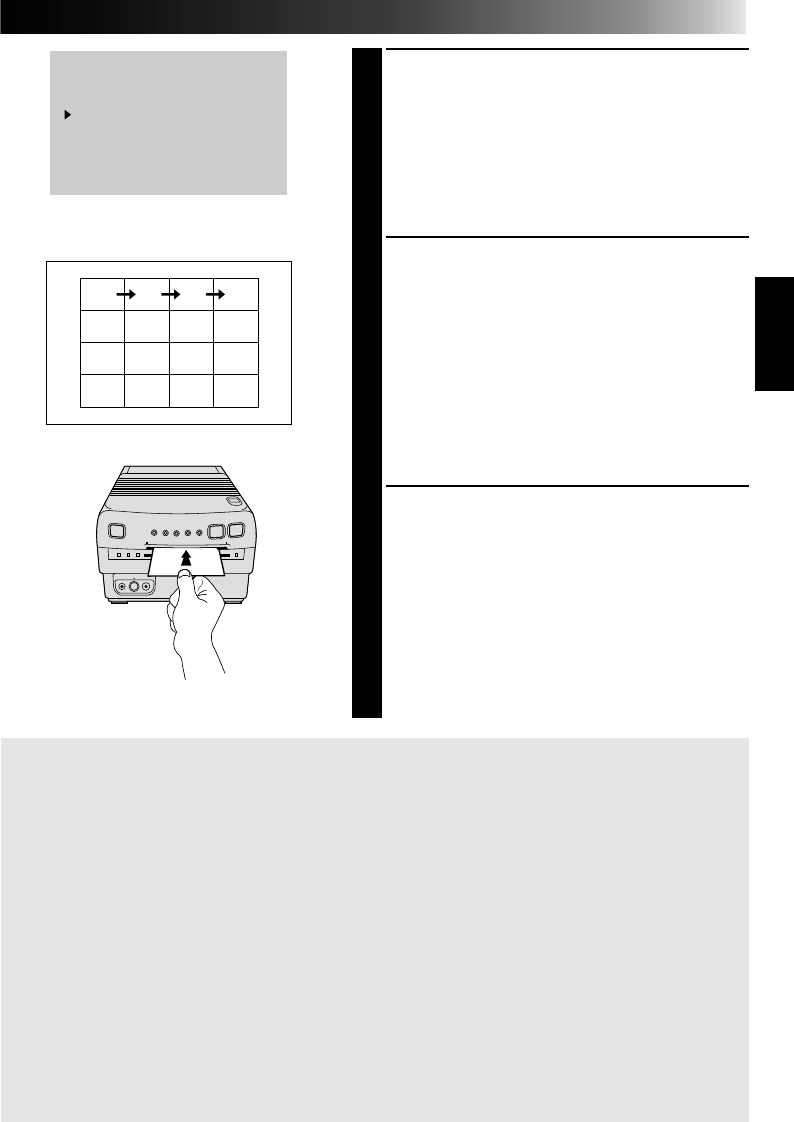
31
4
SELECT MODE
Place the pointer next to “EDITING INDEX”
by pressing SELECT, then press MODE SELECT.
•The Mode Select Menu disappears and the
Editing Index mode is activated.
•In this mode, one sheet is divided into 16
equal sections, regardless of the “MULTI PIX”
setting in the Print Menu.
5
ENGAGE SOURCE EDIT START
MODE
Edit indexing begins, and the Edit-In and Edit-
Out points are automatically stored in the
printer’s memory (1, 2, 3 and so on in
ascending order).
•If you edited 8 scenes (a total of 16 “in” and
“out” points), once they are all stored
“MEMORY FULL” appears on screen.
•If you edited less than 8 scenes, the sections
not filled with scenes will be white.
6
PRINT STORED SCENES
Insert a print sheet with its print side (the side
with no writing on it) UP into the insertion slot
until it is pulled in automatically.
•The Print Lamp lights, indicating printing is
in progress.
•“NOW PRINTING” appears on screen, on a
blue background.
•When the Print Lamp starts blinking, printing
is complete. Remove the print from the exit
slot. The Print Lamp goes out.
MODE SELECT MENU
TITLE
SNAP SHOT PRINTING
EDITING INDEX
QUIT
TO SELECT PUSH
(
SELECT
)
TO SET
PUSH ( MODE SELECT )
4
2134
6578
1091112
1413 15 16
If the stored image is shaky . . .
.... set “PIX STABILIZER” in the Print Menu to “ON”. This should stabilize the image.
If you want to switch between the image being input and the stored image . . .
.... press PICTURE SELECT. The input image and the stored image appear on the connected
TV alternately.
* During printing, the image being input alternates with “NOW PRINTING” (appears on a
blue background).
* During printing, noise or color changing may be visible on the connected TV. This is
normal and does not affect printing.
To exit the Editing Index mode . . .
.... after printing, place the pointer next to “QUIT” in the Mode Select Menu by pressing
SELECT, then press MODE SELECT. The screen disappears.
To print multiple copies of the same scene . . .
.... after the first print sheet comes out the exit slot, put another in the insertion slot and print
as before.
* Do not attempt to insert a print sheet during printing, as this can result in malfunctions.