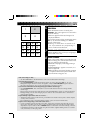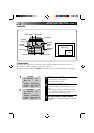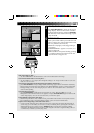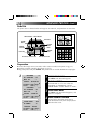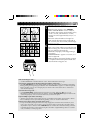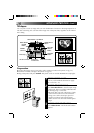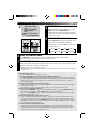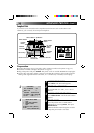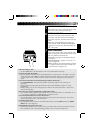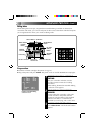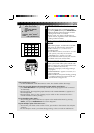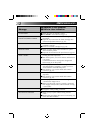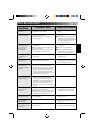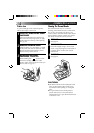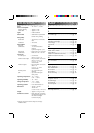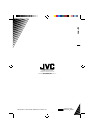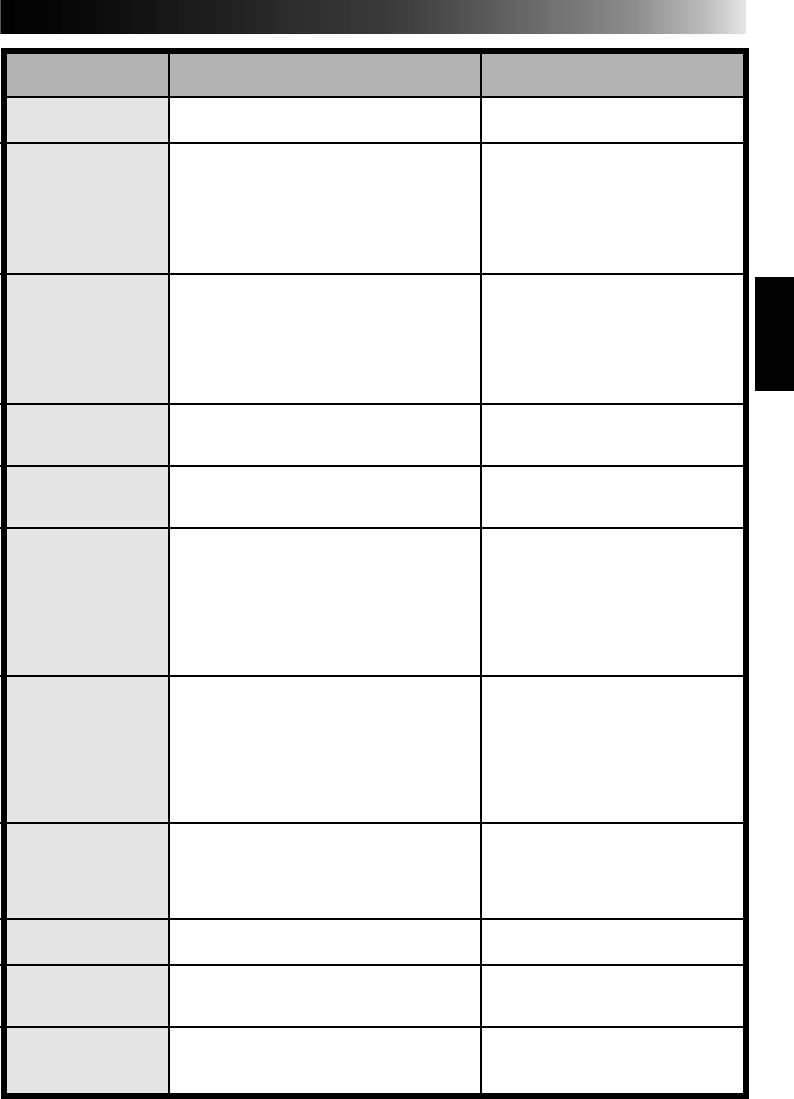
33
TROUBLESHOOTING
SYMPTOM
POSSIBLE CAUSE
CORRECTIVE ACTION
The power doesn’t
come on.
The error lamp lights
or begins blinking.
The video from the
connected image
source does not
appear on the
connected TV.
The image on the
connected TV is
frozen.
The stored image has
disappeared.
The inserted print
sheet comes out
several times during
printing.
During Multi-Print,
the size of the shaded
segment changes.
The color of a printed
image is thin or
incorrect.
The Strobe print
mode doesn’t work.
An unusual image
appears on the
connected TV.
Detailed portions of
the print don’t come
out clearly.
ⅷ The video printer’s power cord is not
plugged into an AC outlet.
ⅷ An error message appears on the
connected TV’s screen.
ⅷ A malfunction has occurred but no
message appears.
ⅷ The video cable is not properly
connected.
ⅷ The connected TV has not been set to its
Video input mode.
ⅷ The image source input signal has been
superceded by a priority input.
ⅷ You’re looking at a stored image, not the
input image.
ⅷ After storing the image, the video
printer’s power was turned off.
ⅷ This video printer employs the 3-color
consecutive printing method (Yellow,
Magenta, Cyan). As each color is printed,
the print sheet protrudes partially from
the video printer. This is normal. Do not
attempt to remove the print sheet until
the Print Lamp stops blinking but stays lit,
signaling the end of printing.
ⅷ When using the Multi-Print mode set to
either 4 or 16, the segment where a
scene is to be stored may change in size
depending on the TV or the image source
used. This is not a malfunction. The
actual size of the printed image, or the
position in which it is to be stored, do not
change.
ⅷ The ink sheet cartridge being used does
not match the print medium.
ⅷ The color seen on the connected TV and
the actual color of the image may differ
slightly. This is not a malfunction.
ⅷ “CONTENT” in the Print Menu is set for
“SELECTED PIX”.
ⅷ The Title Impose mode is activated.
ⅷ “PIX STABILIZER” was set to “ON”
during printing.
ⅷ Plug the power cord into an AC
outlet.
ⅷ Refer to the list of error messages
(੬ pg. 32).
ⅷ Turn off the video printer’s power,
unplug the power cord and plug it
in again, then turn the power back
on. If the trouble does not clear,
contact your JVC dealer.
ⅷ Connect the video cable correctly
(੬ pg. 12).
ⅷ Set the TV to its Video mode.
ⅷ Disconnect all higher priority
inputs (
੬ pg. 9, 13 and also refer
to the TV’s instruction manual).
ⅷ Press PICTURE SELECT to view
the input image.
ⅷ Turning off the power erases all
stored images. To retain images,
do not turn the power off.
ⅷ Make sure you use the ink sheet
cartridge appropriate for the type
of print sheets in use (
੬ pg. 11).
ⅷ Set “CONTENT” for “STROBE
PIX” (੬ pg. 24).
ⅷ Access the Mode Select Menu and
deactivate the Title Impose mode
(੬ pg. 27).
ⅷ Set “PIX STABILIZER” to “OFF”
and try printing the image again.