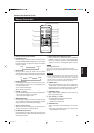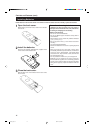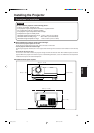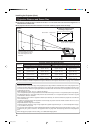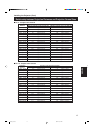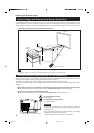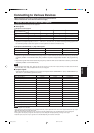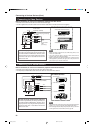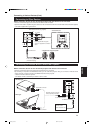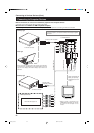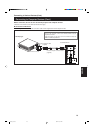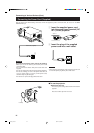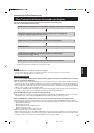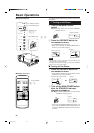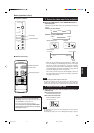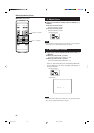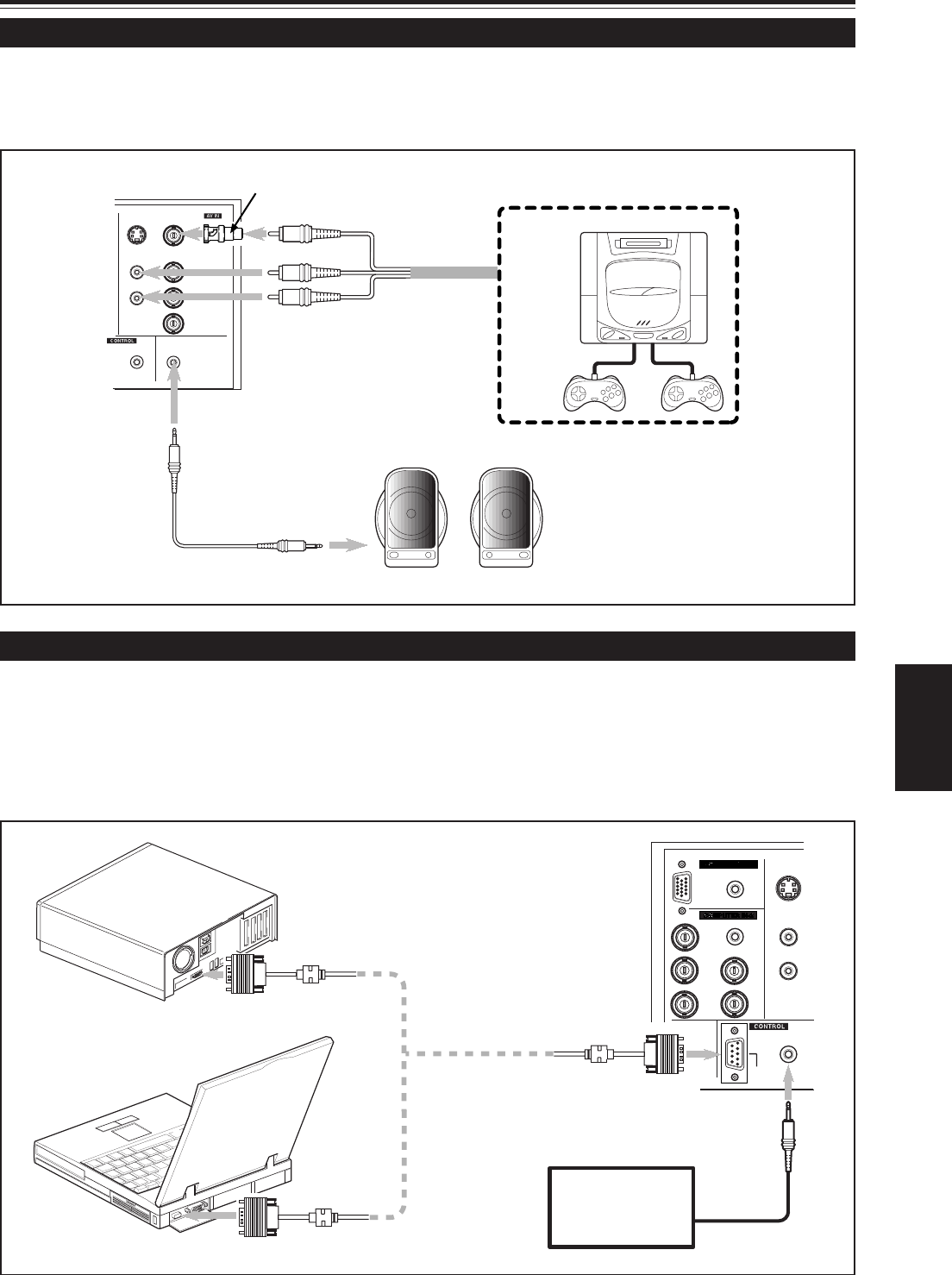
21
ENGLISH
Connecting to Devices which Control the Projector
Before connection, be sure to turn off both the projector and devices to be connected.
• Read the manual thoroughly which comes with each device to be connected.
• By connecting a computer to the RS-232C terminal, you can control the projector. Also, you can make an infrared remote
sensor extension unit and connect it to the REMOTE terminal of the projector.
* Obtain connection cables as required.
* For details, consult a authorized your dealer or service center.
Connecting to Other Devices
Connecting to Various Devices (Cont.)
Y
AUDIO
AUDIO OUT
REMOTE
Y/C VIDEO
Y
P
B
/B-Y
P
R
/R-Y
L
R
V
RS-232C
• Speakers with a built-in amplifier
Audio cable (supplied)
(or stereo mini-plug)
• Game device, etc.
PC
AUDIO
AUDIO
AUDIO
REMOTE
Y/C
L
R
H/C
S
V
R
G
B
COMPUTER
OUT
RS-232C
• Desktop type
• Note type
To RS-232C connector
To RS-232C connector
RS-232C reverse connection
cable (separately available)
To REMOTE terminal
Infrared remote
sensor extension unit
(Needs to be made)
To RS-232C connector
To VIDEO
To AUDIO (L)
To AUDIO (R)
To AUDIO OUT
Before connection, be sure to turn off both the projector and other devices to be connected.
• Read the manual thoroughly which comes with the device to be connected.
• Speakers with a built-in amplifier and game devices can be connected. Use the AV connection cable and audio cable supplied,
or the cable supplied with a game device.
BNC-RCA conversion plug (supplied)
Cable supplied with the game
device, or supplied AV connection
cable
G20U p.15-23 99.12.17, 9:17 AM21