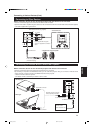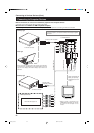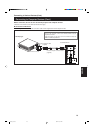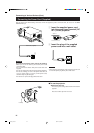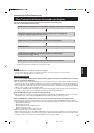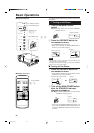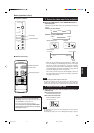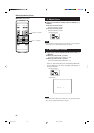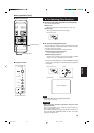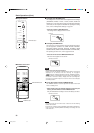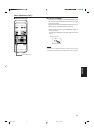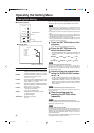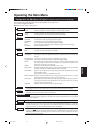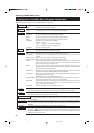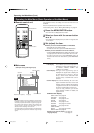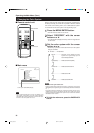29
ENGLISH
OPERATE
VOL.
PAGE
BACK
PRESET
ZOOM FOCUS
COMPUTER VIDEO
QUICK
ALIGN.
AV
MUTING
W
T
MENU/ENTER
Basic Operations (Cont.)
¶ For Operating Other Functions
■ To turn off video image and audio sound temporarily
Press the AV MUTING button.
■ Press once:
Video image and audio sound turn off (do not come out).
■ Press again:
Video image and audio sound come out again.
■ To use the quick alignment function
The quick alignment function is used to automatically adjust (set)
the screen settings of “TRACKING, PHASE, H. POS. and V. POS.”
of computer system input video.
• Use either the remote control’s or projector’s button.
■ When using the remote control unit:
Press the QUICK ALIGN. button.
■ When using the projector:
Clear the menu display, and press the projector’s QUICK
ALIGN. “+ 3” and “– 2” buttons at the same time.
* During the automatic adjustment, “QUICK-ALIGNMENT” appears
on the screen and disappears automatically after the adjustment
is completed.
Note
• This function works only for computer system inputs.
It does not work for AV inputs.
CAUTION
• When performing automatic adjustment using the quick
alignment function:
Use a bright, still-picture screen. It may not function correctly on a
dark or motion-picture screen.
If the condition adjusted by using the quick alignment function is not
good, manually adjust TRACKING, PHASE, H. POS. and V. POS.
(see pages 32, 38 and 39).
Remote control unit Projector
Screen display
■ Remote control unit
AV MUTING button
QUICK ALIGN. button
QUICK ALIGN. buttons
■ Projector’s button
Remote control unit
AV
MUTING
QUICK
ALIGN.
QUICK-ALIGNMENT
QUICK
ALIGN
-
2
+
3
STAND BY
LAMP
TEMP
EMERGENCY
VIDEO
COMPUTER
SETTING
QUICK
ALIGN
-
2
+
3
G20U p.24-34 99.12.17, 9:23 AM29