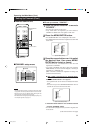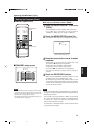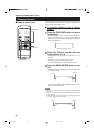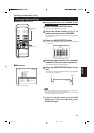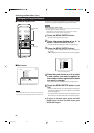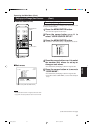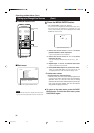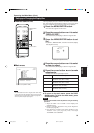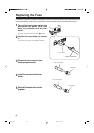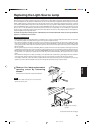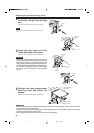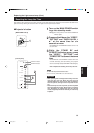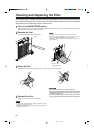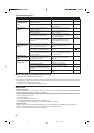59
ENGLISH
Operating the Main Menu (Cont.)
Setting up or Changing the Display Size
OPERATE
VOL.
PAGE
BACK
PRESET
ZOOM FOCUS
COMPUTER VIDEO
QUICK
ALIGN.
AV
MUTING
W
T
MENU/ENTER
MENU/ENTER
button
Cursor buttons
PAGE BACK button
■Main menu
■ Remote control unit
Submenu item [DISPLAY SIZE]
AUTO
COMP1 SXGA1
PIXEL CLOCK
POSITION
PICTURE
SOUND
OPTIONS
SOURCE
CHANNEL
USER SOURCE SETUP
DISPLAY SIZE
DECODER AUTO( )
LANGUAGE ENGLISH
(Display Size adjustment menu)
4
Press the cursor button 5 or ∞ to select
an item to adjust.
• The selected item (text display) is shown in magenta color.
5
Press the cursor button 2 or 3 to make
adjustments.
• To adjust other items, repeat steps 4 and 5.
Notes
• The selected item is shown in magenta color. Items shown
in gray color cannot be operated or set in the current mode.
• This feature does not work with AV (video) input signals. It
works only with computer input signals.
1
Press the MENU/ENTER button.
• The main menu appears on the screen.
2
Press the cursor button 5 or ∞ to select
“DISPLAY SIZE”.
• The selected item (text display) is shown in magenta color.
3
Press the MENU/ENTER button to set
(fix).
• A submenu , “DISPALAY SIZE”, is shown on the screen. (Display
Size adjustment menu)
H PIXEL
V PIXEL
H CENTER
V CENTER
DISPLAY SIZE
(USER1)
1152
870
60
24
The image display size (the numbers of horizontal /vertical effective
dots and horizontal /vertical display positions) of the input signals
(sources) registered in the user source setup can be adjusted.
Item to adjust Contents of adjustment
H PIXEL Adjusts the number of horizontal effective dots.
Adjustment value (640 Ô1280)
V PIXEL Adjusts the number of vertical effective dots.
Adjustment value (350 Ô1024)
H CENTER Adjusts the horizontal display position.
Adjustment value (0Ô639)
V CENTER Adjusts the vertical display position.
Adjustment value (1Ô511)
¶ To return to the main menu, press the PAGE
BACK button. To finish the main menu, press
PAGE BACK again.
1. Adjust “H PIXEL” and “V PIXEL” on the Display Size
adjustment menu.
2. Perform automatic adjustment using “Quick Alignment”
function (see page 29).
3. Fine-adjust the horizontal and vertical positions on the
“Position” menu (see page 39). Then, fine-adjust
“H CENTER” and “V CENTER”.
Notes
• You are recommended to make adjustments using the following
procedure:
G20U p.35-59 99.12.17, 10:35 AM59