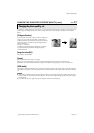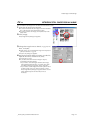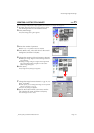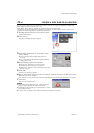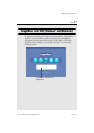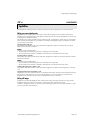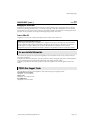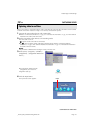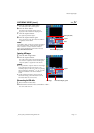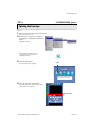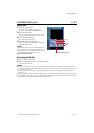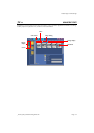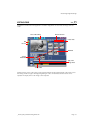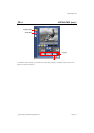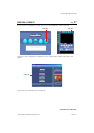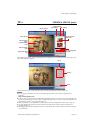EN 31
Master Page: Right
_001EN_PDF_04M3D7S-ImageMixer.fm Page 31
5 Click the USB input (USB) button.
The USB input mode screen appears.
6 Click the Video button.
The amount of available storage space is
displayed in the information display panel.
7 Click the Capture button.
The capture operation begins.
8 Click the Capture button again.
Once conversion ends, the video file (MPEG1)
is registered in the album.
NOTE:
If the MPEG1 files cannot be converted to MPEG4
files with ImageMixer, install Windows Media™
Player (version 7 or later). Windows Media™
Player can be loaded from Microsoft’s web site:
http://www.microsoft.com/
Capturing still images
1
Click the Still image button.
2 Click the Capture button.
The video image at the moment that the button
was clicked is captured, and the resulting still
image file (JPEG) is registered in the album.
NOTES:
● It is not possible to capture videos or still images
if the USB Mass Storage Class driver is not
installed properly. In this case, refer to “Updating
[Device Manager] (Windows
®
)” (੬ pg. 8) in the
Software Installation and USB Connection
Guide.
● On the information display panel or the file
information dialog, some information such as
file-created date may be incorrect.
Disconnecting the USB cable
1
Disconnect the USB cable.
2 Set the Power Switch on the camcorder to “OFF”.
The camcorder turns off.
USB input (USB)
Capture
Video
Information display panel
Capture
Information display panel
Still image
CAPTURING VIDEO (cont.)