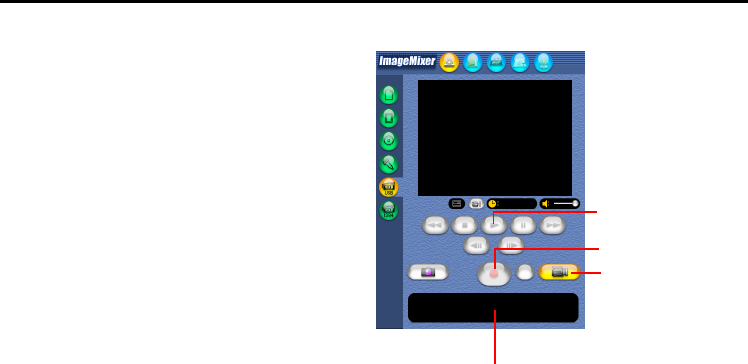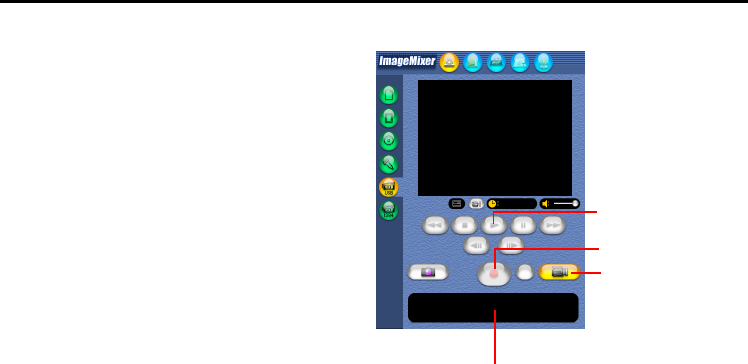
EN 33
Master Page: Right
_001EN_PDF_04M3D7S-ImageMixer.fm Page 33
Copying video
1
Click the Video button.
The amount of available storage space is
displayed in the information display panel.
2 Click the Play button.
The camcorder begins playing back the video,
and the same image appears on the PC screen.
3 Click the Capture button.
The capture operation begins.
4 Click the Capture button again.
Once conversion ends, the video file (MPEG1) is
registered in the album.
NOTE:
If the MPEG1 files cannot be converted to MPEG4
files with ImageMixer, install Windows Media™
Player (version 7 or later). Windows Media™ Player
can be loaded from Microsoft’s web site:
http://www.microsoft.com/
Disconnecting the USB cable
1
Disconnect the USB cable.
2 Set the Power Switch on the camcorder to “OFF”.
The camcorder turns off.
NOTES:
● If you are using a Windows
®
PC, you can use a DV cable instead of a USB cable to capture video. In this
case, click the Digital video camera input (1394) button in step 4 on page 32. For more details, refer to the
online help. (੬ pg. 29)
● To copy a video as a still image, click the Still image button in step 1 of “Copying video” and perform
steps 2 – 4.
● It is not possible to capture video keeping DV format. Use other DV capture application software available.
● If you capture video from a tape via an optional DV cable, noise may appear depending on the type or the
performance of the hardware. In this case, use the USB cable.
Capture
Video
Information display panel
Play
CAPTURING VIDEO (cont.)