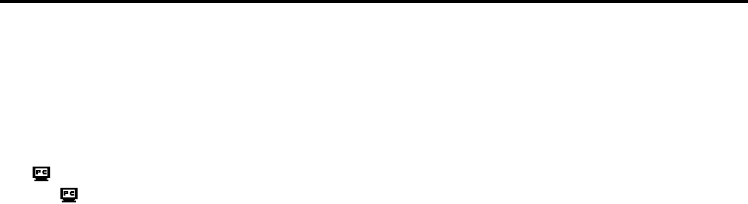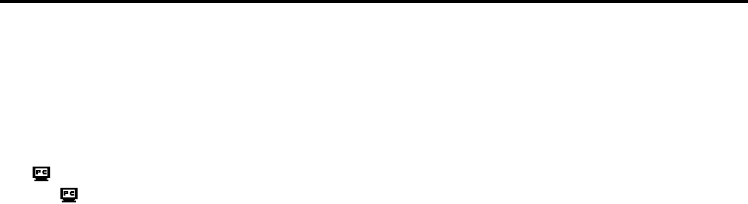
EN 43
Master Page: Right
_001EN_PDF_05M3D7S-Appndix.fm Page 43
Videoconferencing
1
Connect to the internet.
2 Connect the camcorder to the PC with a USB cable.
● Refer to “Connections (Windows
®
)” (੬ pg. 9) in the Software Installation and USB Connection Guide.
3 Set the camcorder to the memory card recording mode.
The camcorder is now on.
“ ” appears on the camcorder’s LCD monitor.
● If “ ” does not appear, install [USB Video Streaming driver]. Refer to “Software Installation
(Windows
®
)” (੬ pg. 5) in the Software Installation and USB Connection Guide.
NOTE:
The procedure is different when reading or writing a memory card.
4 Log on to the Windows
®
Messenger.
● Register your friend’s e-mail address beforehand. For details, refer to the Windows
®
Messenger help.
5 In the Windows
®
Messenger screen, make sure that someone is online besides yourself.
● Another friend must be online for you to call.
6 Right-click the name of your friend.
7 Click [Start Video Chat].
The videoconference screen appears while you wait for a response from your friend. You can now begin
the videoconference if your friend clicks [Agree].
If the Image does not appear...
● Upgrade to Windows
®
Messenger 4.6 or later. You can download the latest version of Windows
®
Messenger
from Microsoft’s web site.
http://www.microsoft.com/
● Update your version of Windows
®
XP. Click the [Start], and select [Windows Update] in [All Programs]. For
details, refer to the Windows
®
XP help or the Microsoft website.
http://www.microsoft.com/
For details, refer to the help for the Windows
®
Messenger. Details on how to uses Windows
®
Messenger
®
are
expected to be available on the JVC web site.
JVC web site:
http://www.jvc-victor.co.jp/english/index-e.html
NOTES:
● When you use Windows
®
Messenger, your friend must use the same application. If your friend uses
Windows
®
NetMeeting
®
, please use Windows
®
NetMeeting
®
version 3.0 or later. (੬ pg. 40)
● If you are using a dial-up router or a broadband router, refer to the router’s instruction manual.
● If you are using a firewall or a router, it is not possible to connect to the internet properly.
● Consult your Internet service provider for details before using Windows
®
Messenger.
● Depending on the condition of the line, the quality of images or sound during videoconferences may differ.
● You can also send the video of a tape which the camcorder is playing back. In this case, set the camcorder
to the playback mode in step 3.
CONDUCTING A VIDEO CONFERENCE OVER THE INTERNET (cont.)