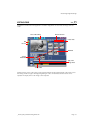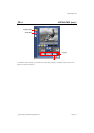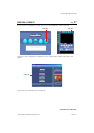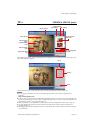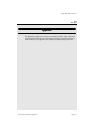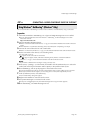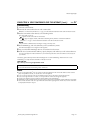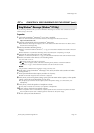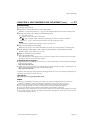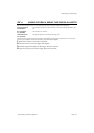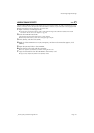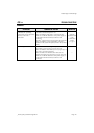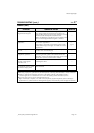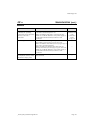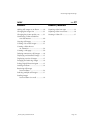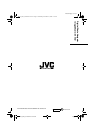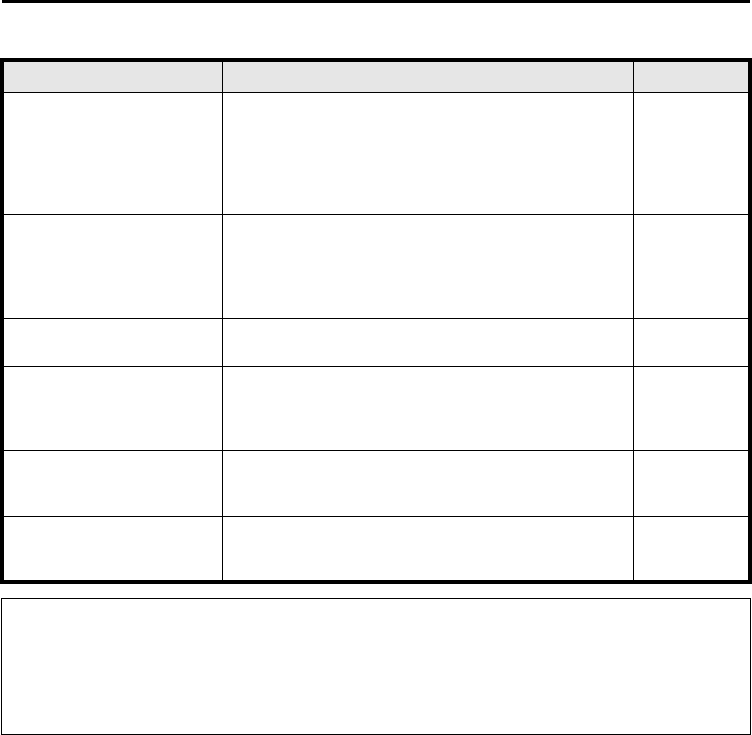
EN 47
Master Page: Right
_001EN_PDF_05M3D7S-Appndix.fm Page 47
Windows
®
(cont.)
SYMPTOM CORRECTIVE ACTION REFER TO:
Cannot load still images into
Digital Photo Navigator.
•Sometimes the format of the still image data prevents it
from being loaded into Digital Photo Navigator. Use
other graphics drawing or processing software to convert
the file to either bitmap format or JPEG format.
—
•Make sure that there is enough free space available in the
drive in which Digital Photo Navigator is installed.
Still images have a mosaic
appearance.
•When a small image is loaded and enlarged, it will take
on a mosaic appearance.
pg. 16
•If an image is saved with a lower JPEG quality or if the
format of the image is changed, it will take on a mosaic
appearance.
pg. 23
The colors displayed on the PC
are odd.
•Images will not be displayed correctly if the display is set
for 256-color (or fewer) display.
—
No audio or video during
ImageMixer operations
•Verify and change Windows
®
and ImageMixer settings. If
this does not work, update your hardware drivers for
Windows
®
XP. You can download the latest version of the
drivers from your PC’s manufacturer’s website.
—
[Found New Hardware
Wizard] screen appears
(Windows
®
XP)
•Disconnect the cable, then connect the cable used when
installing the driver. —
The created date of the file is
not displayed correctly on the
information display panel.
•The created date is not displayed if the date is not set on
the camcorder. —
NOTE:
When using a laptop PC, operation may be interrupted by a warning when the battery is nearly exhausted.
● If there is software which monitors the status of the battery running in the [StartUp] folder…
Close the application, or delete/move its icon from the [StartUp] folder and reboot your PC.
● If you are using your PC’s power management function…
Right-click the [My Computer] icon, then select [Properties]–[System Properties]–[Device Manager]–
[System Devices]–[Advanced Power Management Support]. Deactivate the power management function.
TROUBLESHOOTING (cont.)