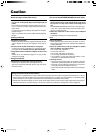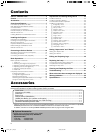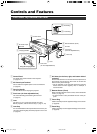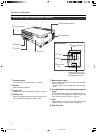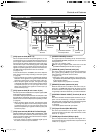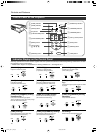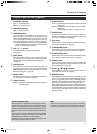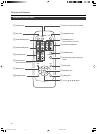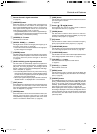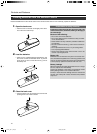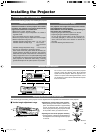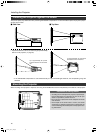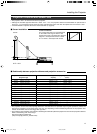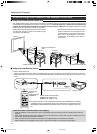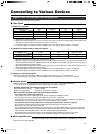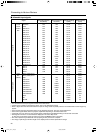13
Controls and Features
1 Remote Control’s signal transmitter
(☞ page 18)
2 [OPERATE] button
When the projector is in standby mode, pressing this but-
ton for one second or more will turn on the projector and
light up the [OPERATE] indicator. Press it one second or
more again and the projector will turn off, cool down and
finally enter the standby mode. (☞ page 25)
• The [OPERATE] button will not work for approximately 1
minute from when the light-source lamp is turned on. Wait
approximately 1 minute before pressing.
3 [SCREEN] „ / Í button
Not functional on this unit.
4 [DIGITAL ZOOM] ª / · buttons
This digital zoom function can magnify the image by up to
four times on the screen. (☞ page 28)
• There will however be some inevitable loss of image qual-
ity when images are enlarged.
5 [FREEZE] button
This button allows the image to be retained in the projector
memory and stills the picture on the screen. Press the but-
ton once to freeze the picture and again to de-freeze.
(☞ page 29)
6 [QUICK ALIGN.] (quick alignment) button
Use this button to automatically adjust the projected im-
age’s (i)horizontal and vertical position, (ii) Width and dis-
play area, etc. During alignment, the message “QUICK
ALIGN...” appears on the screen and disappears when align-
ment is complete. (☞ page 31)
• The Quick Alignment function only works when the sig-
nal is input from either the [PC1] or [PC2] terminal. It does
not work when the signal is input from the [VIDEO] input
terminal or the [Y/C] input terminal.
• When input signal from [PC3] input terminal is received,
“QUICK ALIGN...” is displayed but it is not functional.
7 [EXIT] button
Press this button to display the previous hierarchical menu
(For example, from sub-menu to main menu). When the
main menu is displayed, pressing this button will cause the
menu to disappear. (☞ page 35)
8 [ENTER] button
Press this button to show the next hierarchical menu (For
example, from main menu to sub menu). It is also used
when [ENTER] is displayed against the item on the menu
screen or to select the “Reset” menu. (☞ page 35)
9 [HIDE] button
Use this button to temporarily halt the audio and visual out-
put. Press again to resume.
(☞ page 29)
p Cursor (
ᮡ
/
ᮢ
/
ᮤ
/
ᮣ
) button
These buttons are used in the menu mode to select an
item, adjust the value etc. (☞ page 35)
q [VIDEO] button
Use this button to select a device such as a video con-
nected to the [VIDEO IN] terminal ([VIDEO] or [Y/C] Input
terminal) of the projector. (☞ page 25)
w [PC] button
Use this button to select a device connected to the [PC1],
[PC2] or [PC3] terminal of the projector. (☞ page 26)
e [H-KEYSTONE] button
Use this button to remove the horizontal trapezoidal distor-
tion of the image projected on the screen. (☞ page 30)
r [V-KEYSTONE] button
Use this button to remove the vertical trapezoidal distortion
of the image projected on the screen. (☞ page 30)
t [VOLUME] ª / · button
Use these buttons to adjust the sound volume.
(☞ page 27)
y [FOCUS] ª / · button
Not functional on this unit.
u [MENU] button
Use this button to enter or exit the menu mode. When the
main menu is displayed, press this button and it will disap-
pear. (☞ page 35)
i [PRESET] button
This [PRESET] button only works as a reset button for the
[VOL.], [V-KEYSTONE] and [H-KEYSTONE] adjustments
done on the control panel and the [VOLUME], [V-KEY-
STONE], [H-KEYSTONE] and [DIGITAL ZOOM] adjust-
ments done on the remote control. (☞ page 28, 30)
When adjusting the volume, keystone or digital zoom (when
the setting is displayed on the screen) the adjusted value is
reset to that which was set when the projector was shipped
from the factory. This button does not work for the menu
(submenu) items.
HX-1E_p05-14_En.p65 10/3/03, 6:07 PM13