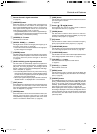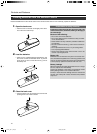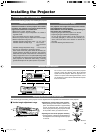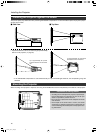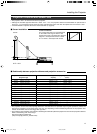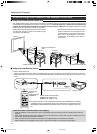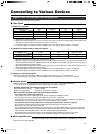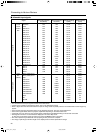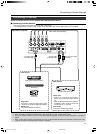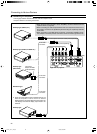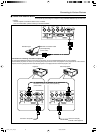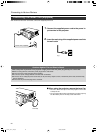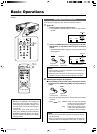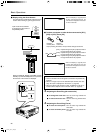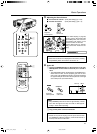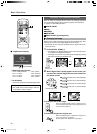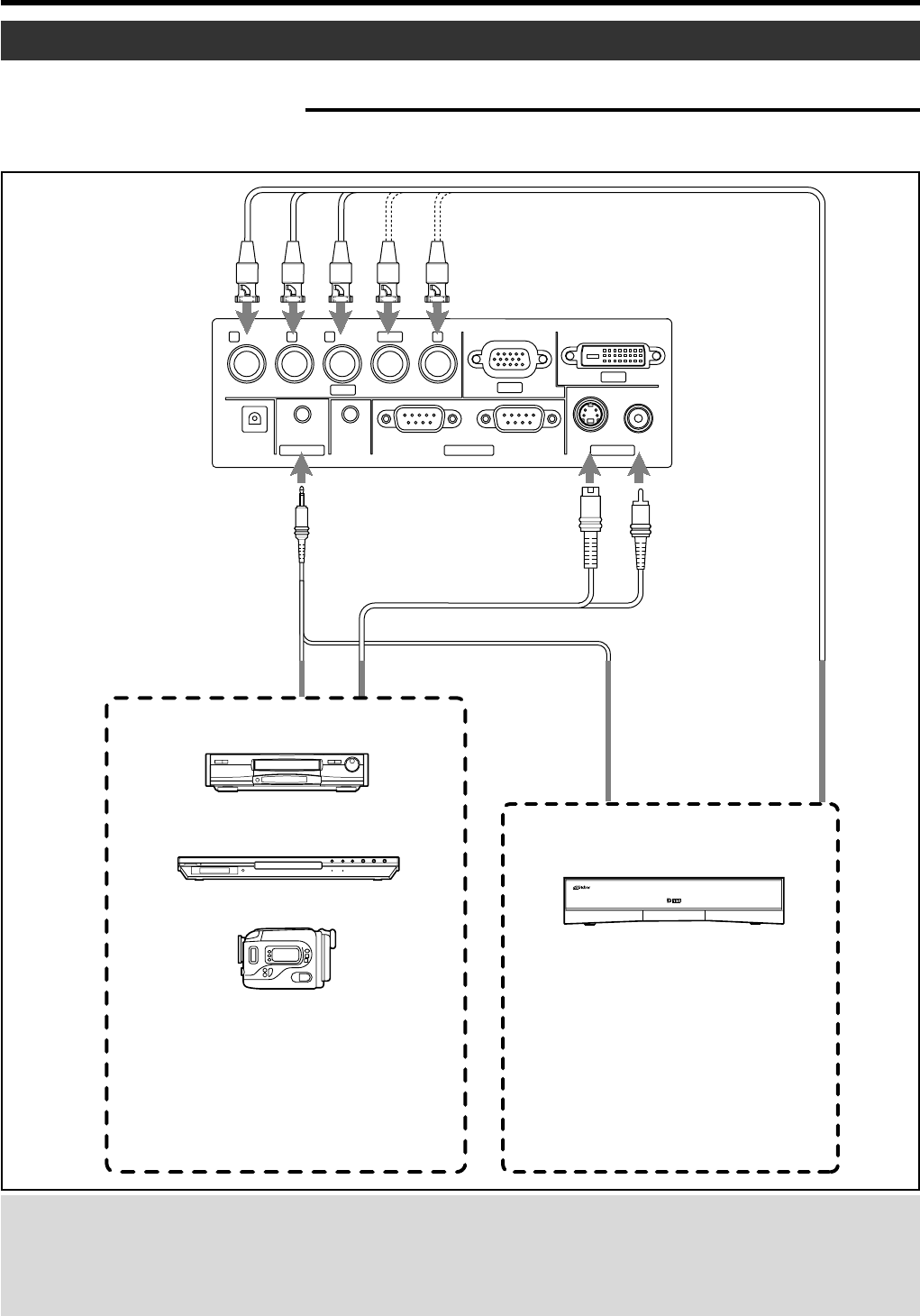
21
Connecting to Various Devices
Connection
• When connecting a video device, please use a TBC along with it, or use one with a built-in TBC.
• Use of an extension cable to connect a video device and the projector could cause image deterioration or projection
failure.
• When a signal with much jitter is reproduced on a VCR, or special-effect playbacks are performed, the upper part of the
image or the screen may be interrupted, erased or distorted.
Connecting to Devices
R
P
R
/C
R
G
Y
B
P
B
/C
B
VDVIH/C
S
PC1
PC3
PC2
AUDIO IN
REMOTE
SCREEN
TRIGGER
RS-232C OUT RS-232C IN Y/C VIDEO
CONTROL VIDEO IN
• Thoroughly read the manual that comes with each video device.
• Use the supplied AV connection cable. S-video (Y/C) cable, BNC cable and PC Audio cables are not supplied.
Ⅵ Connecting to Video Devices
Before connection, be sure to turn off both the projector and the device.
Image input
• Connect to component signal output
device, DTV format signal output device,
etc.
• When the [PC2] input terminal is used, the
“PC2(BNC)” item in “Options” menu must
be correctly set. (☞ page 39)
Sound input
• Connect to [AUDIO IN] terminal.
Image input
• Connect a composite image signal output
device or Y/C (S-video) image output device.
Sound input
• Connect to [AUDIO IN] terminal.
Right side of projector
VCR (Video cassette recorder)
Video Device 2
BNC Cable (sold separately)
AV connection cable
(supplied)
PC Audio cable
(sold separately)
S-video cable
(sold separately)
Video Device 1
Camcorder
DVD player
D-VHS or DVD player etc.
HX-1E_p15-31_En.p65 10/3/03, 6:08 PM21