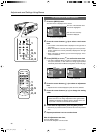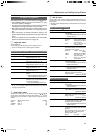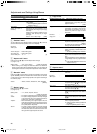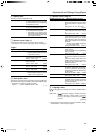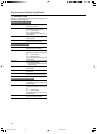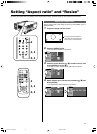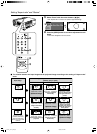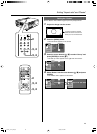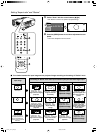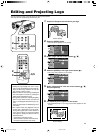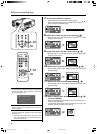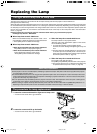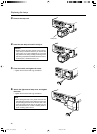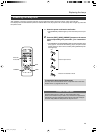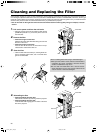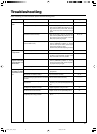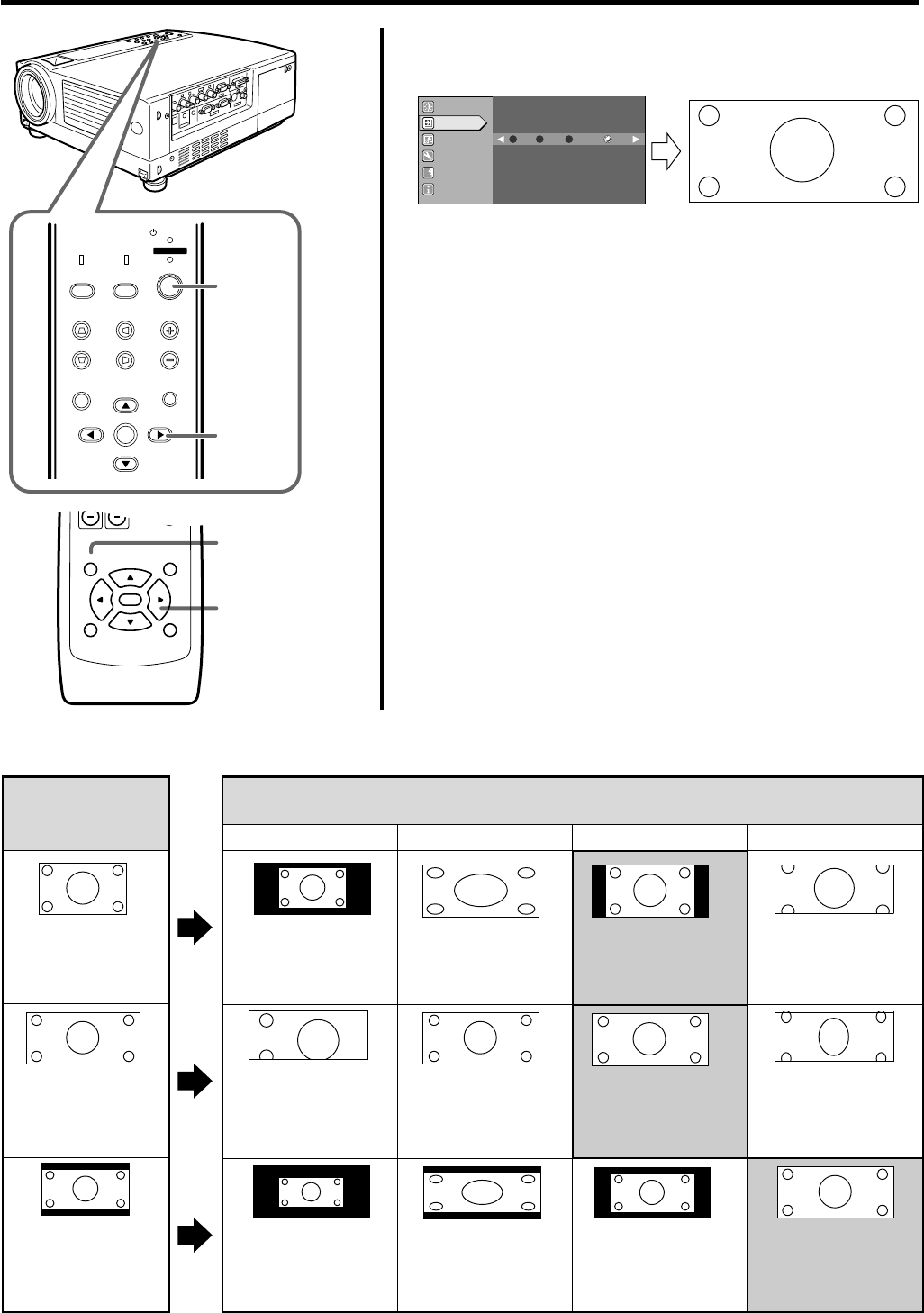
44
Setting “Aspect ratio” and “Resize”
5.
Select “Zoom” with the cursor buttons
(ᮤ / ᮣ)
• Set “Resize” to “Zoom” for optimum projected image.
6.
Press the [MENU] button to end when adjustment is com-
pleted
• The menu disappears from the screen.
Ⅵ The relation between the input image and the projected image according to the setting of “Resize” menu
MENU
V-KEYSTONE
PC
LAMP
H-KEYSTONE VOL.
MENU
EXIT
ENTER
VIDEO
TEMP
STAND BY
OPERATE
6
5
6
5
PRESET HIDE
ENTER
MENU EXIT
Resize
1:1 Panel ZoomAspect
A
GB
R
Image adj.
Set up
Logo
Options
Language
Information
Input image
SDTV(4:3)
HDTV(16:9)
SDTV(4:3)
Images recorded in
letterbox (black bars
above and below the
screen) such as in DVD
software.
The setting of “Resize” menu when input terminal is [PC3] and with HDCP signal input.
Image loss : No
Aspect ratio : Same
Optimum image
Image cannot be largely
projected
“1:1” “Panel” “Aspect” “Zoom”
Image loss : Yes
Aspect ratio : Same
There may be cases
where only the upper left
portion of the image is
projected
Image loss : No
Aspect ratio : Same
Image cannot be largely
projected
Image loss : No
Aspect ratio : Landscape
Image is stretched
horizontally
Image loss : No
Aspect ratio : Same
Aspect ratio may
change
Image loss : No
Aspect ratio : Landscape
Image is stretched
horizontally
Image loss : No
Aspect ratio : Same
Optimum image
Image loss : No
Aspect ratio : Same
Image loss : No
Aspect ratio : Same
Image cannot be largely
projected
Optimum image
Image loss : No
Aspect ratio : Same
Image loss : No
Aspect ratio : Same
Image is chopped off at
the upper and lower
portion
Image loss : Yes
Aspect ratio : Portrait
Image is stretched
vertically and chopped
off at the upper and
lower portion
HX-1E_p41-49_En.p65 10/3/03, 6:10 PM44