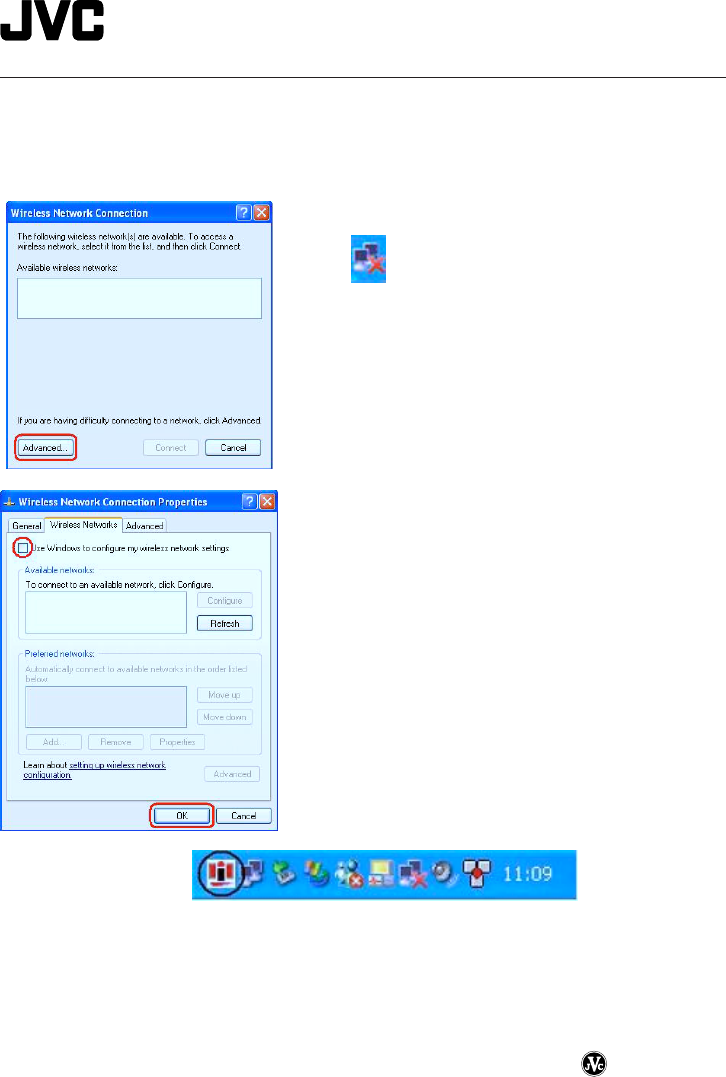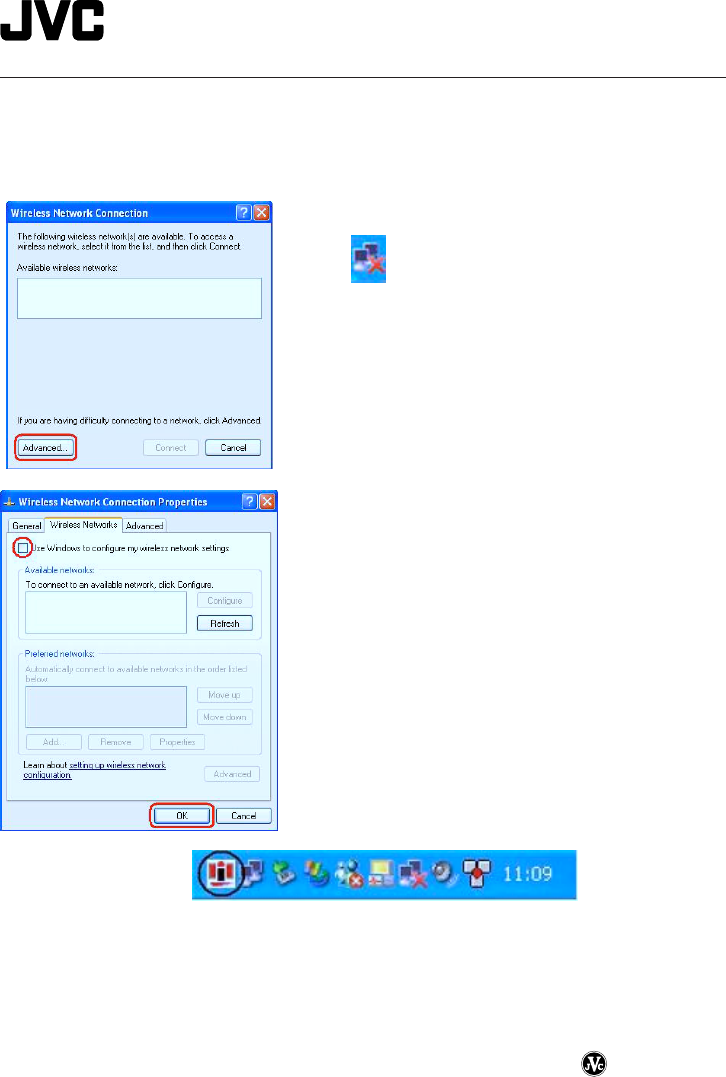
How you can use the built-in wireless LAN even more easily
You can reduce the wireless LAN connection time by using the accessory utility.
The Instructions of this PC are written on the assumption that this accessory utility will be
used.
The utility can be used by taking the following steps.
1 Double-click the [Wireless Network Connections]
icon
on the task tray. Click the [Advanced...]
button on the [Wireless Network Connections]
screen.
2 The [Wireless Network Connection Properties]
screen will appear. Remove the check mark for [Use
Windows to configure my wireless network settings],
and click [OK].
3 Restart the PC.
When the wireless LAN status icon on the task tray is double-clicked, the main menu of the
accessory setting utility is opened, enabling the wireless LAN status to be checked or set. For
details on how to set the wireless network, refer to pages 71 and following in the Instructions.
Printed in Taiwan
0802HNY
*
IDASS
LE 40949-002A
A5_E 2/24/3, 6:04 PM1