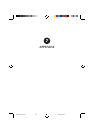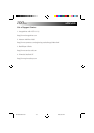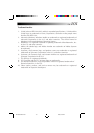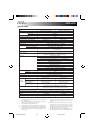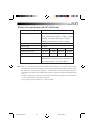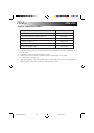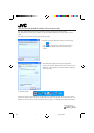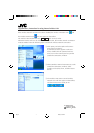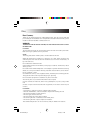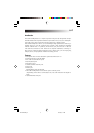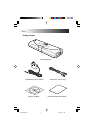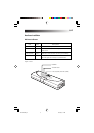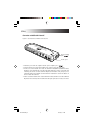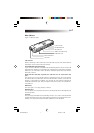Supplementary instructions for using internal wireless LAN
If the wireless network connection has been disabled, the wireless LAN status icon and
the wireless network icon
may not appear on the taskbar.
The wireless LAN ON/OFF hot keys ( Fn + F9 ) will not work, either.
When the wireless LAN is to be used in a situation like this, the wireless network connection
must be enabled. Take the following steps to enable the wireless network connection.
1 Click [Start], and select [Show All Connec-
tions] from [Connect to].
If [Connect to] fails to appear on the start
menu, double-click the [Network Connec-
tions] icon on the control panel to open the
[Network Connections] window.
2 Select [Wireless Network Connections] on the
[Network Connections] window, select
[Enable] on the [File] menu, and then restart
the PC.
3 The wireless LAN status icon and wireless
network icon will now appear on the taskbar,
and the wireless LAN is ready to use.
Printed in Taiwan
0802HNY
*
IDASS
LE 40950-002A
A5_E2 2/25/3, 3:15 PM1