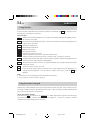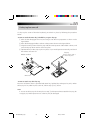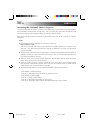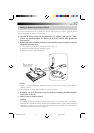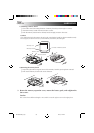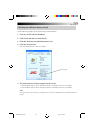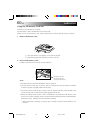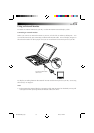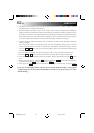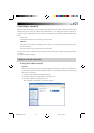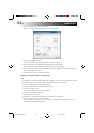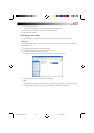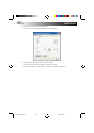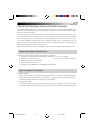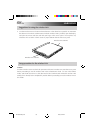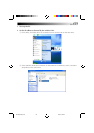62 EN
• The display max resolution you can set for the external monitor is 1600 x 1200 x 32 bits,
which depends on monitor performance.
• When the display resolution is set to 1024 x 600 x 32-bit colours, enabling the simultaneous
display of internal and external monitors automatically changes the number of display colours
to 16-bit colour display. If you then select the separate display of internal and external monitors,
the number of colours is not automatically changed. Thus, to enable the 32-bit colour display,
you must re-define the number of colours with the Display Properties dialog box.
• Caution when the expansion display with a resolution of 800 x 600 is disabled. (shipment
setting: enabled)
Since the mirror mode (screens displayed by the LCD and external display unit) is set after
startup when the power is turned on with the PC connected to the external display, use the
hot key ( Fn + F10 : see page 54) to select the display again in line with the mode that will
be used.
* How to enable and disable the expansion display with an LCD resolution of 800 x 600
1) Press the Alt + F2 keys when the system starts up (when the JVC logo is displayed).
2) The “Award BIOS Setup Utility” screen will appear. Select [Advanced] using the → cursor
key.
3) Select “LCD Expansion” using the ↓ cursor key and press Enter . Then select [Enabled] or
[Disabled] using the ↓ cursor key, and press Enter .
4) Next, press the F10 key. “Setup confirmation” will appear so select [Yes], and press Enter .
(If you are not thoroughly familiar with PCs, do not change the BIOS settings. Selecting the
wrong settings may not only make it impossible for the PC to start up but it may even cause
malfunctioning.)
HARDWARE
XP72305230E_52_65 2/21/3, 7:12 PM62