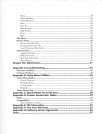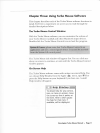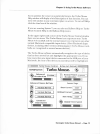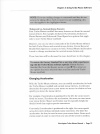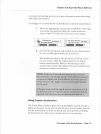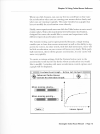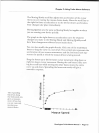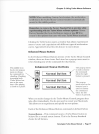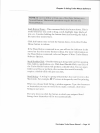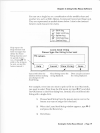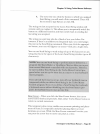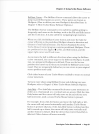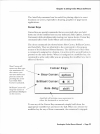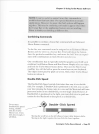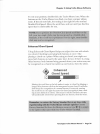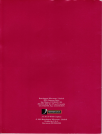Chopler 3: Using
Turbo Mouse
Softwore
Slow Cursor will
cause very slow, pre-
cise
movement
of
the cursor-you
can even move
one
pixel at a time by
pressing the arrorv
keys
while Slow
Cursor is activated.
Brilliant
Cursor rvill
snap the
cursor to
predefined HotSpots
on the screen.
The Axis-Only command can be
useful
for placing objects in exact
locations
on screen,
especially in
drawing,
graphics or page layout
applications.
Cursor Keys
Cursor Keys are special commands that are executed when
1,ou
hold
donn one of the modifier
keys
on your keyboard,
Shift, Option,
Control,
Command, r,vhile simultaneously moving your mouse device. Cursor Key
commands
affect both Turbo Mouse
and
normal mouse devices.
The three commands are
,hown
below: Slorv Cursor,
Brilliant
Cursor',
and Axis-Only. They are
identical
to the commands
in the pop-up
menus
of the
Enhanced Mouse Buttons. The
difference
is that lvhen
a command is assigned to
a
button, it is active
until a second button is
pressed on the same device. \Aihen it is assigned
to a modifier key,
the
command is active only while you are pressing the
modifier key,
but
it
affects all devices.
Axis-Only rvill restrain
cursor
movement to
either the horizontal or vertical axis.
To use any of the Cursor Key commands, simply
hold
dorvn
the
appropriate modifier key and move
the ball. When
you
release
the
modifier key for
any
of these commands,
the command
is
stopped.
furstrr HEUs
$lnur fursor:
trtrti*l
t*
B€-l
Brilliant f ursor:
H+ris-[nlU,
f
*hifr
I
Kensinglon Turbo
Mouse Monuol
.
Poge 22