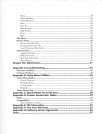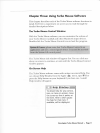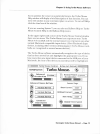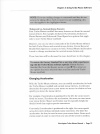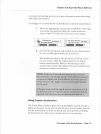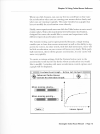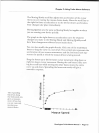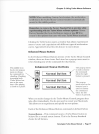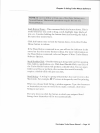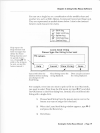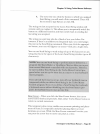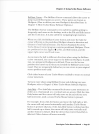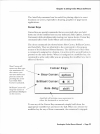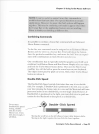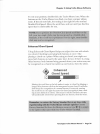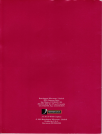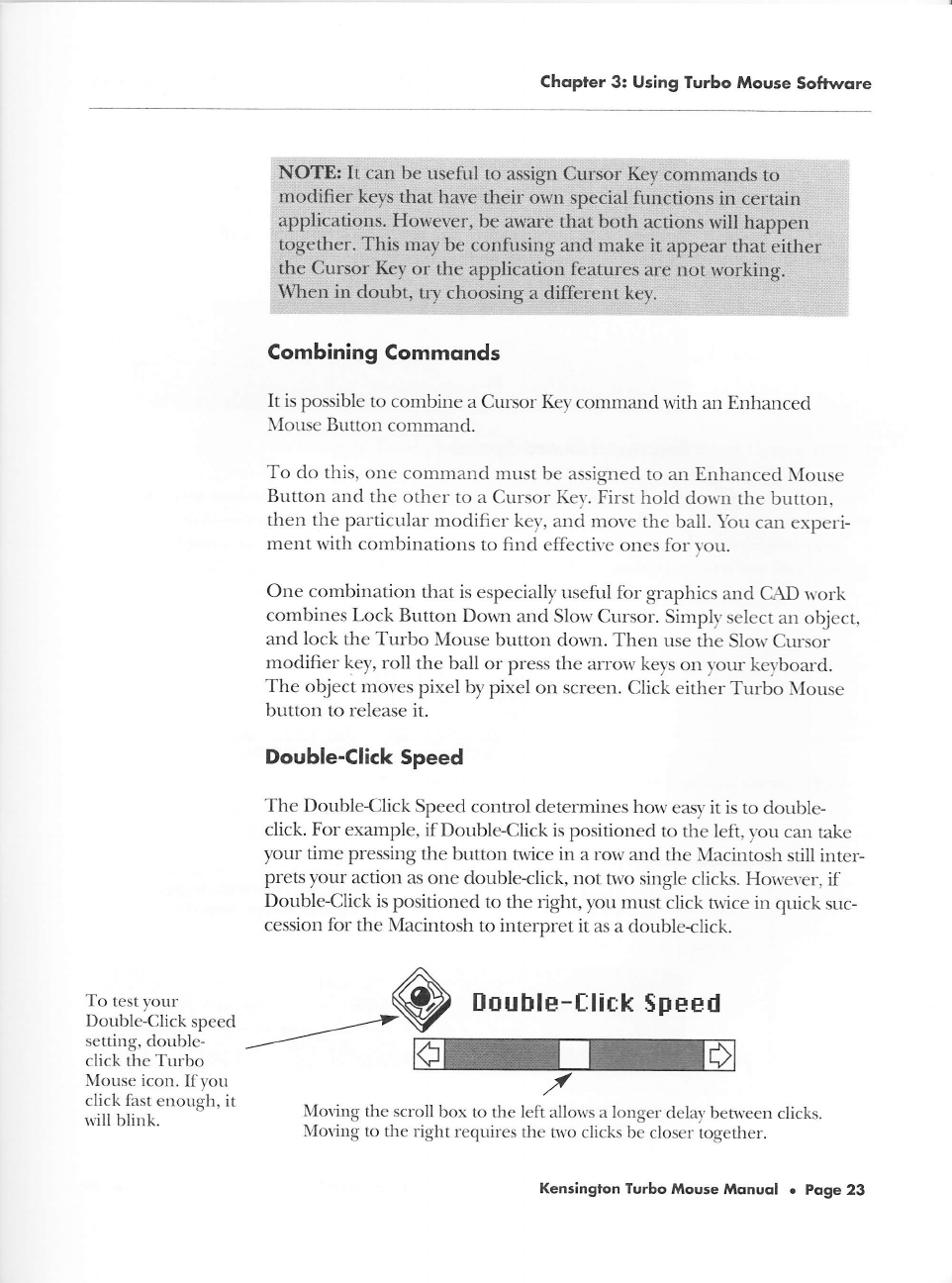
Chopler
3: Using Turbo
Mouse
Softwore
To test
your
Double-Click
speed
settins, double-
click
the Turbo
Mouse icon.
If
1,ou
click fast
enough, it
ivill blink.
Combining
Commonds
It is possible
to combine
a Cursor
Kel,command
with an Enhanced
\Iouse Br-rtton
command.
To
do this, one
cornmand
must be assigned
to an
Enhanced
\,Iouse
Button and
the other
to a
Cursor Ket'. First
hold
dorr'n the
br-rtton,
then the
particular
modifier ke1',
atrd move
the ball. \br-r
can
esperi-
ment
with combinations
to find
effective ones
for voLr.
One
combination
that is especially
useful for
sraphics
and
CAD r-ork
combines Lock Button
Down
and Slow Cursor.
Simplv
select
an object,
and
lock
the Turbo
Mouse
button dorvn. Then
use
the Slorv
Cursor
modifier key,
roll the
ball or
press the arrorv
keys on
)'our
ke\,board.
The object
moves
pixel by
pixel on screen.
Click either
Turbo \Iouse
button to release
it.
Double-Click
Speed
The Double-Click
Speed control
determines how
easf it is
to dor-rble-
click. For example,
if Double-Click
is
positioned
to the left,
1'ou
calt
take
your
time
pressing the
button
nvice
in
a rorv and
the }lacintosh
still
inter-
prets
your action as
one double-click,
not two
sinsle
clicks. Horver.er,
if
Double-Click
is positioned
to
the riuht,
you
musr
click
nrice in
quick suc-
cession for the Macintosh
to interpret it as
a double<lick.
tlouble-flick
Speed
Mor.ing
the scroll
box to the left
allorvs a longer
delay betrveen
clicks.
Morirrg to
the right
requires the trr,o
clicks be closer
toeether.
Kensington Turbo
Mouse
Mqnuol
.
Poge 23