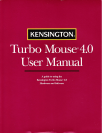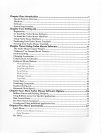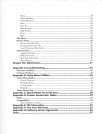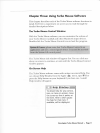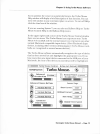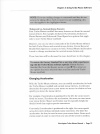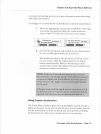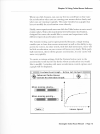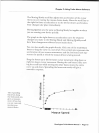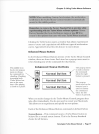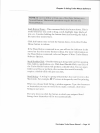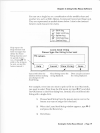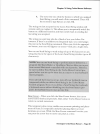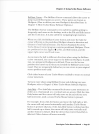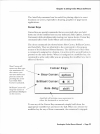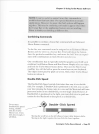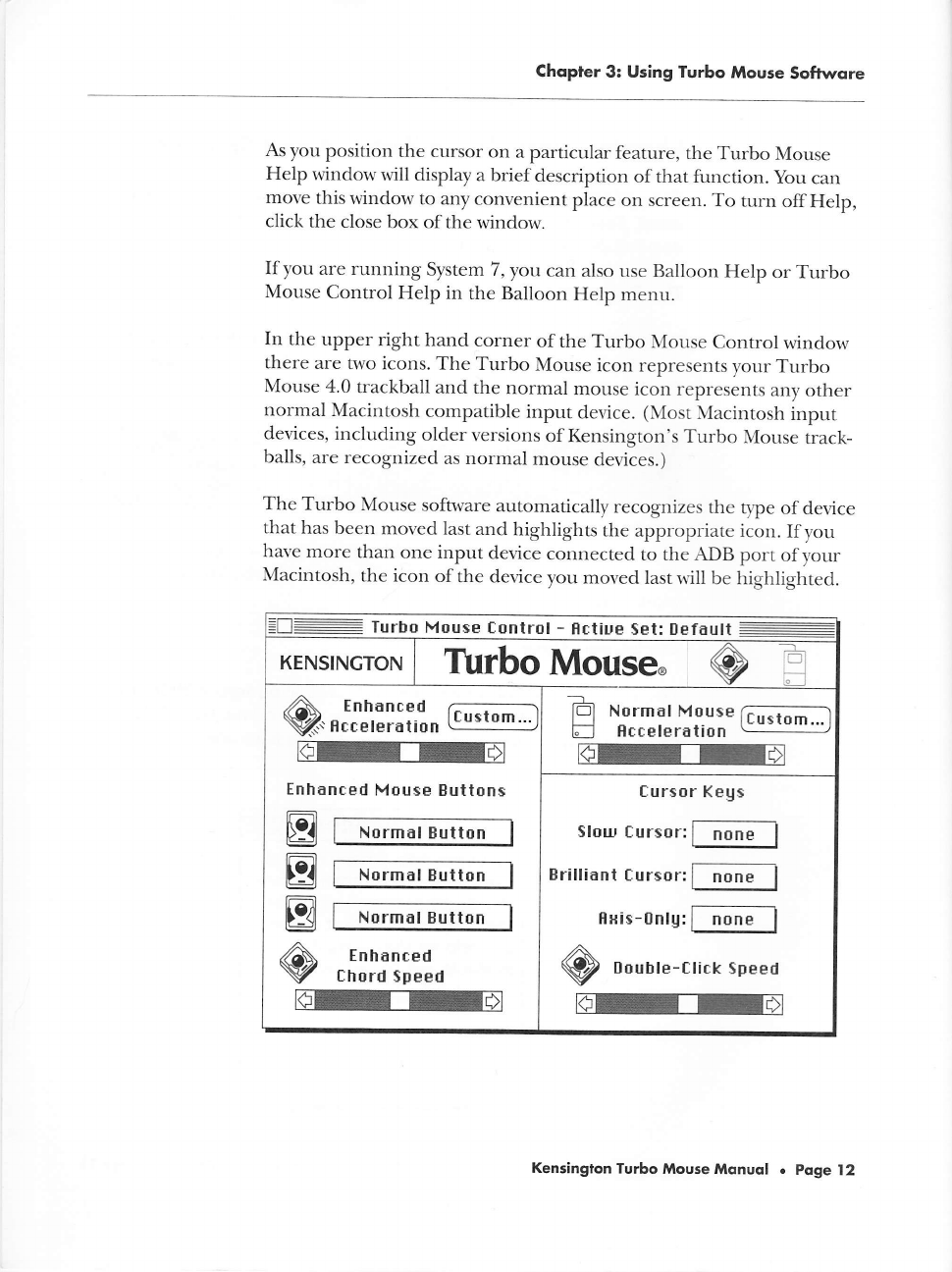
Chopter
3: Using furbo
Mouse
Softwore
As
you
position
the cursor
on
a particular
feature,
the
Turbo
Mouse
Help
window
will display
a brief
description
of that function.
you
can
move
this window to any
convenient
place
on screen.
To turn
off
Help,
click
the close
box of
the window.
If you
are running
System 7
,
yot
can
also use Balloon
Help
or
Turbo
Mouse
Control
Help in
the Balloon
Help
menu.
In the
upper
right hand
corner
of the Turbo
Mouse
Control
wind.ow
there
are two
icons. The
Turbo
Mouse
icon represents
your
Turbo
Mouse
4.0
trackball and
the
normal
mouse icon
represents
any
other
normal
Macintosh
compatible
input
device.
(Most
Macintosh
input
devices,
including
older
versions
of Kensington's
Turbo
Mouse
track-
balls,
are recognized
as normal
mouse
devices.)
The Turbo
Mouse software
automatically
recognizes
the
tlpe
of device
that
has been
moved last
and
highlights
the
appropriate icon.
If you
have
more
than one input
device
connected
to the ADB
port
of
your
Macintosh,
the icon
of
the device
you moved
last rvill
be highlighted.
=D:
Turbo
Mouse
Control
-
Hctiue
Set: Default
-
KENSINGTON
Tilrbo
Mouse.
@
E
Q.
-ilJ,ll;L'""
tr'-r'*
-
m
Enhanced
Mouse
Euttons
B
E
tr
Normal
Button
Normal
Buttofi
Normal
Button
a
lEl Normal Mouse
u
Hcceleration
re
fursor
Kegs
$lour
f,ursor:
Erilliant
f,ur$or:
EHi$-0nlU:
,A.
Q
nounte-Click
Speed
re
Kensington
Turbo
Mouse
Mqnuol
.
Poge
l2