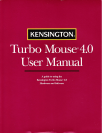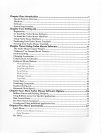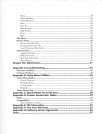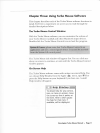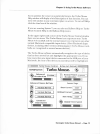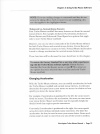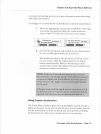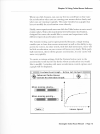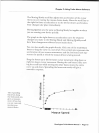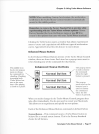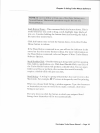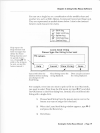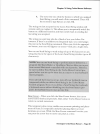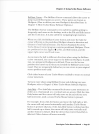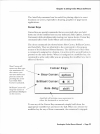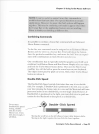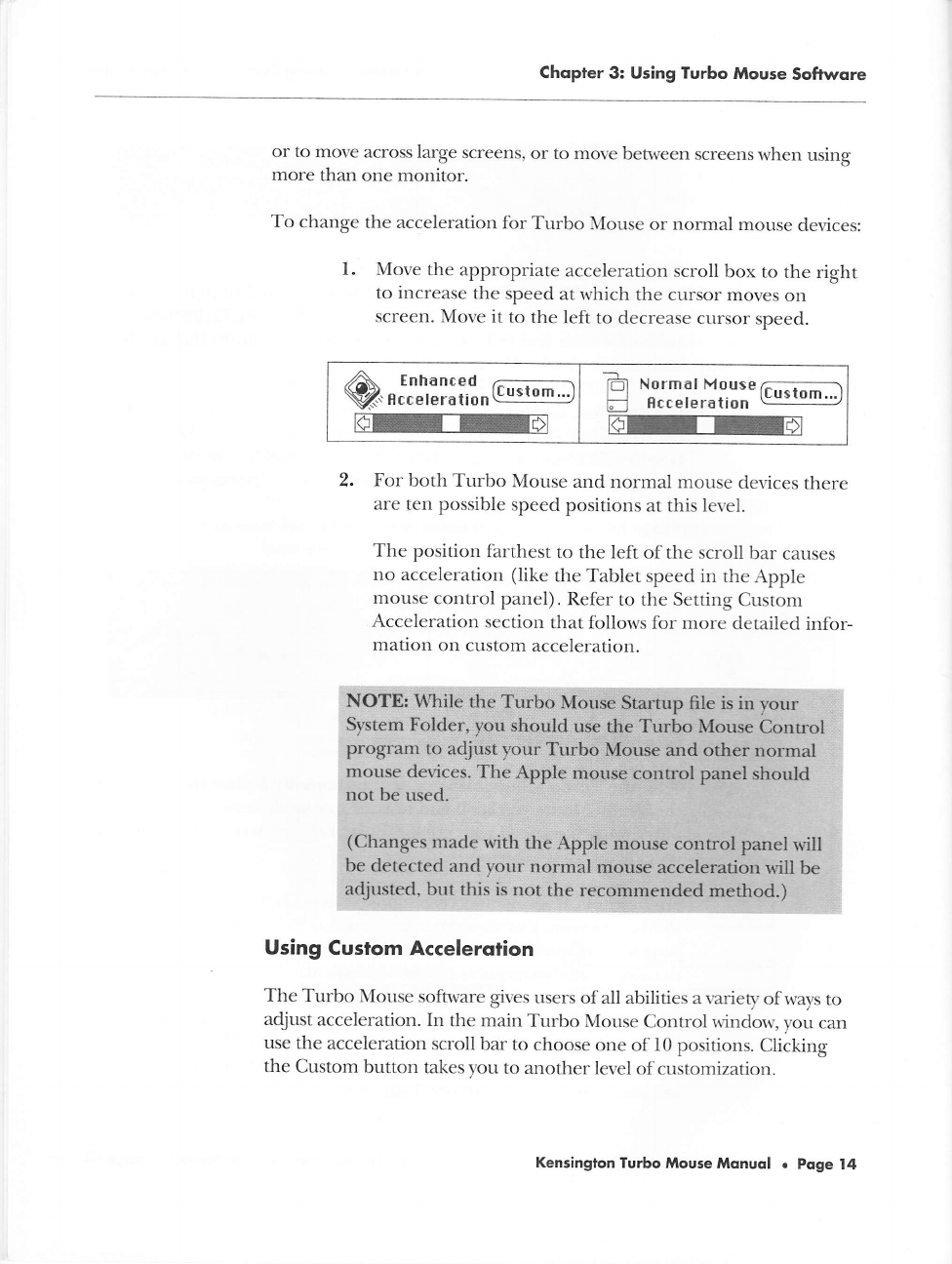
Chopier
3: Using
Turbo
Mouse
Softrvore
or to
move across
large
screens,
or to
move between
screens
when
using
more
than one
monitor.
To
change
the acceleration
for
Turbo
Mouse
or
normal
mouse
devices:
1.
Move
the appropriate
acceleration
scroll
box
to the right
to increase
the
speed
at which
the cursor
moves
on
screen.
Move it
to the
left
to decrease cursor
speed.
E
l';llxt1:l"c*tn:l
re
2.
For
both Turbo
Mouse
and
normal mouse
devices
there
are
ten
possible
speed
positions
at this level.
The
position
farthest
to the left
of the scroll
bar
causes
no acceleration
(like
the Tablet
speed in the
Apple
mouse
control panel).
Refer
to the Setting
Custom
Acceleration
section
that follows
for more
detailed infor-
mation
on custom
acceleration.
Using
Custom
Accelerqtion
The
Turbo Mouse
software
gives
users
of all
abilities a variety
of
ways to
adjust
acceleration.
In
the main
Turbo
Mouse
Control
window,
you can
use
the
acceleration
scroll
bar to
choose
one of 10 positions.
Clicking
the Custom
button takes you
to
another
level of customization.
Kensington
Turbo Mouse
Monuol o
Poge
I4