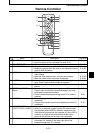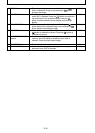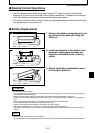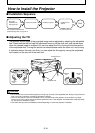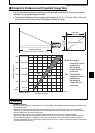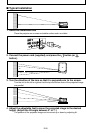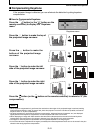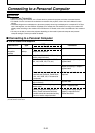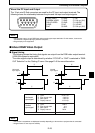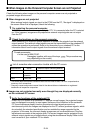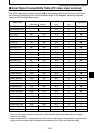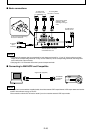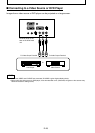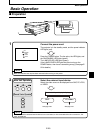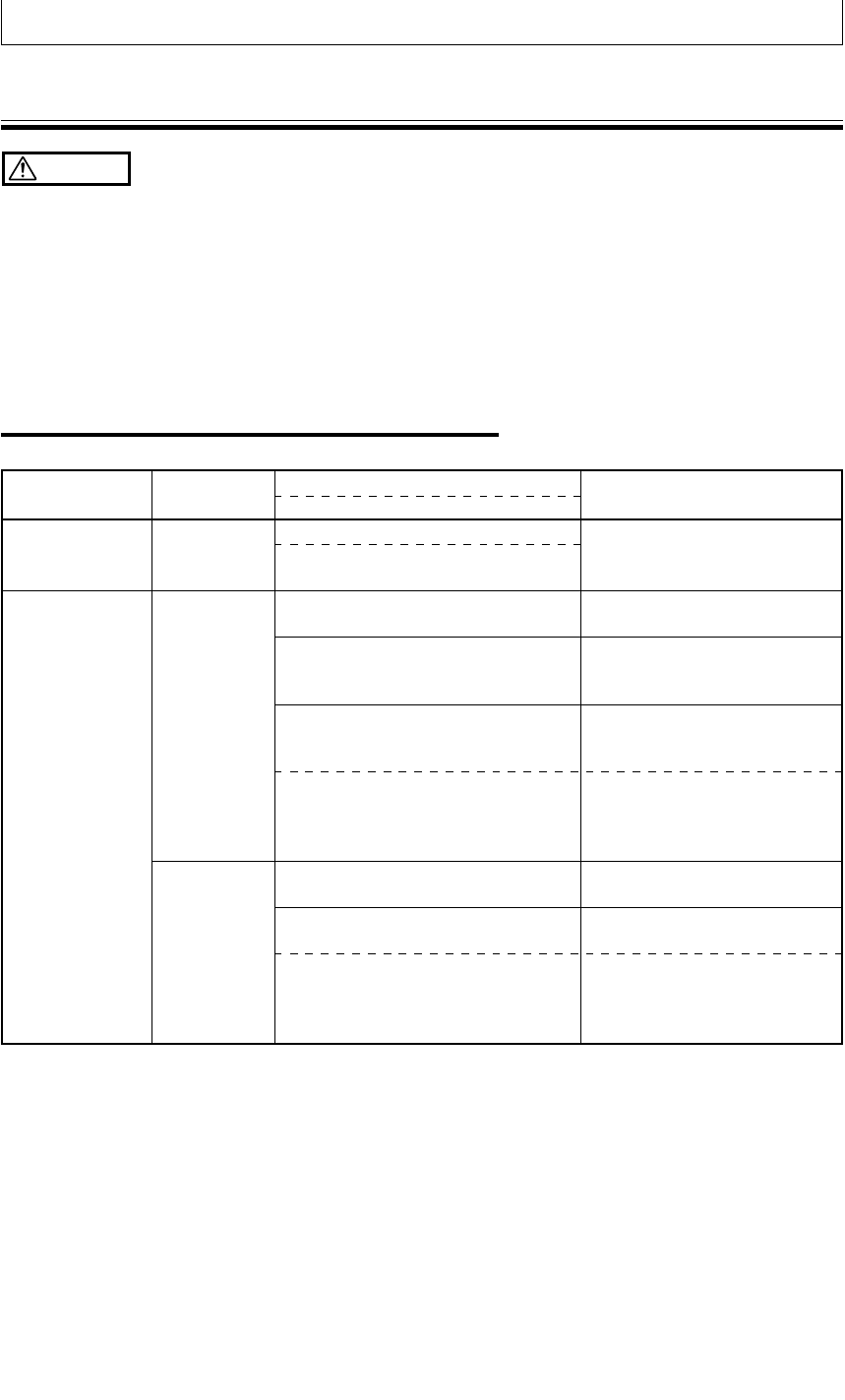
E-22
Connecting to a Personal Computer
CAUTION
Cautions on Connection
• Before connecting other devices, turn off each device to protect the projector and other connected devices.
•For details of how to connect and use devices connected to the projector, refer to the User’s Manual for each
device.
• Sometimes images are not displayed on the screen properly when they are displayed on a notebook PC LCD as
well. If this happens, turn the notebook PC display off to remedy this. The method for turning off a notebook PC
display varies according to the notebook PC manufacturer. For details, refer to the User’s Manual of the notebook
PC.
•You may not be able to connect the projector depending on the model of personal computer and personal
computer settings. Consult your dealer for details.
■ Connecting to a Personal Computer
● List of cables and adapters
PC/AT
compatible
machine
Apple Macintosh
Notebook,
desktop
Notebook
Desktop
15-pin Mini D-Sub (VGA)
Respective companies
Power Book G3 (with Mini D-Sub 15-pin
monitor output terminal)
Power Book (excluding iBook, DUO,
100, 140, 145B, 150, 170, etc.)
PowerBook DUO
* Models having no monitor output
terminal such as iBook, Power Book
100, 140, 145B, 150, 170 cannot be
connected.
G3, G4 (with Mini D-Sub 15-pin monitor
output terminal)
Various models (excluding integrated
monitor type)
* Monitor integrated models such as
iMac, Classic and some Performa
models cannot be connected as they
have no monitor output terminal.
Supplied cable
Supplied cable
Adapter (third party)*+ adapter +
supplied cable
Adapter (third party)*+ adapter +
supplied cable
* DUO Dock or Mini Dock is
required.
Supplied cable
Adapter + supplied cable
* The separate display adapter
(Apple) is required for the
Power Mac 6100.
Manufacturer Type
RGB output
Connection
Model
* Adapter (sold separately): Power Book exclusive adapter (Apple Power Book Video Adapter Cable M3927LL/A, or equivalent). It may be
provided with the Power Book.