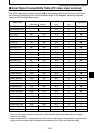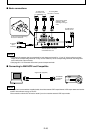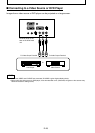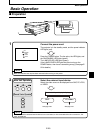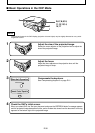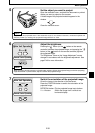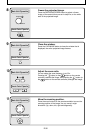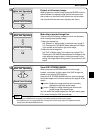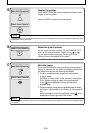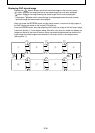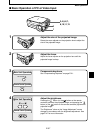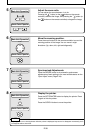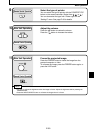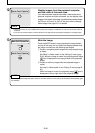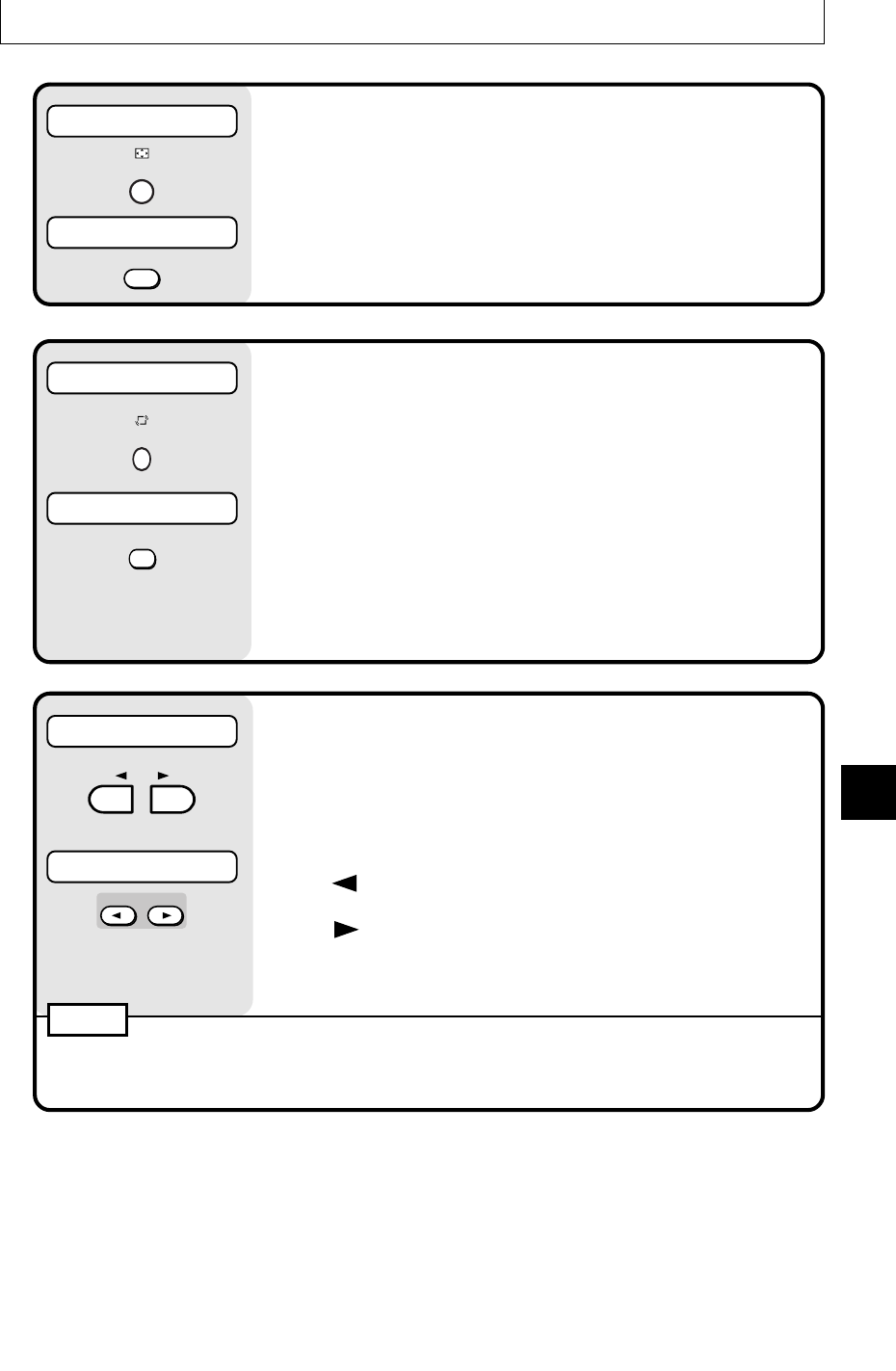
E-33
Basic Operation
12
Project a full-screen image.
When projecting a vertical image, press the RESIZE button to
switch between a projected image that fills the screen from
side to side or to one that fills the screen from top to bottom.
(You can switch them even when adjusting the zoom.)
13
Make the projected image live.
There are the two following methods to move the document
while checking the projected image.
q Make the window live.
Set “Window” in “Movie mode” in the quick menu (page E-
51). Pressing the LIVE IMAGE button displays live images
in the window on the bottom right of the image.
w Make the entire image live.
Set “Full” in “Movie mode” in the quick menu (page E-51).
Pressing the LIVE IMAGE button displays live images on the
entire projected image at about 1 frame per second. In this
setting, the image doesn't change even if you press the LIVE
button.
14
View OHP STORED IMAGE.
When you press the REFRESH button and the image
freezes, a maximum of eight pages of the OHP images are
stored on the internal DT20 memory.
Press the OHP STORED IMAGE button to view and change
the stored images on the internal memory. See page E-40 for
details.
button: Display the image previous to the currently
displayed image from stored image.
button: Display the image following the currently dis-
played image from stored image.
You can switch the stored images from the quick menu (page
E-51) when viewing the OHP stored image.
NOTE
• Pressing the POWER button and going into standby erases the OHP stored images.
• The brightness can not be adjusted when viewing OHP stored image. Adjust the brightness before
pressing the REFRESH/FREEZE button.
Main Unit Operation
Remote Control Operation
LIVE
IMAGE
LIVE IMAGE
Main Unit Operation
Remote Control Operation
OHP STORED
IMAGE
VOLUME
OHP STORED IMAGE
Main Unit Operation
Remote Control Operation
RESIZE
RESIZE