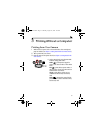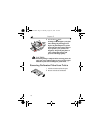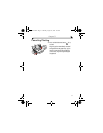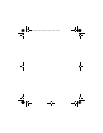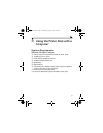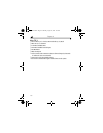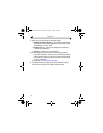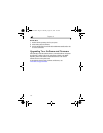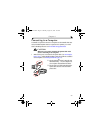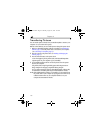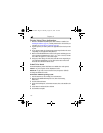23
Chapter 4
Uninstalling
On a Windows OS-based computer:
1 From the Start menu, select Settings, then select Control Panel.
2 Double-click Add/Remove Programs.
3 Select the Kodak EasyShare printer dock, then click Remove. Follow the
on-screen instructions. If prompted, restart the computer.
4 From the Start menu, select Settings, then select Printers.
5 Right-click the Kodak PD4000 printer icon, then select Delete.
6 Follow the on-screen instructions. For Windows 2000 or Windows XP
operating systems, continue with the next step. Otherwise stop
here.
7 From the Start menu, select Settings, then select Printers.
8 Select Server Properties from the File menu, then click the Drivers tab.
9 Select Kodak PD4000, then click Remove.
10 Click OK when complete.
urg_00170.book Page 23 Thursday, August 14, 2003 7:20 AM