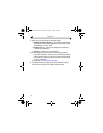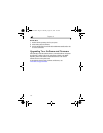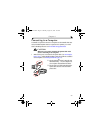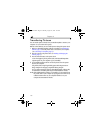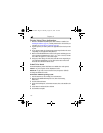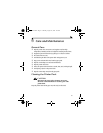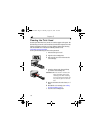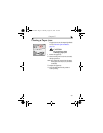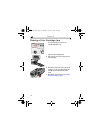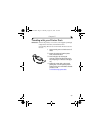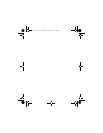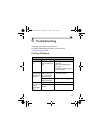30
Chapter 4
Status Monitor—Windows system only
The Kodak EasyShare printer dock status monitor icon appears in the
Windows operating system taskbar in the lower-right corner of your computer
screen. The status monitor provides information about the status of the printer
and the current print job and lets you order supplies and accessories online.
Right-click the status monitor icon to select one of the following:
Open Status Monitor—displays the current printer status and job progress.
You can also cancel the current print job (see Canceling Printing, page 30)
Remove Icon from Taskbar—permanently removes the status monitor icon
from the Windows taskbar (can be re-added by re-installing the software).
About Kodak Status Monitor—displays the version of the Kodak EasyShare
printer dock status monitor.
Exit—temporarily disables the status monitor. The icon will reappear upon
Windows startup.
Canceling Printing
On a Windows OS-based computer:
1 From the Start menu, select Settings, then select Printers.
2 Double-click the Kodak PD4000 printer icon.
3 Select the print job you want to cancel.
4 Select Document, then select Cancel.
NOTE: You may cancel the current print job using the status monitor (see
above, Status Monitor Windows only).
On Mac OS X:
1 In Print Center, double-click the Kodak PD4000 printer icon.
2 Click the job you want to cancel, then select Delete.
urg_00170.book Page 30 Thursday, August 14, 2003 7:20 AM