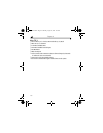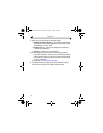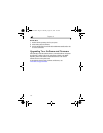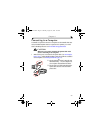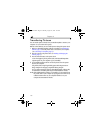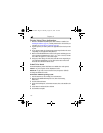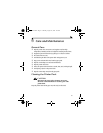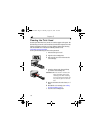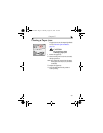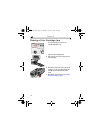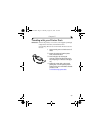28
Chapter 4
Printing Using Other Applications
1 Make sure the Kodak EasyShare printer dock software is installed (see
Installing the Software, page 21), and the printer dock is connected to your
computer (see Connecting to a Computer, page 25).
2 Open the pictures you wish to print in the application from which you want
to print.
3 Access printer settings by selecting Print or Page Setup from the File menu
(depending on your application and platform).
4 Make sure that Kodak PD4000 is selected as the printer and that paper size
in the operating system Windows is set to 4" x 6" (102 x 152 mm). On Mac
OS X, make sure paper size is set to Photo Paper.
5 Change any other settings if needed, then click OK or Print. Depending on
your application and platform, you may first need to return to the main
menu and select Print from the File menu.
Kodak Color Mode
The Kodak EasyShare printer dock features two Kodak color mode options:
Natural—to get clear prints with no adjustment in color.
Enhanced—to get richer, more vivid colors from your pictures (default).
To change the Kodak color mode:
On Windows 2000/XP operating system:
1 From the Start menu, select Settings, then select Printers.
2 Right-click the Kodak PD4000 printer icon, then select Printing
Preferences.
3 Click the Advanced button.
4 Under Document Options, select Printer Features, then select Kodak Color
Mode.
5 Select Natural or Enhanced, then click OK.
6 Click OK when complete.
urg_00170.book Page 28 Thursday, August 14, 2003 7:20 AM